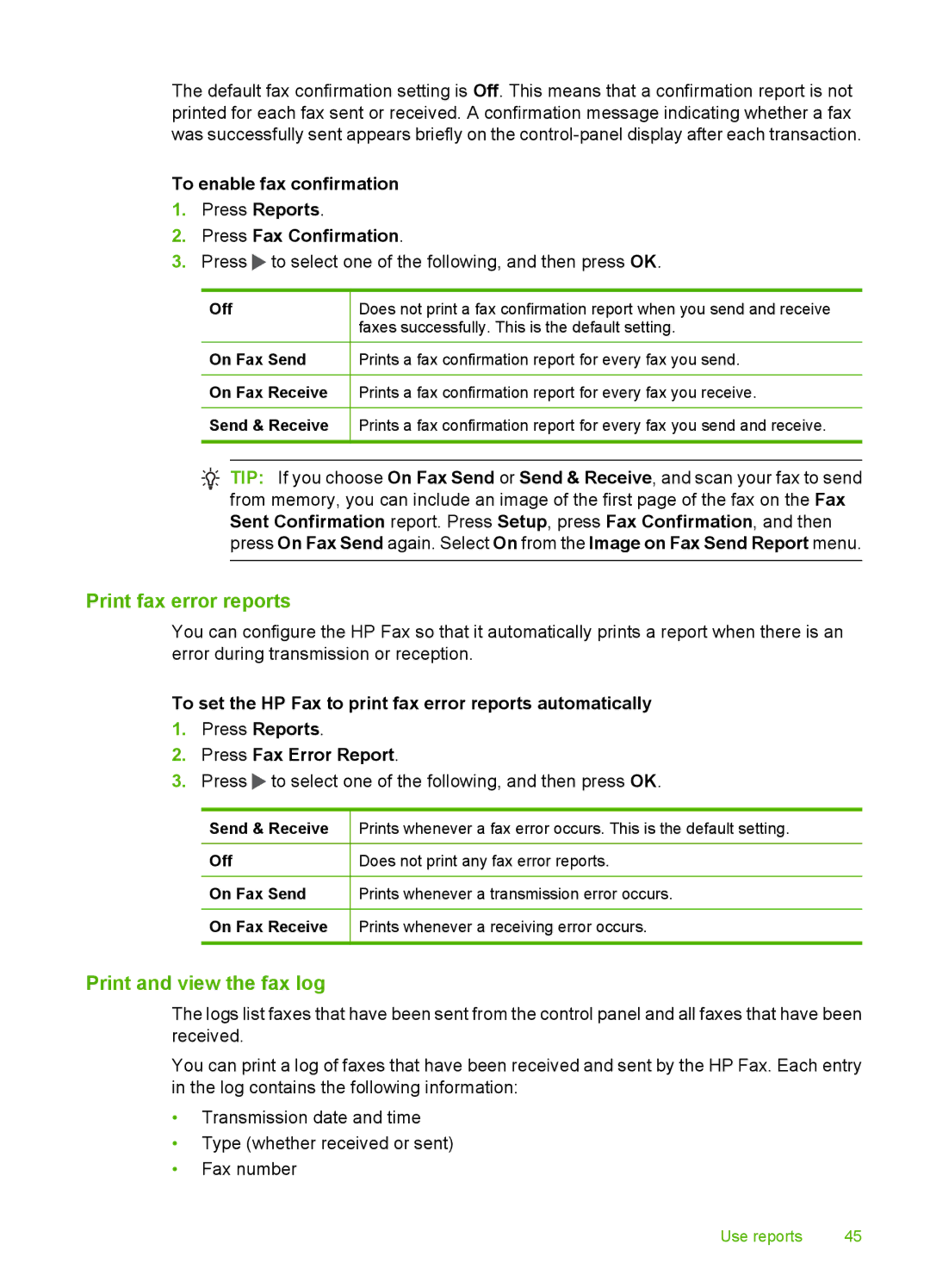The default fax confirmation setting is Off. This means that a confirmation report is not printed for each fax sent or received. A confirmation message indicating whether a fax was successfully sent appears briefly on the
To enable fax confirmation
1.Press Reports.
2.Press Fax Confirmation.
3.Press  to select one of the following, and then press OK.
to select one of the following, and then press OK.
Off
On Fax Send
On Fax Receive
Send & Receive
Does not print a fax confirmation report when you send and receive faxes successfully. This is the default setting.
Prints a fax confirmation report for every fax you send.
Prints a fax confirmation report for every fax you receive.
Prints a fax confirmation report for every fax you send and receive.
![]() TIP: If you choose On Fax Send or Send & Receive, and scan your fax to send from memory, you can include an image of the first page of the fax on the Fax Sent Confirmation report. Press Setup, press Fax Confirmation, and then press On Fax Send again. Select On from the Image on Fax Send Report menu.
TIP: If you choose On Fax Send or Send & Receive, and scan your fax to send from memory, you can include an image of the first page of the fax on the Fax Sent Confirmation report. Press Setup, press Fax Confirmation, and then press On Fax Send again. Select On from the Image on Fax Send Report menu.
Print fax error reports
You can configure the HP Fax so that it automatically prints a report when there is an error during transmission or reception.
To set the HP Fax to print fax error reports automatically
1.Press Reports.
2.Press Fax Error Report.
3.Press ![]() to select one of the following, and then press OK.
to select one of the following, and then press OK.
Send & Receive
Off
On Fax Send
On Fax Receive
Prints whenever a fax error occurs. This is the default setting.
Does not print any fax error reports.
Prints whenever a transmission error occurs.
Prints whenever a receiving error occurs.
Print and view the fax log
The logs list faxes that have been sent from the control panel and all faxes that have been received.
You can print a log of faxes that have been received and sent by the HP Fax. Each entry in the log contains the following information:
•Transmission date and time
•Type (whether received or sent)
•Fax number
Use reports | 45 |