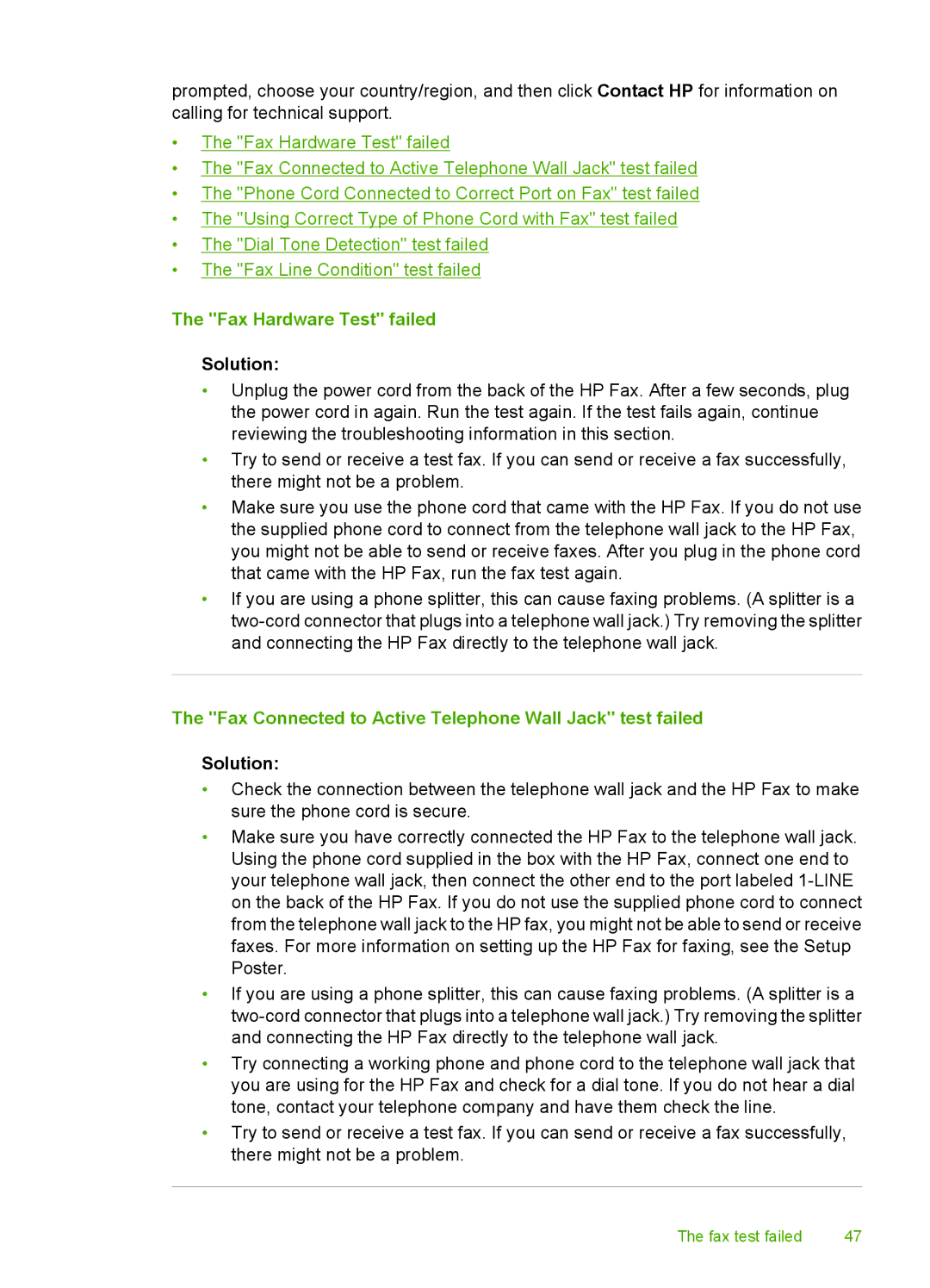prompted, choose your country/region, and then click Contact HP for information on calling for technical support.
•The "Fax Hardware Test" failed
•The "Fax Connected to Active Telephone Wall Jack" test failed
•The "Phone Cord Connected to Correct Port on Fax" test failed
•The "Using Correct Type of Phone Cord with Fax" test failed
•The "Dial Tone Detection" test failed
•The "Fax Line Condition" test failed
The "Fax Hardware Test" failed
Solution:
•Unplug the power cord from the back of the HP Fax. After a few seconds, plug the power cord in again. Run the test again. If the test fails again, continue reviewing the troubleshooting information in this section.
•Try to send or receive a test fax. If you can send or receive a fax successfully, there might not be a problem.
•Make sure you use the phone cord that came with the HP Fax. If you do not use the supplied phone cord to connect from the telephone wall jack to the HP Fax, you might not be able to send or receive faxes. After you plug in the phone cord that came with the HP Fax, run the fax test again.
•If you are using a phone splitter, this can cause faxing problems. (A splitter is a
The "Fax Connected to Active Telephone Wall Jack" test failed
Solution:
•Check the connection between the telephone wall jack and the HP Fax to make sure the phone cord is secure.
•Make sure you have correctly connected the HP Fax to the telephone wall jack. Using the phone cord supplied in the box with the HP Fax, connect one end to your telephone wall jack, then connect the other end to the port labeled
•If you are using a phone splitter, this can cause faxing problems. (A splitter is a
•Try connecting a working phone and phone cord to the telephone wall jack that you are using for the HP Fax and check for a dial tone. If you do not hear a dial tone, contact your telephone company and have them check the line.
•Try to send or receive a test fax. If you can send or receive a fax successfully, there might not be a problem.
The fax test failed | 47 |