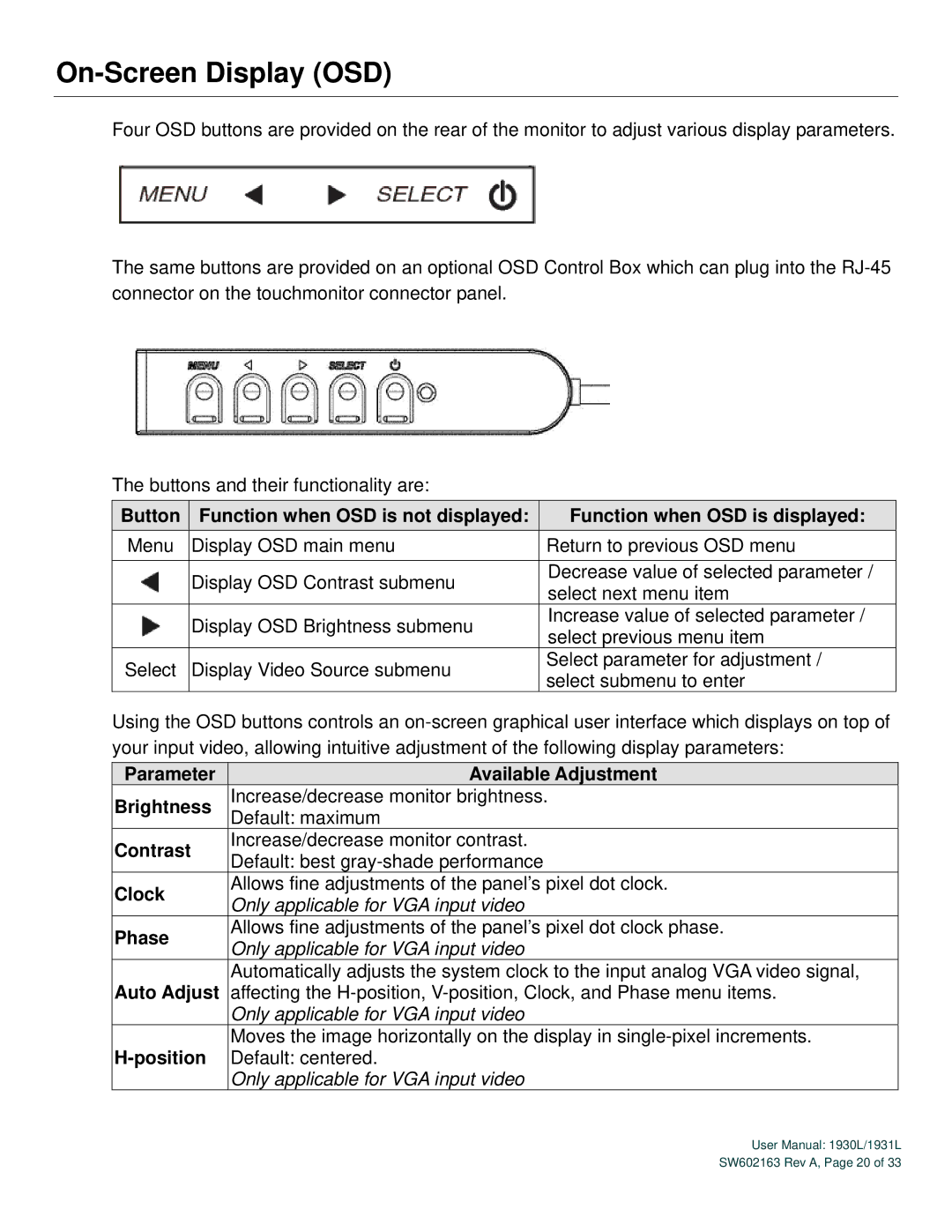On-Screen Display (OSD)
Four OSD buttons are provided on the rear of the monitor to adjust various display parameters.
The same buttons are provided on an optional OSD Control Box which can plug into the
The buttons and their functionality are:
Button | Function when OSD is not displayed: | Function when OSD is displayed: | |
Menu | Display OSD main menu | Return to previous OSD menu | |
|
|
| |
| Display OSD Contrast submenu | Decrease value of selected parameter / | |
| select next menu item | ||
|
| ||
| Display OSD Brightness submenu | Increase value of selected parameter / | |
| select previous menu item | ||
|
| ||
Select | Display Video Source submenu | Select parameter for adjustment / | |
select submenu to enter | |||
|
|
Using the OSD buttons controls an
Parameter
Brightness
Contrast
Clock
Phase
Auto Adjust
Available Adjustment
Increase/decrease monitor brightness.
Default: maximum
Increase/decrease monitor contrast.
Default: best
Allows fine adjustments of the panel’s pixel dot clock. Only applicable for VGA input video
Allows fine adjustments of the panel’s pixel dot clock phase. Only applicable for VGA input video
Automatically adjusts the system clock to the input analog VGA video signal, affecting the
Only applicable for VGA input video
Moves the image horizontally on the display in
Only applicable for VGA input video
User Manual: 1930L/1931L SW602163 Rev A, Page 20 of 33