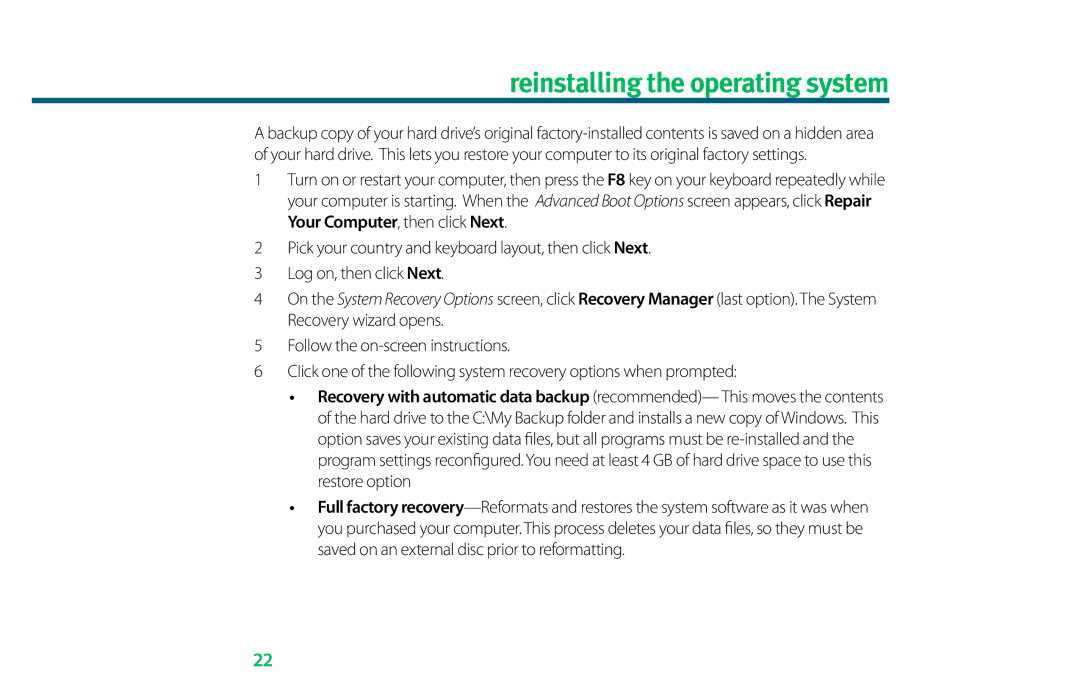reinstalling the operating system
A backup copy of your hard drive’s original
1Turn on or restart your computer, then press the F8 key on your keyboard repeatedly while your computer is starting. When the Advanced Boot Options screen appears, click Repair Your Computer, then click Next.
2Pick your country and keyboard layout, then click Next.
3 Log on, then click Next.
4On the System Recovery Options screen, click Recovery Manager (last option). The System Recovery wizard opens.
5Follow the
6Click one of the following system recovery options when prompted:
•Recovery with automatic data backup (recommended)— This moves the contents of the hard drive to the C:\My Backup folder and installs a new copy of Windows. This option saves your existing data files, but all programs must be
•Full factory
22