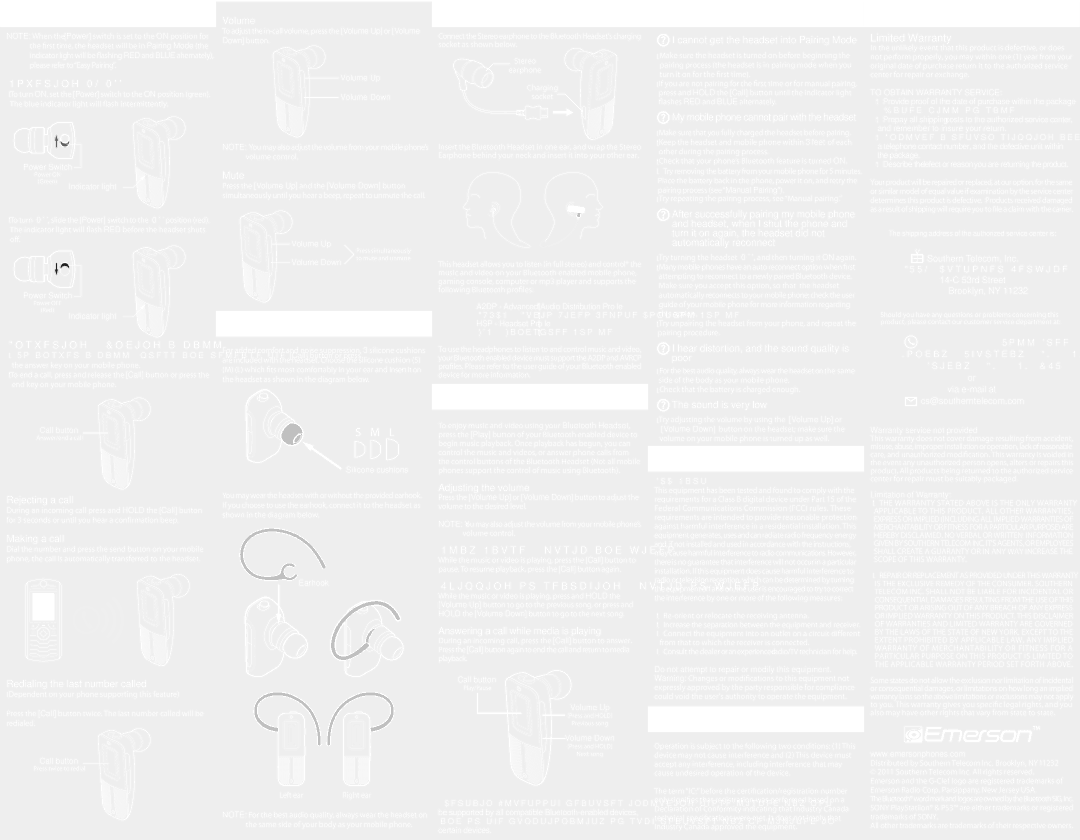Using the headset
Using the headset
NOTE: When the [Power] switch is set to the ON position for the rst time, the headset will be in Pairing Mode (the indicator light will be ashing RED and BLUE alternately), please refer to“Easy Pairing”.
Powering ON/OFF
•To turn ON, set the [Power] switch to the ON position (green). The blue indicator light will ash intermittently.
Power Switch 
Power ON | |
(Green) | Indicator light |
|
Volume
To adjust the in-call volume, press the [Volume Up] or [Volume Down] button.
 Volume Up
Volume Up

 Volume Down
Volume Down
NOTE: You may also adjust the volume from your mobile phone’s volume control.
Mute
Press the [Volume Up] and the [Volume Down] button
simultaneously until you hear a beep, repeat to unmute the call.
 Stereo Bluetooth
Stereo Bluetooth
Connect the Stereo earphone to the Bluetooth Headset’s charging socket as shown below.
Stereo
earphone
Charging
socket 
Insert the Bluetooth Headset in one ear, and wrap the Stereo Earphone behind your neck and insert it into your other ear.
 Troubleshooting tips
Troubleshooting tips
 I cannot get the headset into Pairing Mode
I cannot get the headset into Pairing Mode
•Make sure the headset is turned on before beginning the pairing process (the headset is in pairing mode when you turn it on for the rst time).
•If you are not pairing for the rst time or for manual pairing, press and HOLD the [Call] button until the indicator light ashes RED and BLUE alternately.
 My mobile phone cannot pair with the headset
My mobile phone cannot pair with the headset
•Make sure that you fully charged the headset before pairing.
•Keep the headset and mobile phone within 3 feet of each other during the pairing process.
•Check that your phone’s Bluetooth feature is turned ON.
•Try removing the battery from your mobile phone for 5 minutes. Place the battery back in the phone, power it on, and retry the pairing process (see “Manual Pairing”).
•Try repeating the pairing process, see “Manual pairing.”
After successfully pairing my mobile phone
 Warranty information
Warranty information
Limited Warranty
In the unlikely event that this product is defective, or does not perform properly, you may within one (1) year from your original date of purchase return it to the authorized service center for repair or exchange.
TO OBTAIN WARRANTY SERVICE:
•Provide proof of the date of purchase within the package
(Dated bill of sale).
•Prepay all shipping costs to the authorized service center, and remember to insure your return.
•Include a return shipping address (no P.O. Boxes),
a telephone contact number, and the defective unit within the package.
•Describe thedefectorreasonyou are returningtheproduct.
Your product will be repaired or replaced, at our option, for the same or similar model of equal value if examination by the service center determines this product is defective. Products received damaged as a result of shipping will require you to le a claim with the carrier.
•To turn OFF, slide the [Power] switch to the OFF position (red). The indicator light will ash RED before the headset shuts o.
Power OFF
(Red)
Indicator light
Answering / Ending a call
•To answer a call, press and release the [Call] button or press the answer key on your mobile phone.
•To end a call, press and release the [Call] button or press the end key on your mobile phone.
Call button
Answer/end a call
Volume Up
| Press simultaneously |
Volume Down | to mute and unmute |
|
 Wearing your Bluetooth Headset
Wearing your Bluetooth Headset
For added comfort and noise suppression, 3 silicone cushions are included with the headset. Choose the silicone cushion (S)
(M)(L) which ts most comfortably in your ear and insert it on the headset as shown in the diagram below.
S M L
Silicone cushions
This headset allows you to listen (in full stereo) and control* the music and video on your Bluetooth enabled mobile phone, gaming console, computer or mp3 player and supports the following Bluetooth proles:
•A2DP - Advanced Audio Distribution Prole
•AVRCP - Audio/Video Remote Control Profile
•HSP - Headset Prole
•HFP - Handsfree Profile
To use the headphones to listen to and control music and video, your Bluetooth enabled device must support the A2DP and AVRCP proles. Please refer to the user guide of your Bluetooth enabled device for more information.
 Playing music and video
Playing music and video
To enjoy music and video using your Bluetooth Headset, press the [Play] button of your Bluetooth enabled device to begin music playback. Once playback has begun, you can control the music and videos, or answer phone calls from the control buttons of the Bluetooth Headset (Not all mobile phones support the control of music using Bluetooth).
and headset, when I shut the phone and turn it on again, the headset did not automatically reconnect
•Try turning the headset OFF, and then turning it ON again.
•Many mobile phones have an auto reconnect option when rst attempting to reconnect to a newly paired Bluetooth device. Make sure you accept this option, so that the headset automatically reconnects to your mobile phone; check the user guide of your mobile phone for more information regarding this option.
•Try unpairing the headset from your phone, and repeat the pairing procedure.
I hear distortion, and the sound quality is poor
•For the best audio quality, always wear the headset onthe same side of the body as your mobile phone.
•Check that the battery is charged enough.
 The sound is very low
The sound is very low
•Try adjusting the volume by using the [Volume Up] or [Volume Down] button on the headset; make sure the volume on your mobile phone is turned up as well.
 FCC and telephone company information
FCC and telephone company information
The shipping address of the authorized service center is:
 Southern Telecom, Inc.
Southern Telecom, Inc.
ATTN: Customer Service - 2nd Floor
14-C 53rd Street
Brooklyn, NY 11232
Should you have any questions or problems concerning this product, please contact our customer service department at:
 1-877-768-8483 (Toll Free)
1-877-768-8483 (Toll Free)
Monday - Thursday: 9AM - 5PM (EST)
Friday: 9AM - 3PM (EST)
or
via e-mail at
 cs@southerntelecom.com
cs@southerntelecom.com
Warranty service not provided
This warranty does not cover damage resulting from accident, misuse, abuse,improper installationoroperation, lack ofreasonable care, and unauthorized modication. This warranty is voided in the event any unauthorized person opens, alters or repairs this product. All products being returned to the authorized service
| Rejecting a call | You may wear the headset with or without the provided earhook. |
| If you choose to use the earhook, connect it to the headset as |
| During an incoming call press and HOLD the [Call] button |
| shown in the diagram below. |
| for 3 seconds or until you hear a conrmation beep. |
| |
| Making a call | |
| Dial the number and press the send button on your mobile | |
| phone, the call is automatically transferred to the headset. | |
| | Earhook |
Redialing the last number called
(Dependent on your phone supporting this feature)
Press the [Call] button twice. The last number called will be redialed.
Call button
Press twice to redial
NOTE: For the best audio quality, always wear the headset on the same side of your body as your mobile phone.
Adjusting the volume
Press the [Volume Up] or [Volume Down] button to adjust the volume to the desired level.
NOTE: You may also adjust the volume from your mobile phone’s volume control.
Play/Pause* (music and video)
While the music or video is playing, press the [Call] button to pause. To resume playback, press the [Call] button again.
Skipping or searching* (music or video)
While the music or video is playing, press and HOLD the [Volume Up] button to go to the previous song, or press and HOLD the [Volume Down] button to go to the next song.
Answering a call while media is playing
During an incoming call, press the [Call] button to answer. Press the [Call] button again to end the call and return to media playback.
Call button
Play/Pause
Volume Up
(Press and HOLD)
Previous song
Volume Down
(Press and HOLD)
Next song
*Certain Bluetooth features including those listed may not be supported by all compatible Bluetooth-enabled devices, and/or the functionality of such features may be limited in certain devices.
FCC Part 15
This equipment has been tested and found to comply with the requirements for a Class B digital device under Part 15 of the Federal Communications Commission (FCC) rules. These requirements are intended to provide reasonable protection against harmful interference in a residential installation. This equipment generates, usesandcanradiate radio frequency energy and, if not installed and used in accordance with the instructions, may cause harmful interference toradiocommunications.However, there is no guarantee that interference will not occur in a particular installation. If this equipment does cause harmful interference to radio or television reception, which can be determined by turning the equipment o and on, the user is encouraged to try to correct the interference by one or more of the following measures:
•Re-orient or relocate the receiving antenna.
•Increase the separation between the equipment and receiver.
•Connect the equipment into an outlet on a circuit dierent from that to which the receiver is connected.
•Consult the dealer oranexperienced radio/TV technician for help.
Do not attempt to repair or modify this equipment. Warning: Changes or modications to this equipment not expressly approved by the party responsible for compliance could void the user’s authority to operate the equipment.
 Industry Canada
Industry Canada
Operation is subject to the following two conditions: (1) This device may not cause interference and (2) This device must accept any interference, including interference that may cause undesired operation of the device.
The term “IC:” before the certication/registration number only signies that registration was performed based on a Declaration of Conformity indicating that Industry Canada technical specications were met. It does not imply that Industry Canada approved the equipment.
center for repair must be suitably packaged.
Limitation of Warranty:
•THE WARRANTY STATED ABOVE IS THE ONLY WARRANTY APPLICABLE TO THIS PRODUCT. ALL OTHER WARRANTIES, EXPRESS OR IMPLIED (INCLUDING ALL IMPLIED WARRANTIES OF MERCHANTABILITY OR FITNESS FOR A PARTICULAR PURPOSE) ARE HEREBY DISCLAIMED. NO VERBAL OR WRITTEN INFORMATION GIVEN BY SOUTHERN TELECOM INC. IT’S AGENTS, OR EMPLOYEES SHALL CREATE A GUARANTY OR IN ANY WAY INCREASE THE SCOPE OF THIS WARRANTY.
•REPAIR OR REPLACEMENT AS PROVIDED UNDER THIS WARRANTY IS THE EXCLUSIVE REMEDY OF THE CONSUMER. SOUTHERN TELECOM INC. SHALL NOT BE LIABLE FOR INCIDENTAL OR CONSEQUENTIAL DAMAGES RESULTING FROM THE USE OF THIS PRODUCT OR ARISING OUT OF ANY BREACH OF ANY EXPRESS OR IMPLIED WARRANTY ON THIS PRODUCT. THIS DISCLAIMER OF WARRANTIES AND LIMITED WARRANTY ARE GOVERNED BY THE LAWS OF THE STATE OF NEW YORK. EXCEPT TO THE EXTENT PROHIBITED BY APPLICABLE LAW, ANY IMPLIED WARRANTY OF MERCHANTABILITY OR FITNESS FOR A PARTICULAR PURPOSE ON THIS PRODUCT IS LIMITED TO THE APPLICABLE WARRANTY PERIOD SET FORTH ABOVE.
Some states do not allow the exclusion nor limitation of incidental or consequential damages, or limitations on how long an implied warranty lasts so the above limitations or exclusions may not apply to you. This warranty gives you specic legal rights, and you also may have other rights that vary from state to state.
www.emersonphones.com
Distributed by Southern Telecom Inc. Brooklyn, NY11232 © 2011 Southern Telecom Inc. All rights reserved. Emerson and the G-Clef logo are registered trademarks of Emerson Radio Corp. Parsippany, New Jersey USA.
TheBluetooth®wordmarkandlogosareownedbytheBluetoothSIG,Inc. SONY PlayStatiion® & PS3™ are either trademarks or registered trademarks of SONY.
All other trademarks are trademarks of their respective owners.