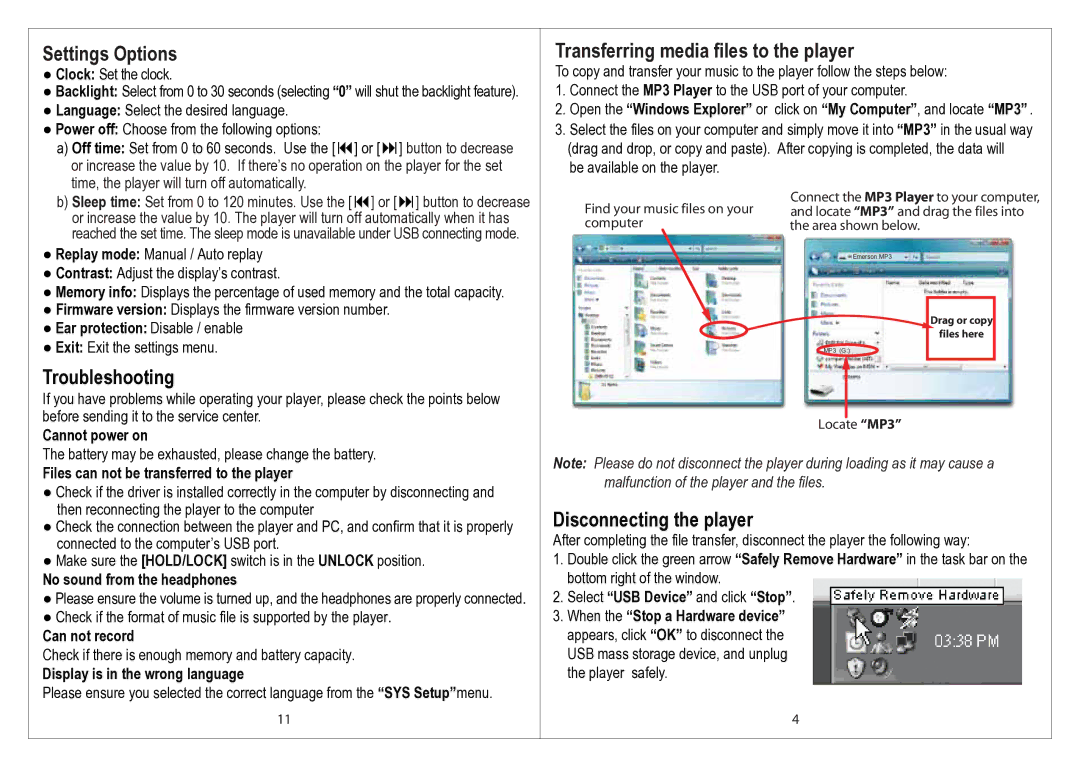EMP212-2 specifications
The Emerson EMP212-2 is a state-of-the-art digital temperature controller, designed to meet the rigorous demands of industrial applications. It is particularly well-suited for environments where precision temperature control is critical, such as in food processing, pharmaceuticals, and HVAC systems.One of the standout features of the EMP212-2 is its dual-loop control capability. This allows operators to manage both setpoint and feedback concurrently, enabling finely-tuned temperature stability. The device is equipped with a high-resolution LCD display that provides real-time temperature readings, along with intuitive navigation through its various settings. The backlit feature of the display ensures visibility even in dim working conditions, making it user-friendly in diverse environments.
The EMP212-2 incorporates advanced PID control algorithms, allowing for optimal temperature regulation. This technology minimizes overshoot and fluctuations, ensuring that processes remain stable and efficient. Additionally, the controller has programmable alarm functions that can alert operators to temperature deviations, thereby preventing product spoilage and ensuring safety.
Integration is made easy with the EMP212-2, which supports a variety of communication protocols such as Modbus and Ethernet. This interoperability allows for seamless connectivity to SCADA systems, making remote monitoring and control manageable. Users can also access configuration via an intuitive software setup, further simplifying the installation process.
Another notable characteristic is its robust construction. The EMP212-2 is built with durable materials that can withstand harsh industrial environments, ensuring longevity and reliability in performance. Its compact design allows for easy mounting in control panels without compromising on performance, making it an ideal choice for space-constrained applications.
Power efficiency is an additional benefit of the Emerson EMP212-2, which operates effectively under varying load demands while minimizing energy consumption. This contributes to reduced operational costs in the long run.
In summary, the Emerson EMP212-2 is a highly effective digital temperature controller that combines advanced control features, user-friendly interfaces, robust construction, and superior connectivity options. These characteristics make it a top choice for industries requiring precise temperature management and monitoring.