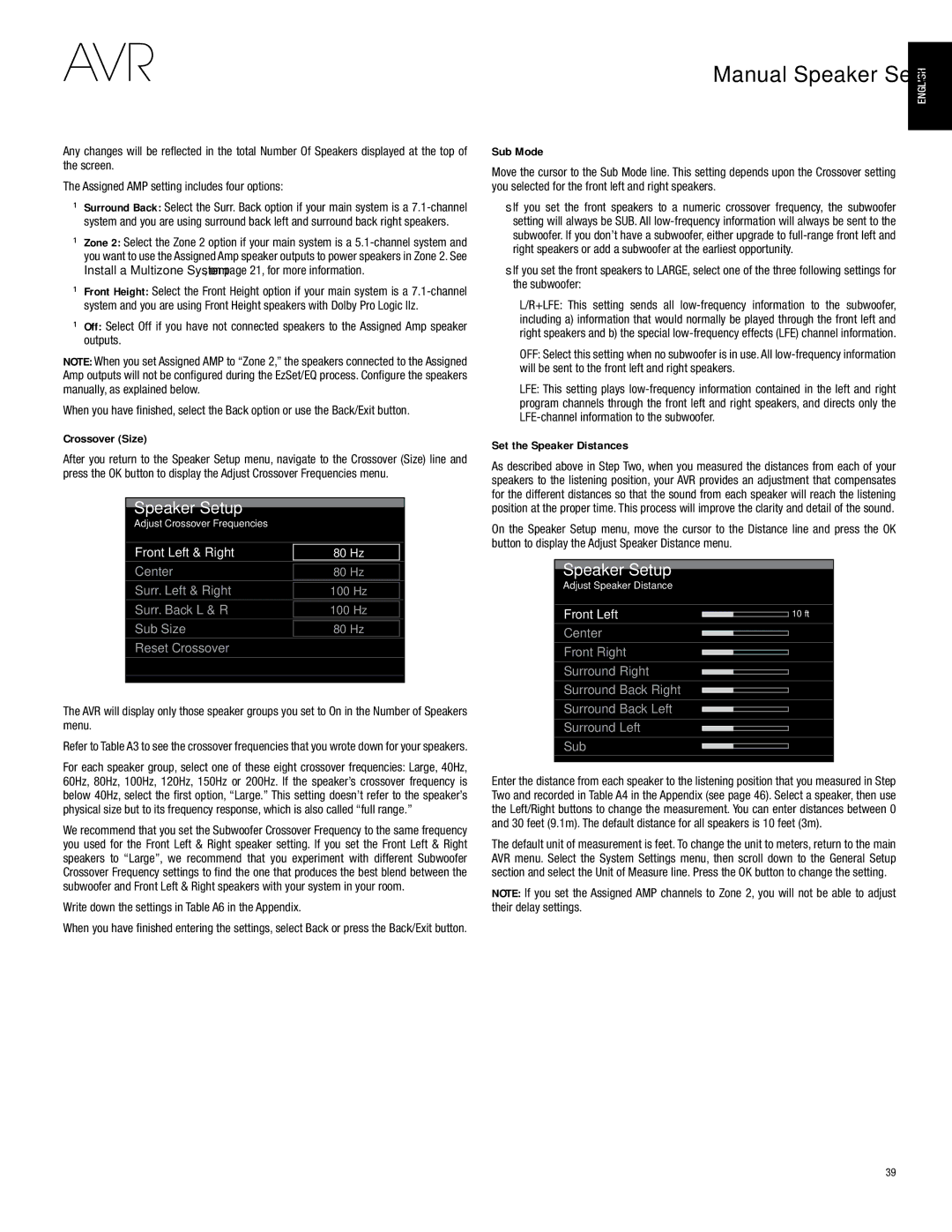AVR 2700, AVR 3700 specifications
The Harman-Kardon AVR 3700 and AVR 2700 are high-performance audio-video receivers that offer impressive features and technologies for home theater enthusiasts. Designed for those who value both sound quality and versatility, these models stand out with their powerful amplifications and comprehensive connectivity options.The AVR 3700 boasts a 7.2-channel architecture, delivering a robust audio experience with a total output of 100 watts per channel. It supports the latest surround sound formats, including Dolby TrueHD and DTS-HD Master Audio, ensuring a cinematic audio experience that is both immersive and detailed. With Harman-Kardon's proprietary DSP algorithms, users can enjoy dynamic sound staging and precision sound imaging.
The AVR 2700, while slightly less powerful with its 7.1-channel setup, still provides 80 watts per channel and supports similar advanced audio formats. It offers excellent sound quality, making it an ideal choice for users who may not require the higher output levels of the AVR 3700.
Both models incorporate advanced HDMI technology, with multiple HDMI inputs and outputs that support 4K video pass-through, allowing seamless integration with modern 4K televisions and other high-definition sources. The AVR 3700 includes up to eight HDMI inputs, while the AVR 2700 features six, providing ample connectivity for streaming devices, gaming consoles, and Blu-ray players.
Furthermore, the Harman-Kardon receivers come equipped with AirPlay and Bluetooth for easy wireless streaming. This allows users to play their favorite music directly from smartphones, tablets, or computers without the hassle of cables. Both models also support DLNA, enabling access to networked audio files.
Another key feature of both receivers is the MultEQ room calibration technology. This sophisticated system analyzes the room’s acoustics and adjusts the receiver’s audio output accordingly, optimizing sound quality for various listening environments.
The AVR 3700 and AVR 2700 also feature intuitive user interfaces, making it easy to navigate settings and options. A user-friendly remote control, along with mobile app compatibility, further enhances the overall experience.
In summary, the Harman-Kardon AVR 3700 and AVR 2700 represent excellent choices for anyone seeking to elevate their home entertainment system. With their powerful audio capabilities, extensive connectivity options, and advanced audio technologies, these receivers are engineered to provide a rich and engaging audio-visual experience. Whether you’re watching movies, listening to music, or gaming, both models ensure that every sound is delivered with clarity and precision.