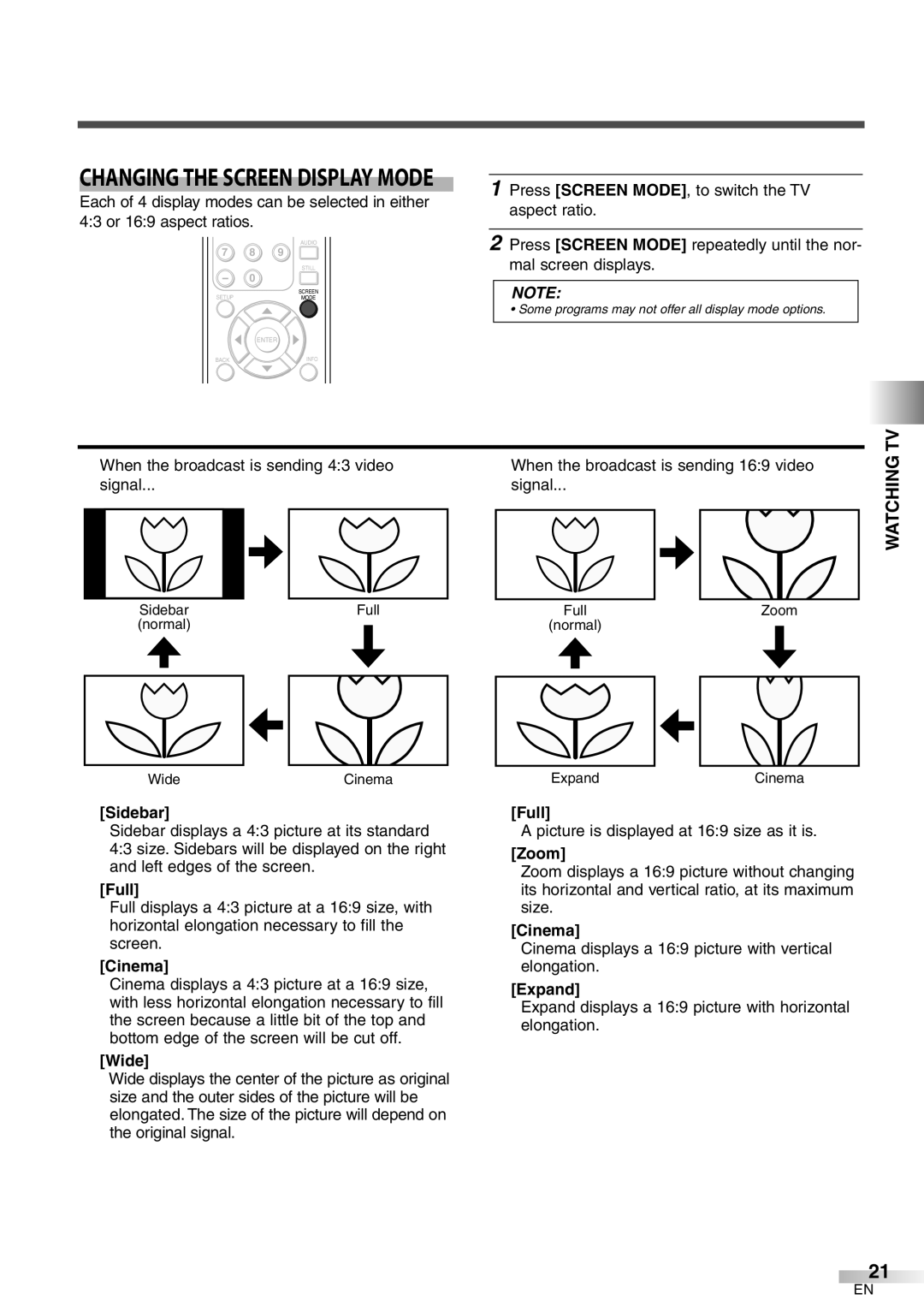CHANGING THE SCREEN DISPLAY MODE
Each of 4 display modes can be selected in either 4:3 or 16:9 aspect ratios.
|
| AUDIO |
7 | 8 | 9 |
|
| STILL |
- | 0 |
|
SETUP |
| SCREEN |
| MODE | |
|
| ENTER |
BACK |
| INFO |
1Press [SCREEN MODE], to switch the TV aspect ratio.
2Press [SCREEN MODE] repeatedly until the nor- mal screen displays.
NOTE:
•Some programs may not offer all display mode options.
When the broadcast is sending 4:3 video
signal...
Sidebar | Full |
(normal) |
|
When the broadcast is sending 16:9 video
signal...
Full | Zoom |
(normal) |
|
WATCHING TV
Wide | Cinema |
[Sidebar]
Sidebar displays a 4:3 picture at its standard 4:3 size. Sidebars will be displayed on the right and left edges of the screen.
[Full]
Full displays a 4:3 picture at a 16:9 size, with horizontal elongation necessary to fill the screen.
[Cinema]
Cinema displays a 4:3 picture at a 16:9 size, with less horizontal elongation necessary to fill the screen because a little bit of the top and bottom edge of the screen will be cut off.
[Wide]
Wide displays the center of the picture as original size and the outer sides of the picture will be elongated. The size of the picture will depend on the original signal.
ExpandCinema
[Full]
A picture is displayed at 16:9 size as it is.
[Zoom]
Zoom displays a 16:9 picture without changing its horizontal and vertical ratio, at its maximum size.
[Cinema]
Cinema displays a 16:9 picture with vertical elongation.
[Expand]
Expand displays a 16:9 picture with horizontal elongation.
21
EN