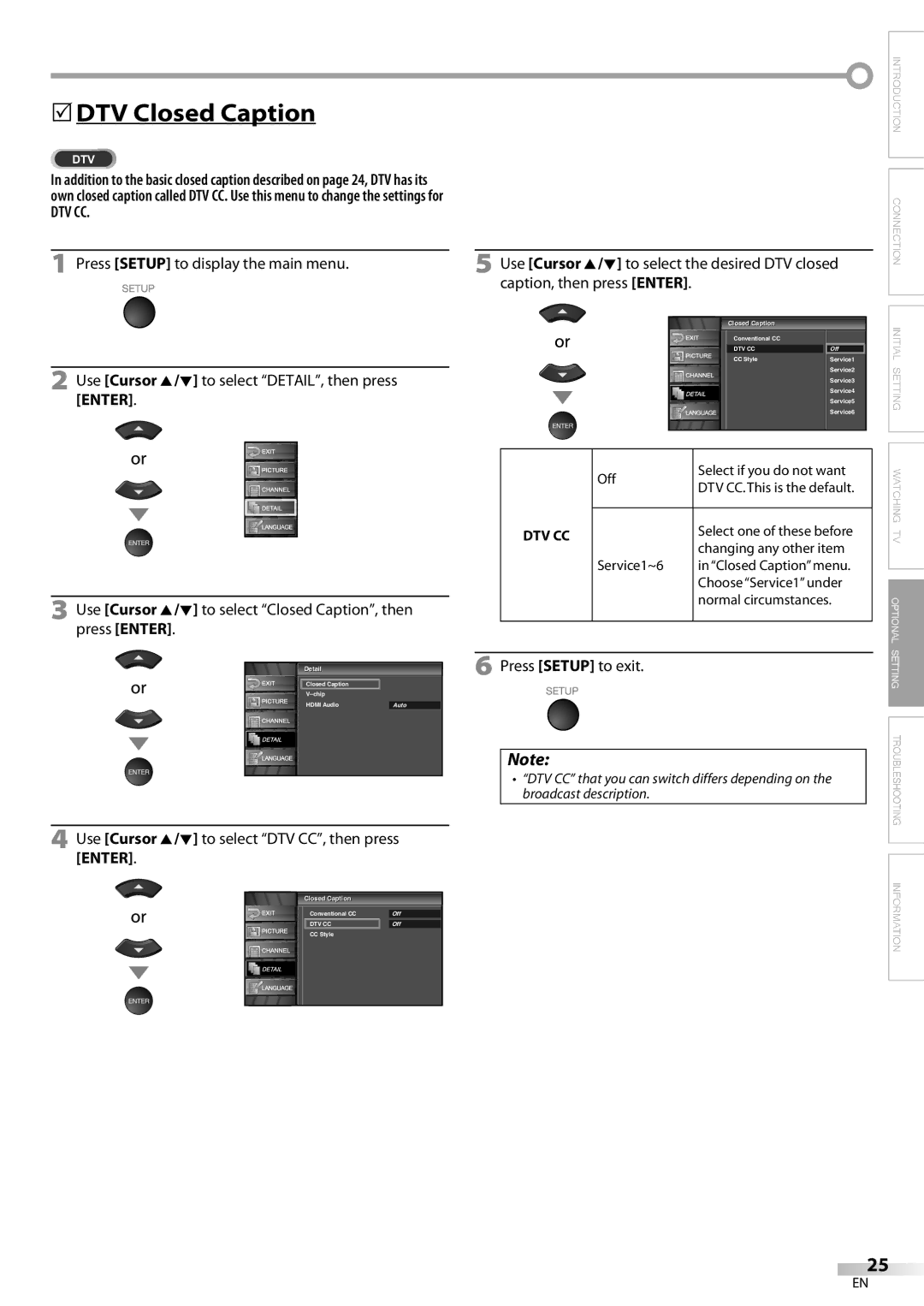LC320EM8A
Important note is located on the rear of the cabinet
Introduction
RADIO-TV Interference
Precautions
5Symbols Used in this Manual
5Supplied Accessories
Remote control
Location
Contents
Features
DTV/TV/CATV
5Installing the Batteries
5Remote Control Function
5Control Panel
5Basic Connection
Connection
Antenna Cable Connection
Connection to Cable Box or Satellite Box
Hdmi Connection
5External Device Connection
HDMI-DVI Connection
Video Cable Connection
Component Video Cable Connection
Audio Output Connection Digital
Video Connection
Analog
5Initial Setup
Initial Setting
Make sure if the unit is connected to antenna or cable
Scanning and memorizing of channels start automatically
5Auto Channel Scan
5Main Menu
5Language Selection
Press Setup to exit
Language
Watching TV
5Volume Adjustment
5Channel Selection
5Switching Each Mode
5Still Mode
You can freeze the image shown on the TV screen
To use the Hdmi in jack on the unit, select Hdmi
Stereo
5Switching Audio Mode
SAP
Mono
Press Info
5Screen Information
Broadcasting Information
Day of Memoriesi
5TV Screen Display Mode
Press Sleep to set the sleep timer
5Sleep Timer
To Cancel the Sleep Timer
Press Setup to display the main menu
Optional Setting
5Channel List
5Manual Register
Antenna
5Antenna Confirmation
Picture Mode
5Picture Adjustment
Reset Settings
Color Temp
5Closed Caption
DTV CC
5DTV Closed Caption
Use Cursor K/L to select DTV CC, then press Enter
Closed l Caption
Font Style
5CC Style
Enter
Font Size
Font Opacity
Font Color
Back Color
Back Opacity
Chip
Chipip Enter password
Use Cursor K/L to select V-chip, then press Enter
Chipip
View and Block
Press Setup to exit
To Set the Sub Ratings
As for TV-MA, TV-14, TV-PG, or TV-Y7, you can further
Chipip Enter password Confirm password
Use Cursor K/L to select New Password, then press Enter
You can set the method of sound input for the Hdmi in jack
5HDMI Audio
5Troubleshooting Guide
Troubleshooting
Refer to IR Signal Check on
Check the batteries of the remote control
Interrupt the remote control signal of this unit
Delayed behind the dialogue
Information
Maintenance
Glossary
Atsc
5Electrical Specification
5General Specifications
5Other Specifications
5Cable Channel Designations
Limited Warranty
Manual del usuario
Introducción
Importante para su Seguridad
Interferencia DE RADIO-TELEVISIÓN
Precauciones
5Símbolos Utilizados en este Manual
5Accesorios Suministrados
Ubicación
Para Evitar LOS Riesgos DE Descarga Eléctrica E Incendio
Contenido
Características
5Instalación de las Pilas
5Función del Mando a Distancia
5Panel Trasero
5Panel de Control
5Conexión Básica
Conexión
Conexión de cable de antena
Conexión a caja de cable o caja de satélite
Conexión Hdmi
5Conexión de Dispositivo Externo
Conexión HDMI-DVI
Conexión de cable de S-video
Conexión de cable de vídeo en componentes
Izquierda/derecha de Video
Analógica
Conexión de vídeo
Ajuste Inicial
5Configuración Inicial
Esta operación tardará unos momentos
Ajustej InicialI i i l
5Exploración Automática de
5Menú Principal
Canales
5Selección de Idioma
Presione Setup para salir
IdiomaI
5Selección de Canal
5Ajuste de Volumen
Para utilizar los botones numéricos
¿Qué es el canal menor?
5Modo fijo
Para VER LA Televisión
5Para Cambiar entre Cada Modo
Al presionar CH L cambia el modo en sentido contrario
Estéreo
5Para Cambiar el Modo de Audio
Emite audio en estéreo
Emite audio en mono
Presione Info
5Información de Pantalla
Información de emisión
Un díaía de recuerdos
5Modo de Visualización de Pantalla del Televisor
Presione Sleep para ajustar el temporizador de apagado
5Temporizador de Apagado
5Lista de Canales
Ajuste Opcional
Listai Canalesl
Registroi Manuall
Antena
5Confirmación de la Antena
Modo de Imagen
5Ajuste de Imagen
Claridad, Contraste, Color, Matiz, Nitidez
Restablecer Ajustes
Subtítulos
Para seleccionar los subtítulos
5Subtítulos en DTV
DTV deseados, y luego presione Enter
Para seleccionar On, y luego
5Estilo CC
Estilo Fuente
Tamaño Fuente
Tipo Borde
Color Fuente
Color Fondo
Opaco Atrás
Introduzca cód. de acceso Código Id
Para ajustar las subcategorías
Nueva Código de Acceso
5Audio Hdmi
5Guía de Solución de Problemas
Solución DE Problemas
Introducido cambia
El número de canal
Distancia
De infrarrojos
Glosario
Información
Mantenimiento
5Especificaciones Generales
5Denominaciones de canales de cable
5Especificación Eléctrica
5Otras Especificaciones
Garantía Limitada

![]() INTRODUCTION CONNECTION INITIAL SETTING WATCHING TV OPTIONAL SETTING TROUBLESHOOTING INFORMATION
INTRODUCTION CONNECTION INITIAL SETTING WATCHING TV OPTIONAL SETTING TROUBLESHOOTING INFORMATION