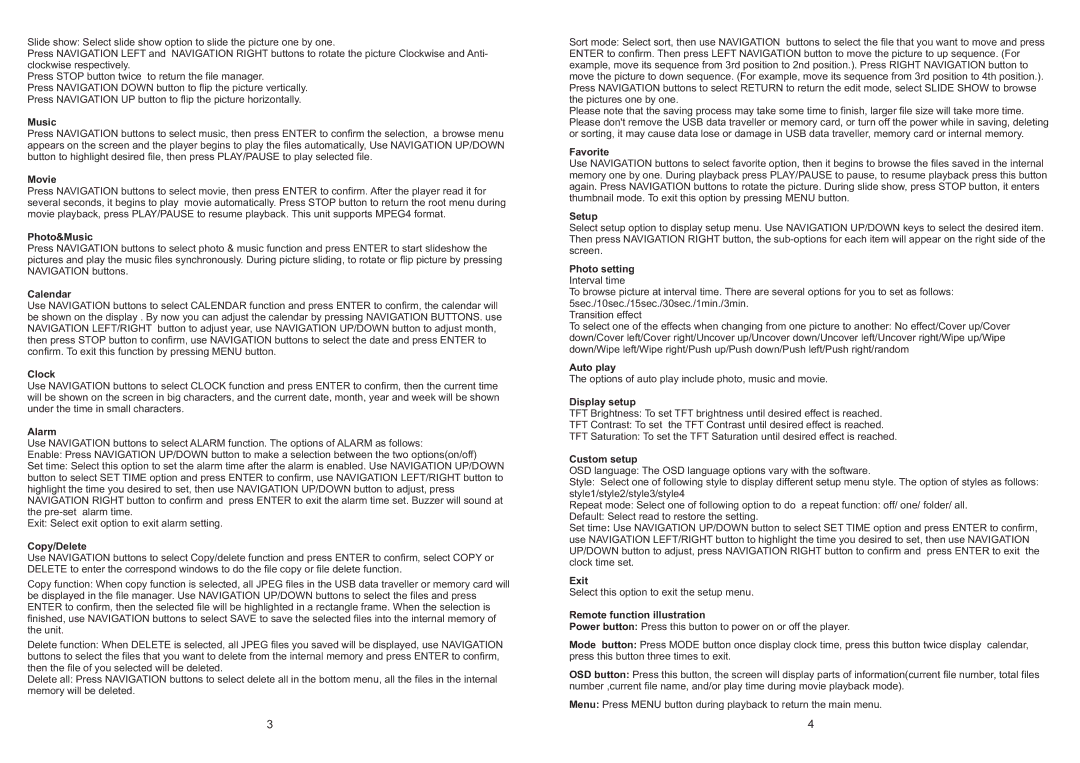Slide show: Select slide show option to slide the picture one by one.
Press NAVIGATION LEFT and NAVIGATION RIGHT buttons to rotate the picture Clockwise and Anti- clockwise respectively.
Press STOP button twice to return the file manager.
Press NAVIGATION DOWN button to flip the picture vertically. Press NAVIGATION UP button to flip the picture horizontally.
Music
Press NAVIGATION buttons to select music, then press ENTER to confirm the selection, a browse menu appears on the screen and the player begins to play the files automatically, Use NAVIGATION UP/DOWN button to highlight desired file, then press PLAY/PAUSE to play selected file.
Movie
Press NAVIGATION buttons to select movie, then press ENTER to confirm. After the player read it for several seconds, it begins to play movie automatically. Press STOP button to return the root menu during movie playback, press PLAY/PAUSE to resume playback. This unit supports MPEG4 format.
Photo&Music
Press NAVIGATION buttons to select photo & music function and press ENTER to start slideshow the pictures and play the music files synchronously. During picture sliding, to rotate or flip picture by pressing NAVIGATION buttons.
Calendar
Use NAVIGATION buttons to select CALENDAR function and press ENTER to confirm, the calendar will be shown on the display . By now you can adjust the calendar by pressing NAVIGATION BUTTONS. use NAVIGATION LEFT/RIGHT button to adjust year, use NAVIGATION UP/DOWN button to adjust month, then press STOP button to confirm, use NAVIGATION buttons to select the date and press ENTER to confirm. To exit this function by pressing MENU button.
Clock
Use NAVIGATION buttons to select CLOCK function and press ENTER to confirm, then the current time will be shown on the screen in big characters, and the current date, month, year and week will be shown under the time in small characters.
Alarm
Use NAVIGATION buttons to select ALARM function. The options of ALARM as follows:
Enable: Press NAVIGATION UP/DOWN button to make a selection between the two options(on/off)
Set time: Select this option to set the alarm time after the alarm is enabled. Use NAVIGATION UP/DOWN button to select SET TIME option and press ENTER to confirm, use NAVIGATION LEFT/RIGHT button to highlight the time you desired to set, then use NAVIGATION UP/DOWN button to adjust, press NAVIGATION RIGHT button to confirm and press ENTER to exit the alarm time set. Buzzer will sound at the pre-set alarm time.
Exit: Select exit option to exit alarm setting.
Copy/Delete
Use NAVIGATION buttons to select Copy/delete function and press ENTER to confirm, select COPY or DELETE to enter the correspond windows to do the file copy or file delete function.
Copy function: When copy function is selected, all JPEG files in the USB data traveller or memory card will be displayed in the file manager. Use NAVIGATION UP/DOWN buttons to select the files and press ENTER to confirm, then the selected file will be highlighted in a rectangle frame. When the selection is finished, use NAVIGATION buttons to select SAVE to save the selected files into the internal memory of the unit.
Delete function: When DELETE is selected, all JPEG files you saved will be displayed, use NAVIGATION buttons to select the files that you want to delete from the internal memory and press ENTER to confirm, then the file of you selected will be deleted.
Delete all: Press NAVIGATION buttons to select delete all in the bottom menu, all the files in the internal memory will be deleted.
Sort mode: Select sort, then use NAVIGATION buttons to select the file that you want to move and press ENTER to confirm. Then press LEFT NAVIGATION button to move the picture to up sequence. (For example, move its sequence from 3rd position to 2nd position.). Press RIGHT NAVIGATION button to move the picture to down sequence. (For example, move its sequence from 3rd position to 4th position.). Press NAVIGATION buttons to select RETURN to return the edit mode, select SLIDE SHOW to browse the pictures one by one.
Please note that the saving process may take some time to finish, larger file size will take more time. Please don't remove the USB data traveller or memory card, or turn off the power while in saving, deleting or sorting, it may cause data lose or damage in USB data traveller, memory card or internal memory.
Favorite
Use NAVIGATION buttons to select favorite option, then it begins to browse the files saved in the internal memory one by one. During playback press PLAY/PAUSE to pause, to resume playback press this button again. Press NAVIGATION buttons to rotate the picture. During slide show, press STOP button, it enters thumbnail mode. To exit this option by pressing MENU button.
Setup
Select setup option to display setup menu. Use NAVIGATION UP/DOWN keys to select the desired item. Then press NAVIGATION RIGHT button, the sub-options for each item will appear on the right side of the screen.
Photo setting
Interval time
To browse picture at interval time. There are several options for you to set as follows: 5sec./10sec./15sec./30sec./1min./3min.
Transition effect
To select one of the effects when changing from one picture to another: No effect/Cover up/Cover down/Cover left/Cover right/Uncover up/Uncover down/Uncover left/Uncover right/Wipe up/Wipe down/Wipe left/Wipe right/Push up/Push down/Push left/Push right/random
Auto play
The options of auto play include photo, music and movie.
Display setup
TFT Brightness: To set TFT brightness until desired effect is reached.
TFT Contrast: To set the TFT Contrast until desired effect is reached.
TFT Saturation: To set the TFT Saturation until desired effect is reached.
Custom setup
OSD language: The OSD language options vary with the software.
Style: Select one of following style to display different setup menu style. The option of styles as follows: style1/style2/style3/style4
Repeat mode: Select one of following option to do a repeat function: off/ one/ folder/ all.
Default: Select read to restore the setting.
Set time: Use NAVIGATION UP/DOWN button to select SET TIME option and press ENTER to confirm, use NAVIGATION LEFT/RIGHT button to highlight the time you desired to set, then use NAVIGATION UP/DOWN button to adjust, press NAVIGATION RIGHT button to confirm and press ENTER to exit the clock time set.
Exit
Select this option to exit the setup menu.
Remote function illustration
Power button: Press this button to power on or off the player.
Mode button: Press MODE button once display clock time, press this button twice display calendar, press this button three times to exit.
OSD button: Press this button, the screen will display parts of information(current file number, total files number ,current file name, and/or play time during movie playback mode).
Menu: Press MENU button during playback to return the main menu.