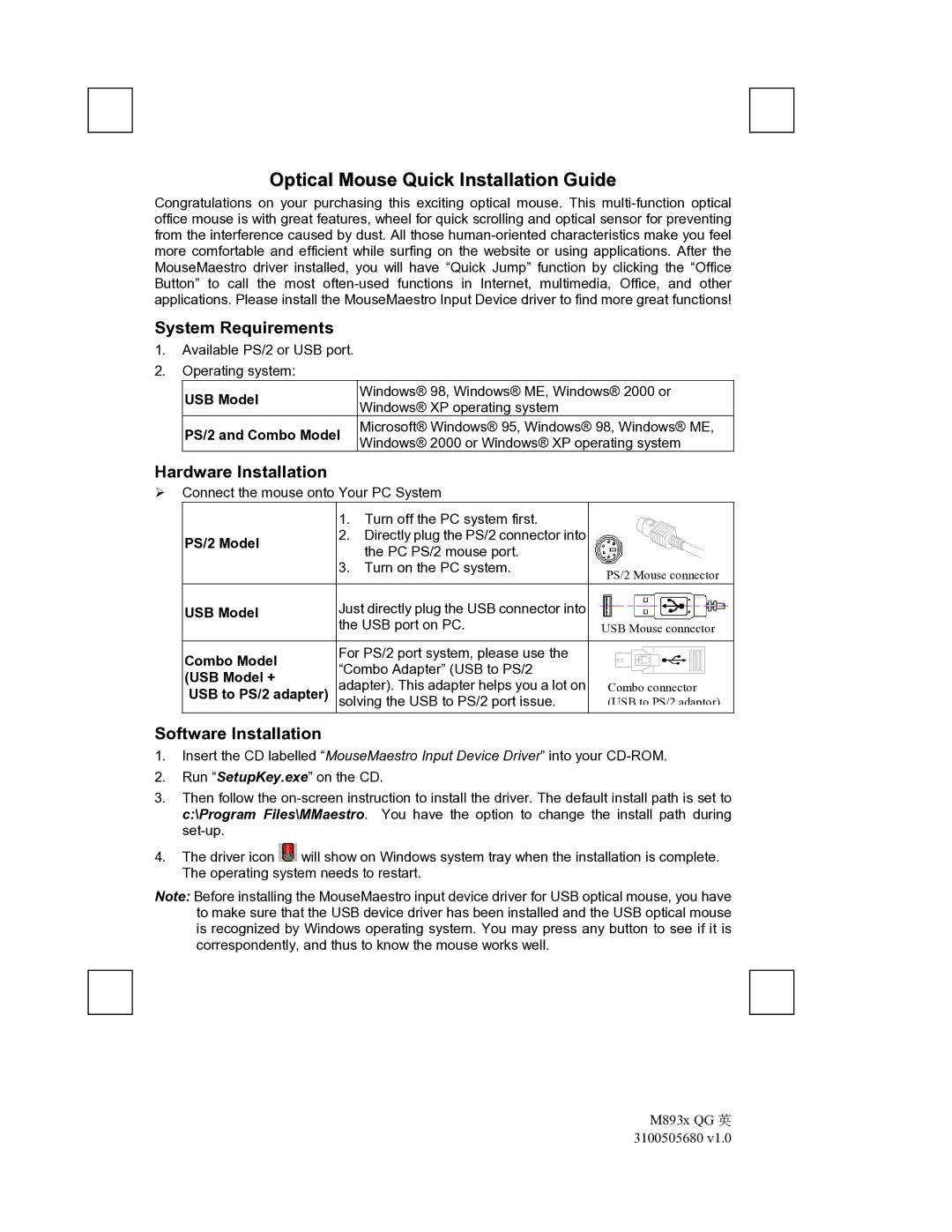M893x specifications
The Emprex M893x is a cutting-edge device that has gained attention for its innovative features, advanced technologies, and practicality in everyday use. Designed to cater to the needs of modern consumers, the Emprex M893x seamlessly integrates style and functionality.One of the standout features of the Emprex M893x is its sleek design, which makes it a stylish addition to any home or office environment. Its compact size ensures that it can be easily placed on desks or shelves without taking up too much space. The device is available in a range of colors, allowing users to select a model that best fits their aesthetic.
The Emprex M893x is equipped with a high-resolution display that delivers vibrant visuals and sharp text. This feature is particularly beneficial for tasks that require attention to detail, such as graphic design or multimedia editing. The display is also designed to minimize glare, making it suitable for use in various lighting conditions.
In terms of performance, the Emprex M893x boasts a powerful processor that enhances speed and efficiency. This ensures that users can run multiple applications simultaneously without experiencing lag or slowdown. Additionally, the device features ample storage capacity, allowing users to store a large amount of data, including files, media, and applications, without worry.
Connectivity is another area where the Emprex M893x excels. It offers a variety of ports, including USB-C and HDMI, which enable users to connect external devices, such as monitors, keyboards, and storage drives. The inclusion of wireless connectivity options, like Wi-Fi and Bluetooth, ensures that users can easily connect to the internet and other devices without the hassle of cables.
Security features are also a priority in the Emprex M893x. The device comes equipped with advanced security protocols to protect user data from unauthorized access. This includes encryption technologies and secure boot features that ensure the system integrity upon startup.
Furthermore, the Emprex M893x is designed with energy efficiency in mind, making it an environmentally friendly choice. The device meets various energy standards and features power-saving modes that reduce electricity consumption without compromising performance.
In conclusion, the Emprex M893x represents a blend of modern design, powerful performance, and advanced technologies. Its appealing aesthetics, impressive features, and user-centric functionalities make it a strong contender in the competitive tech market, appealing to anyone seeking a reliable and stylish device for both personal and professional use.