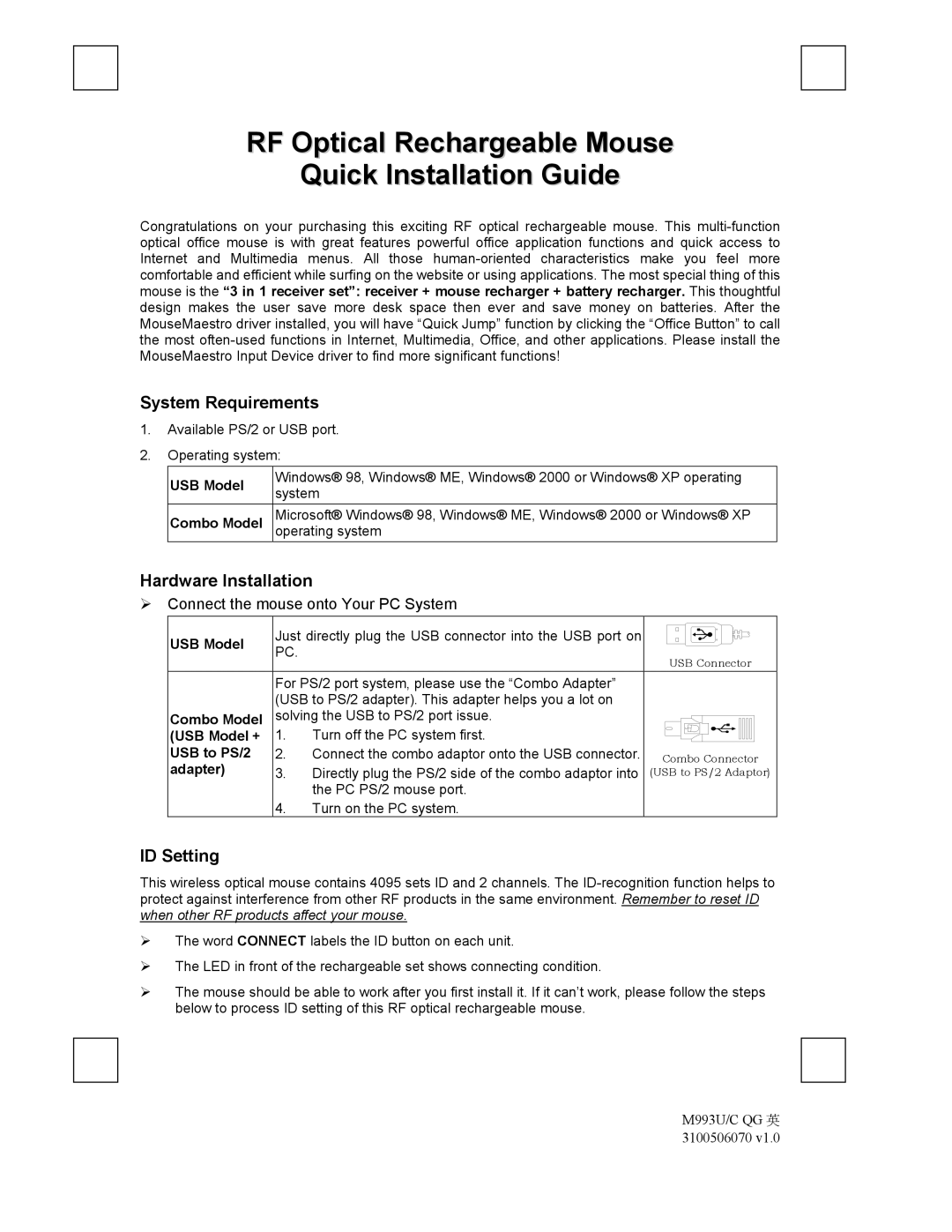RF Optical Rechargeable Mouse
Quick Installation Guide
Congratulations on your purchasing this exciting RF optical rechargeable mouse. This
System Requirements
1.Available PS/2 or USB port.
2.Operating system:
USB Model | Windows® 98, Windows® ME, Windows® 2000 or Windows® XP operating | |
system | ||
| ||
Combo Model | Microsoft® Windows® 98, Windows® ME, Windows® 2000 or Windows® XP | |
operating system |
Hardware Installation
Connect the mouse onto Your PC System
USB Model | Just directly plug the USB connector into the USB port on |
| |
PC. |
|
| |
|
| USB Connector | |
|
|
| |
| For PS/2 port system, please use the “Combo Adapter” |
| |
| (USB to PS/2 adapter). This adapter helps you a lot on |
| |
Combo Model | solving the USB to PS/2 port issue. |
| |
(USB Model + | 1. | Turn off the PC system first. |
|
USB to PS/2 | 2. | Connect the combo adaptor onto the USB connector. | Combo Connector |
adapter) | 3. | Directly plug the PS/2 side of the combo adaptor into | (USB to PS/2 Adaptor) |
|
| the PC PS/2 mouse port. |
|
4.Turn on the PC system.
ID Setting
This wireless optical mouse contains 4095 sets ID and 2 channels. The
The word CONNECT labels the ID button on each unit.
The LED in front of the rechargeable set shows connecting condition.
The mouse should be able to work after you first install it. If it can’t work, please follow the steps below to process ID setting of this RF optical rechargeable mouse.
M993U/C QG 英 3100506070 v1.0