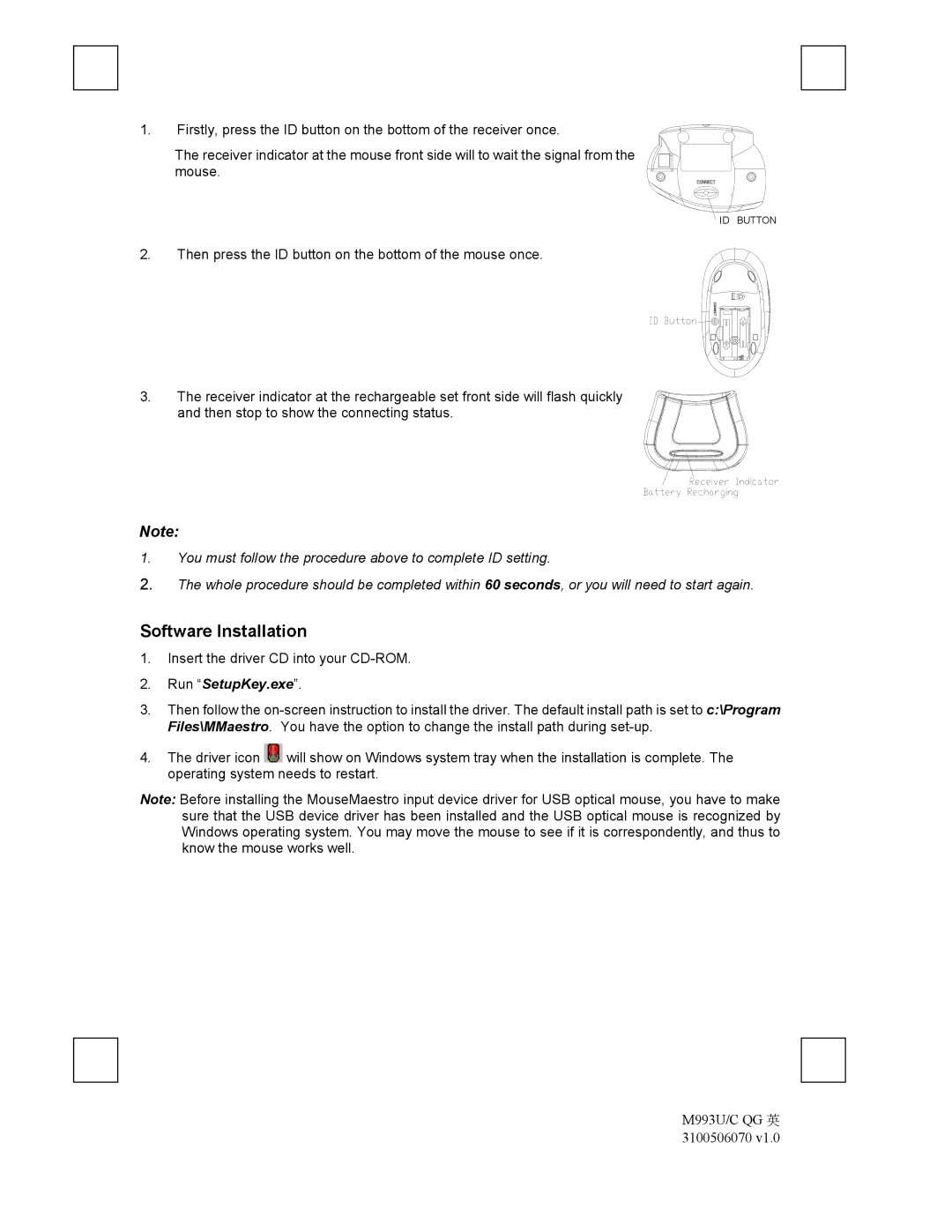1. Firstly, press the ID button on the bottom of the receiver once.
The receiver indicator at the mouse front side will to wait the signal from the mouse.
ID BUTTON
2. Then press the ID button on the bottom of the mouse once.
3. The receiver indicator at the rechargeable set front side will flash quickly and then stop to show the connecting status.
Note:
1.You must follow the procedure above to complete ID setting.
2.The whole procedure should be completed within 60 seconds, or you will need to start again.
Software Installation
1.Insert the driver CD into your
2.Run “SetupKey.exe”.
3.Then follow the
4.The driver icon ![]() will show on Windows system tray when the installation is complete. The operating system needs to restart.
will show on Windows system tray when the installation is complete. The operating system needs to restart.
Note: Before installing the MouseMaestro input device driver for USB optical mouse, you have to make sure that the USB device driver has been installed and the USB optical mouse is recognized by Windows operating system. You may move the mouse to see if it is correspondently, and thus to know the mouse works well.
M993U/C QG 英 3100506070 v1.0