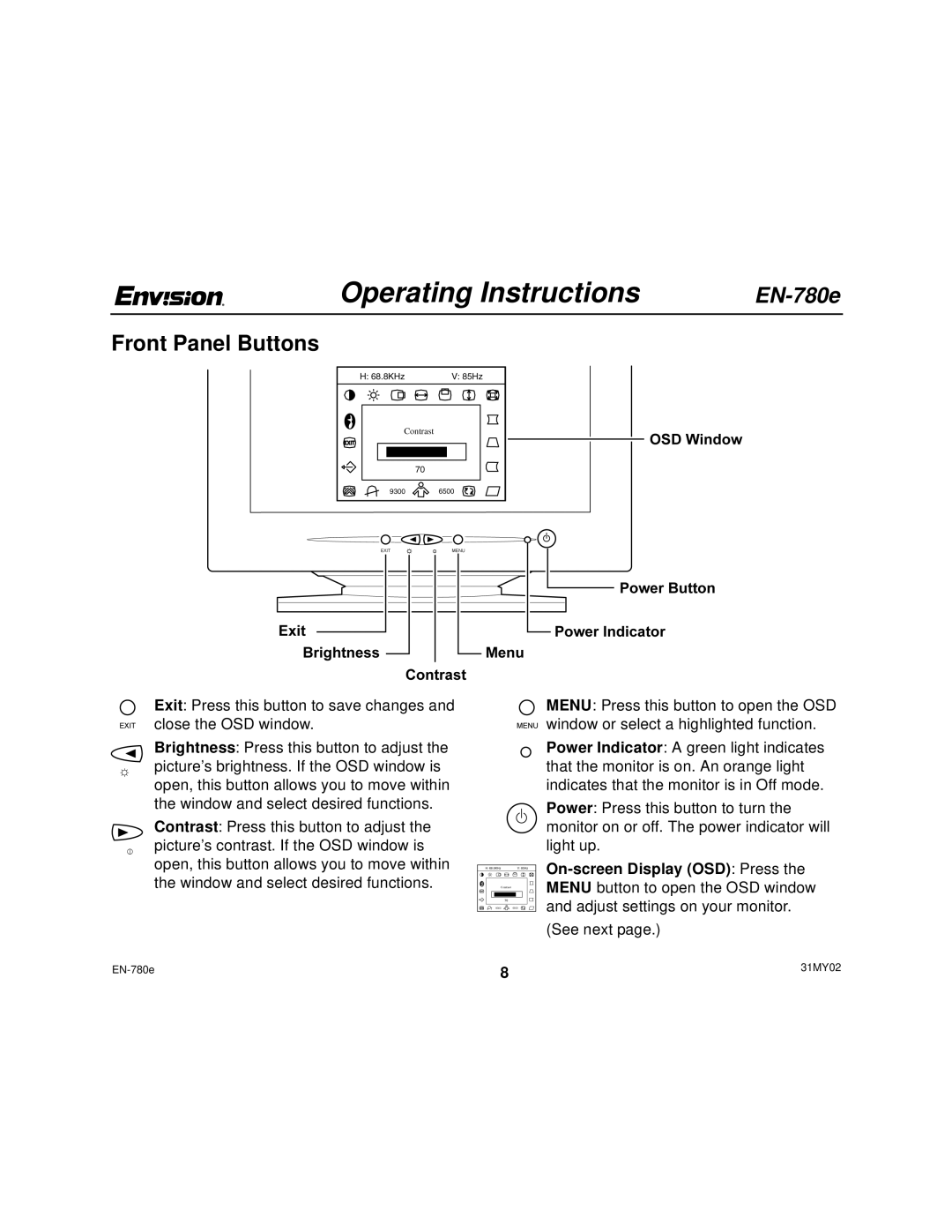Operating Instructions |
Front Panel Buttons
Exit: Press this button to save changes and close the OSD window.
Brightness: Press this button to adjust the picture’s brightness. If the OSD window is open, this button allows you to move within the window and select desired functions.
Contrast: Press this button to adjust the picture’s contrast. If the OSD window is open, this button allows you to move within the window and select desired functions.
MENU: Press this button to open the OSD window or select a highlighted function.
Power Indicator: A green light indicates that the monitor is on. An orange light indicates that the monitor is in Off mode.
Power: Press this button to turn the monitor on or off. The power indicator will light up.
(See next page.)
8 | 31MY02 | |
|