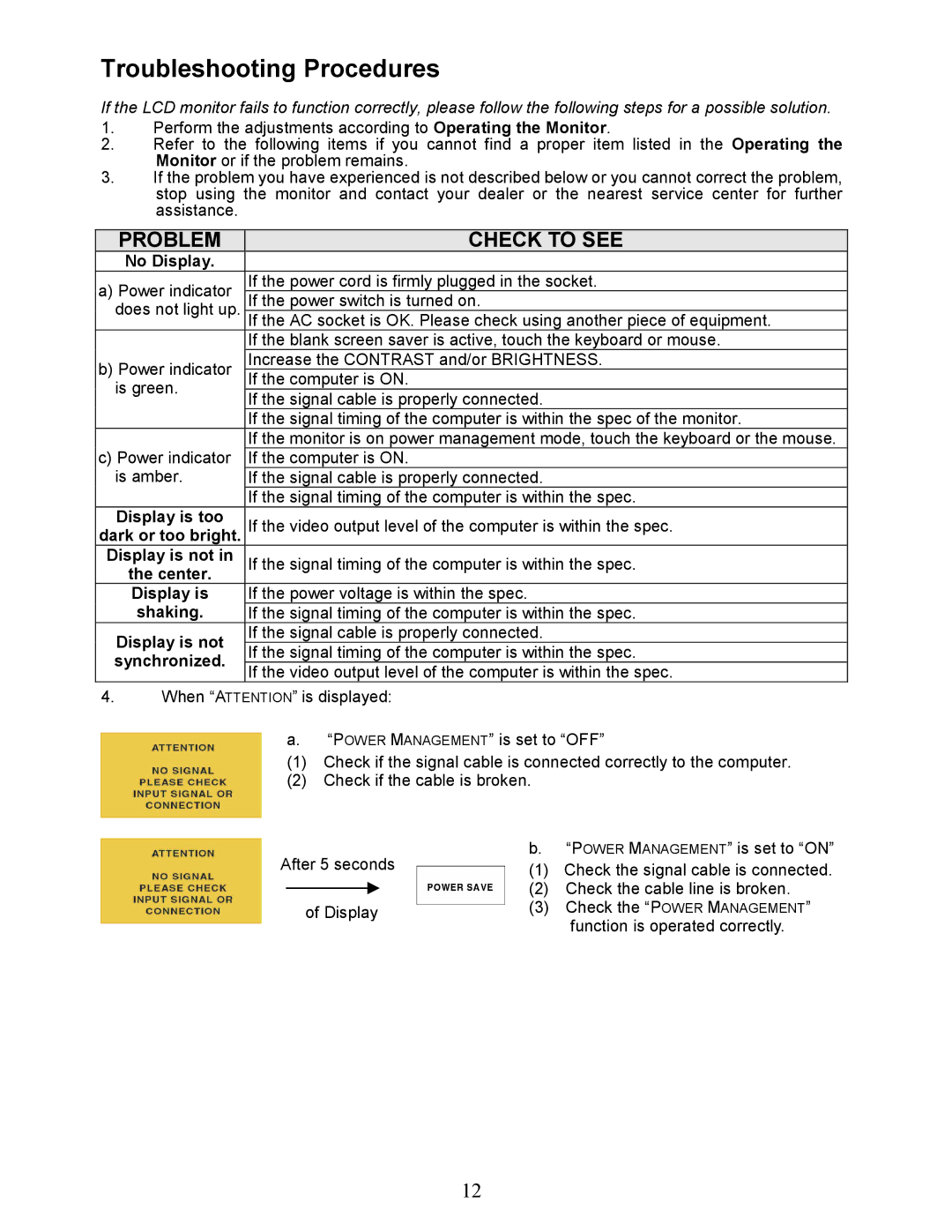EN5400 specifications
The Envision Peripherals EN5400 is a versatile and feature-rich display that has garnered attention from both professionals and casual users alike. This 54-inch digital signage monitor is designed to deliver exceptional visual quality, making it a perfect choice for various applications such as retail environments, conference rooms, and educational settings.One of the standout features of the EN5400 is its ultra-high-definition resolution, which offers stunning picture clarity and vibrant colors. With a resolution of 3840 x 2160 pixels, the monitor ensures that every detail is rendered sharply, allowing for a captivating viewing experience. This level of detail is particularly beneficial for presentations, advertising, and multimedia displays.
The monitor is equipped with advanced LED backlighting technology, which not only enhances brightness but also improves energy efficiency. This means that users can enjoy bright and vivid colors while reducing overall power consumption, making it an environmentally friendly option. Furthermore, the display boasts a wide viewing angle that ensures optimal visibility from various positions, making it suitable for large audiences.
To cater to diverse connectivity needs, the Envision Peripherals EN5400 features multiple input options, including HDMI, DisplayPort, and USB. This flexibility allows users to connect a variety of devices, such as laptops, media players, and desktop computers, streamlining setup and use. Additionally, the monitor supports plug-and-play functionality, making it easy to switch between different sources without hassle.
Another important characteristic of the EN5400 is its robust build quality. Designed for continuous operation, this monitor is ideal for commercial environments where reliability is crucial. With a resilient exterior and durable components, the EN5400 can withstand the demands of everyday use.
The monitor also incorporates user-friendly features, such as an intuitive on-screen display (OSD) menu that allows for easy navigation and customization of settings. Users can adjust brightness, contrast, and color settings to achieve the desired visual outcome, ensuring that content is always displayed in the best possible light.
In conclusion, the Envision Peripherals EN5400 is a powerful and reliable display solution that offers unmatched image quality, versatile connectivity, and robust features. Whether for business presentations, retail advertising, or educational purposes, the EN5400 stands as a top choice for users seeking a high-performance monitor that meets a wide range of needs.