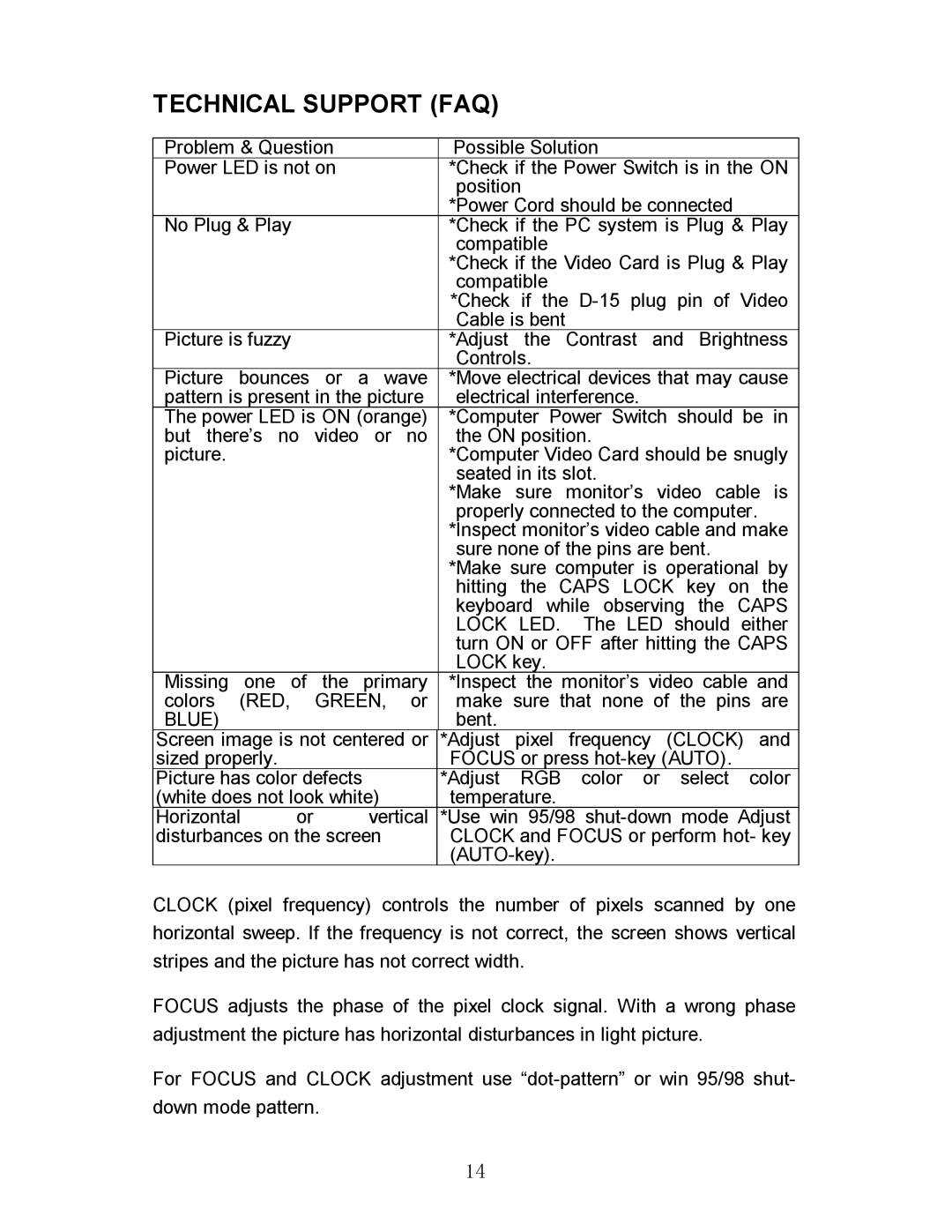EN7600 specifications
Envision Peripherals EN7600 is a versatile and powerful display solution designed for various professional and consumer applications. This monitor stands out for its impressive array of features, technologies, and characteristics, making it a preferred choice for gamers, designers, and anyone seeking high-quality visuals.One of the most notable aspects of the EN7600 is its stunning display quality. The monitor boasts a 76-inch LED panel that delivers vibrant colors and deep contrasts, ensuring an immersive viewing experience. With a Full HD resolution of 1920x1080 pixels, users can expect sharp images and crisp details, making it ideal for both entertainment and professional use. The wide viewing angles provided by the IPS technology also enhance the experience, allowing multiple viewers to enjoy consistent image quality from various positions.
In terms of connectivity, the EN7600 is equipped with multiple ports, including HDMI, DisplayPort, and USB. This versatility allows users to connect the monitor to a variety of devices, such as PCs, laptops, gaming consoles, and even streaming devices. The built-in USB hub further simplifies connectivity, making it easier to connect peripherals without cluttering your workspace.
The monitor's design is equally impressive. With a sleek, slim bezel, the EN7600 maximizes screen real estate and minimizes distractions, creating a more engaging viewing experience. Its adjustable stand allows users to find the perfect height and angle, promoting ergonomics and comfort during long usage sessions.
Another significant feature of the Envision Peripherals EN7600 is its advanced color calibration technology. With factory-calibrated settings and options for custom calibration, this monitor ensures that colors are faithful and true to life. This feature is particularly valuable for graphic designers and photographers who require precise color accuracy for their work.
Moreover, the EN7600 incorporates flicker-free technology and a low blue light mode, both of which contribute to reduced eye strain during prolonged use. These ergonomic features make the monitor suitable for professional environments where long hours at the screen are common, promoting user comfort without compromising on performance.
In conclusion, the Envision Peripherals EN7600 is an exceptional display that combines high-resolution visuals, versatile connectivity, ergonomic design, and advanced color accuracy. Whether for gaming, creative work, or everyday tasks, this monitor delivers a premium experience that caters to a wide range of user needs, making it a valuable addition to any setup.