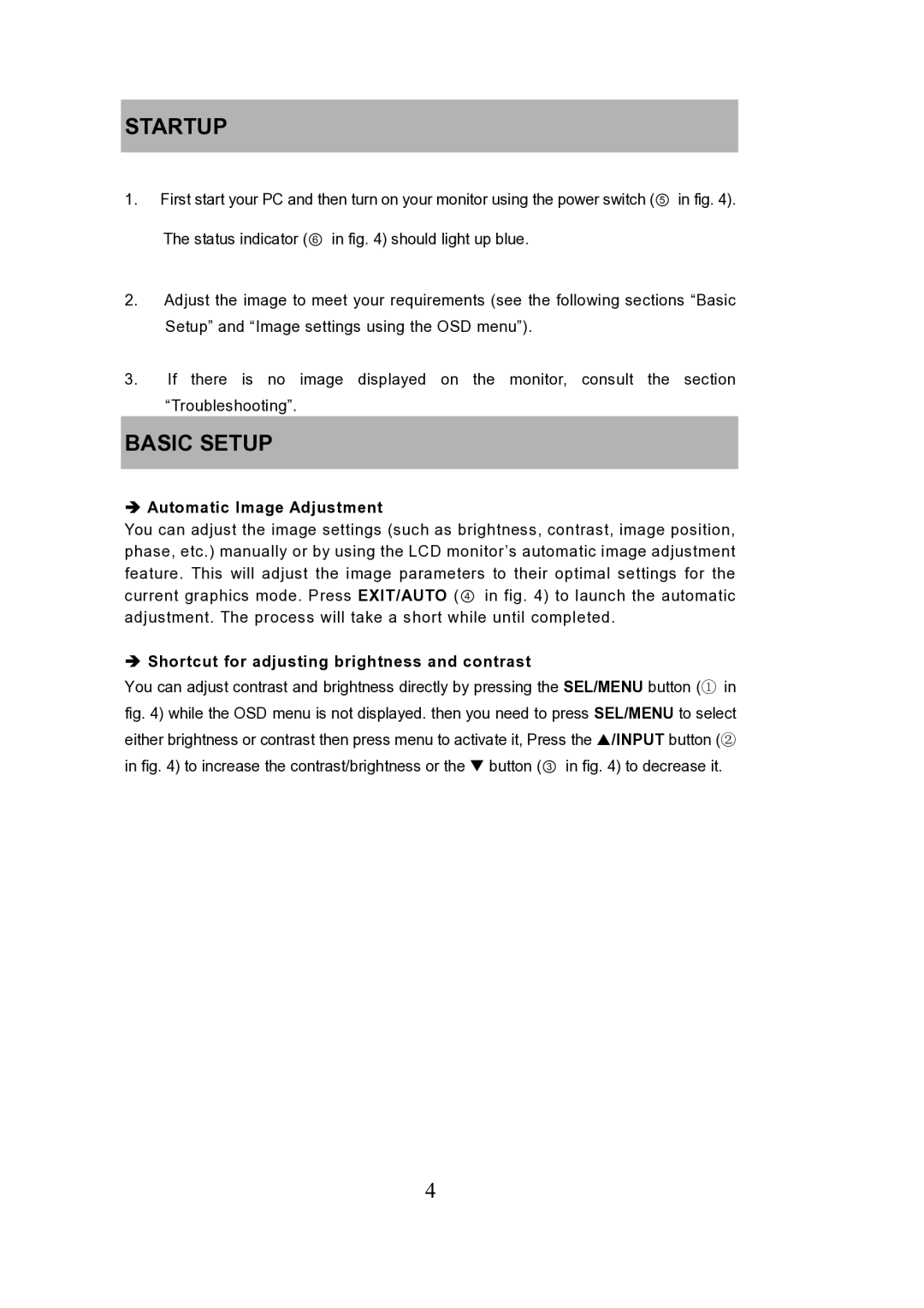STARTUP
1.First start your PC and then turn on your monitor using the power switch (⑤ in fig. 4). The status indicator (⑥ in fig. 4) should light up blue.
2.Adjust the image to meet your requirements (see the following sections “Basic Setup” and “Image settings using the OSD menu”).
3.If there is no image displayed on the monitor, consult the section “Troubleshooting”.
BASIC SETUP
Automatic Image Adjustment
You can adjust the image settings (such as brightness, contrast, image position, phase, etc.) manually or by using the LCD monitor’s automatic image adjustment feature. This will adjust the image parameters to their optimal settings for the current graphics mode. Press EXIT/AUTO (④ in fig. 4) to launch the automatic adjustment. The process will take a short while until completed.
Shortcut for adjusting brightness and contrast
You can adjust contrast and brightness directly by pressing the SEL/MENU button (① in fig. 4) while the OSD menu is not displayed. then you need to press SEL/MENU to select either brightness or contrast then press menu to activate it, Press the S/INPUT button (② in fig. 4) to increase the contrast/brightness or the T button (③ in fig. 4) to decrease it.
4