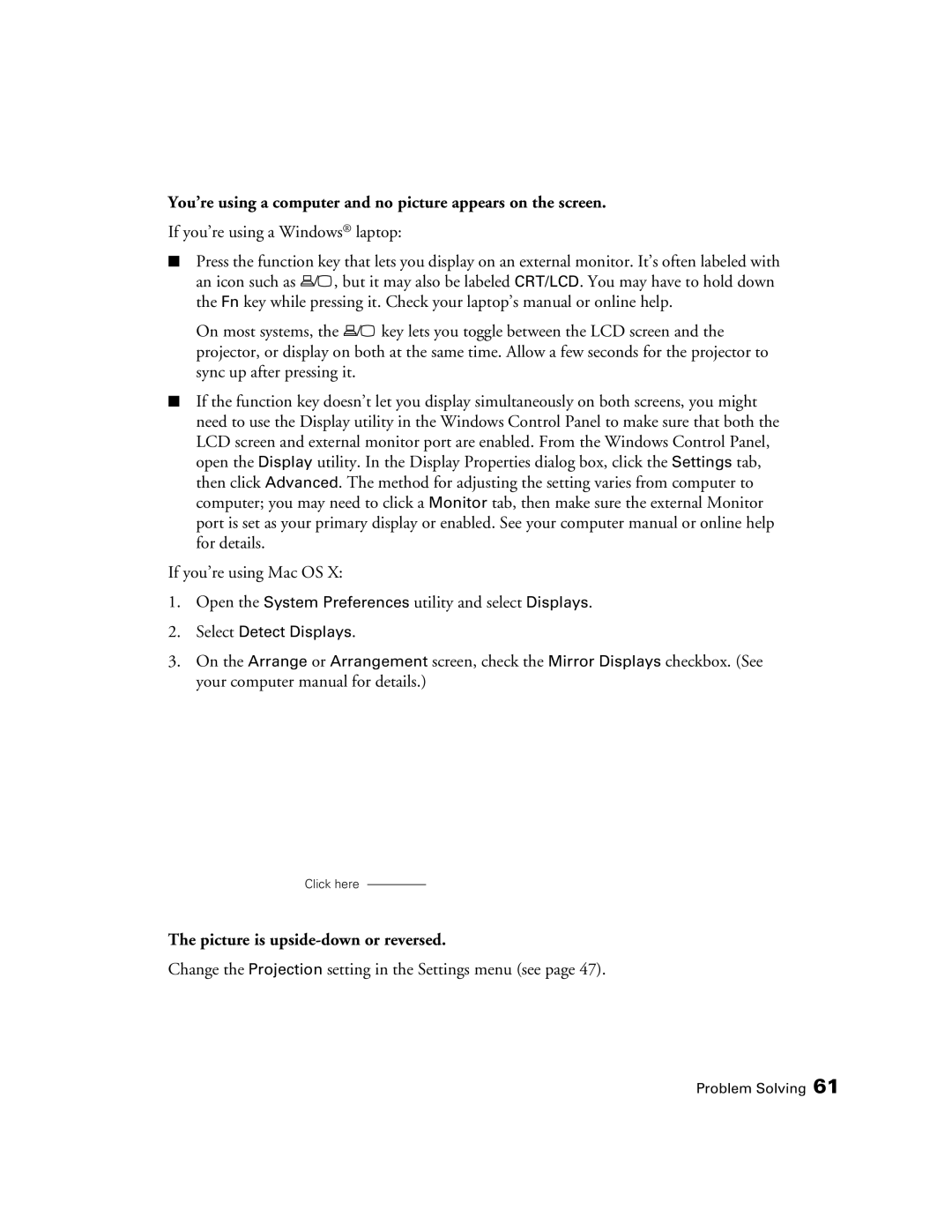9700, 9350 specifications
Epson has long been a trusted name in printing technology, and the Epson SureColor P9350 and P9700 are two of its latest offerings designed for professionals seeking exceptional quality and performance. Both printers cater to photographers, graphic designers, and artists who need precise color reproduction and flexibility.The Epson SureColor P9350 features a robust 10-color UltraChrome HD ink set, which includes both color and black inks, ensuring a wider color gamut and deeper tonal ranges. This innovative ink technology enables the P9350 to produce prints that are rich in detail and more vibrant than ever. The printer also offers a high maximum resolution of 5760 x 1440 dpi, allowing for stunningly intricate details in larger prints.
One of the standout characteristics of the P9350 is its advanced PrecisionCore technology. This printhead technology provides high-speed and high-quality printing by delivering precise droplet placement, which results in sharp images and fine details. This inkjet design also minimizes the risk of banding, offering smoother gradient transitions and overall excellent print quality.
On the other hand, the Epson SureColor P9700 boasts similar features but is tailored for different printing media. It supports various paper types, including fine art, canvas, and photo paper, making it ideal for those who work in multiple formats. The P9700 also utilizes the UltraChrome HD ink set, ensuring that prints maintain their quality over time, with improved scratch resistance and enhanced longevity.
Both printers support advanced connectivity options, including USB, Ethernet, and Wi-Fi, allowing professionals to seamlessly integrate them into their workflows. Furthermore, they are equipped with a large touchscreen interface that simplifies navigation between settings and print options.
In addition, the P9350 and P9700 come with an optional automatic roll paper holder, which can handle various roll diameters and allows for continuous printing, perfect for large projects. With their compact design, both printers can fit into various studio spaces without sacrificing performance.
In conclusion, the Epson SureColor P9350 and P9700 are comprehensive solutions for high-quality printing, featuring cutting-edge technologies, exceptional color accuracy, and versatile media handling. These printers are ideal for professionals looking to elevate their printing capabilities and achieve remarkable results.