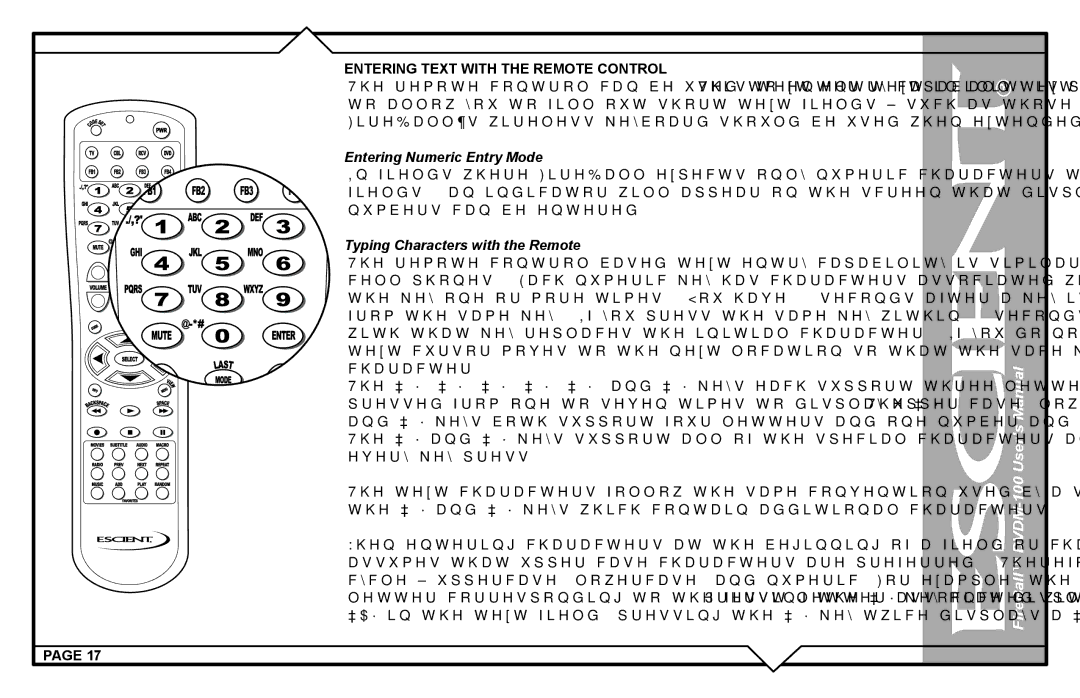DVDM-100 specifications
The Escient DVDM-100 is a versatile and powerful digital media management solution designed to enhance the home entertainment experience. This innovative device combines DVD storage and playback capabilities with advanced networking features, making it an ideal choice for media enthusiasts and families alike.One of the standout features of the DVDM-100 is its ability to store up to 400 DVDs in an organized and easily accessible format. The device utilizes a sophisticated hard drive to ensure that users can conveniently browse through their movie collection without the clutter of physical discs. The internal storage seamlessly integrates with the device’s intuitive interface, allowing for quick searches by title, genre, or even actor.
A key technology integrated into the DVDM-100 is its robust network connectivity. With built-in Ethernet and wireless capabilities, the device can connect to home networks, enabling streaming from various sources, including online services and personal media libraries. This connectivity allows users to access their favorite content without being tied to a single physical location.
The Escient DVDM-100 supports multiple audio and video formats, ensuring compatibility with a wide range of media. This flexibility is further enhanced by its ability to transcode files on the fly, providing optimal playback quality regardless of the source format. Users can enjoy their movies in stunning quality, whether they are sourced from DVDs or streamed over the internet.
In addition to its media management capabilities, the DVDM-100 offers multi-room support, allowing users to enjoy their media across different areas of the home simultaneously. This feature is perfect for households with multiple entertainment zones, ensuring that everyone can enjoy their preferred content without interruption.
The device comes equipped with an easy-to-use remote control, enhancing the overall user experience. The interface is designed to be user-friendly, making navigation a breeze for individuals of all ages. With customizable options and intuitive menus, setting up and managing the Escient DVDM-100 is a straightforward process that does not require technical expertise.
In summary, the Escient DVDM-100 stands out as a comprehensive solution for digital media management. Its extensive storage capacity, advanced connectivity features, compatibility with various formats, and multi-room support make it an attractive choice for anyone looking to streamline their home entertainment setup. With its modern design and user-oriented functionality, the DVDM-100 is a significant upgrade for any media collection.