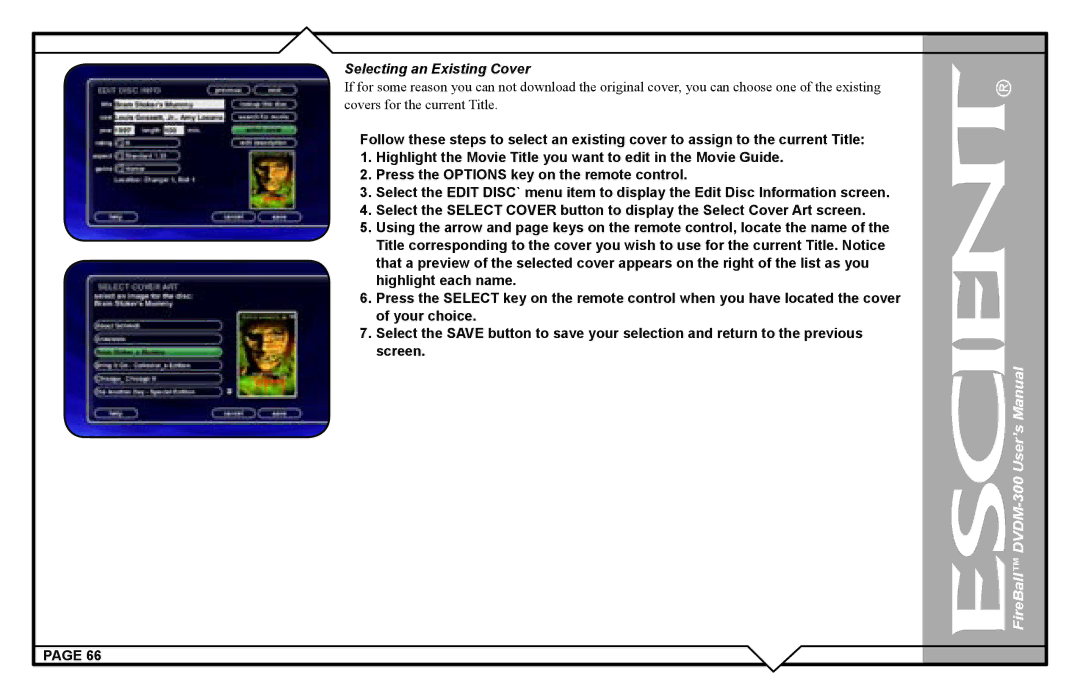DVDM-300 specifications
The Escient DVDM-300 is a state-of-the-art digital media management system that revolutionizes how users interact with their DVD collections. Designed for audiophiles and home cinema enthusiasts, it combines cutting-edge technology with user-friendly features to deliver an unparalleled experience in media playback and organization.One of the standout features of the DVDM-300 is its ability to store and manage a vast library of DVDs. With a storage capacity that can accommodate up to 300 DVDs, users can easily digitize their physical collections, allowing for quick access and playback of their favorite titles. The unit utilizes advanced DVD ripping technology, ensuring that the transfer of data from disc to hard drive is both fast and reliable, without compromising on audio or video quality.
Another significant characteristic of the Escient DVDM-300 is its integration with various streaming services and home automation systems. The device offers seamless compatibility with systems like Control4 and Crestron, enabling users to incorporate the DVDM-300 into their existing home theaters or smart home setups. Furthermore, the system supports metadata retrieval, providing detailed information about each title, including descriptions, artwork, and additional media details, making browsing through a collection more intuitive and visually appealing.
In terms of audio support, the DVDM-300 is equipped with high-end audio processing capabilities, ensuring that users can experience their media in pristine quality. It supports various audio formats, including Dolby Digital and DTS, which enhances the listening experience by delivering immersive sound with clarity and depth.
The user interface of the Escient DVDM-300 is designed with simplicity and functionality in mind. With an intuitive on-screen navigation system, users can effortlessly search for titles, browse genres, and create playlists. Additionally, the remote control is ergonomically designed for ease of use, allowing quick access to favorite features and settings without the need to navigate through complex menus.
Connectivity is another area where the DVDM-300 excels. It includes multiple HDMI outputs, analog audio outputs, and network capabilities, allowing users to integrate the system into various setups and devices easily. This versatility ensures that whether you are watching movies on a large screen or listening to audio on a multi-room system, the Escient DVDM-300 can accommodate your needs.
In conclusion, the Escient DVDM-300 is an exceptional DVD management system that combines powerful technology with user-centric features. With its impressive storage capacity, high-quality audio support, seamless integration capabilities, and intuitive interface, it represents a top choice for those looking to modernize their media collections while enjoying enhanced playback experiences.