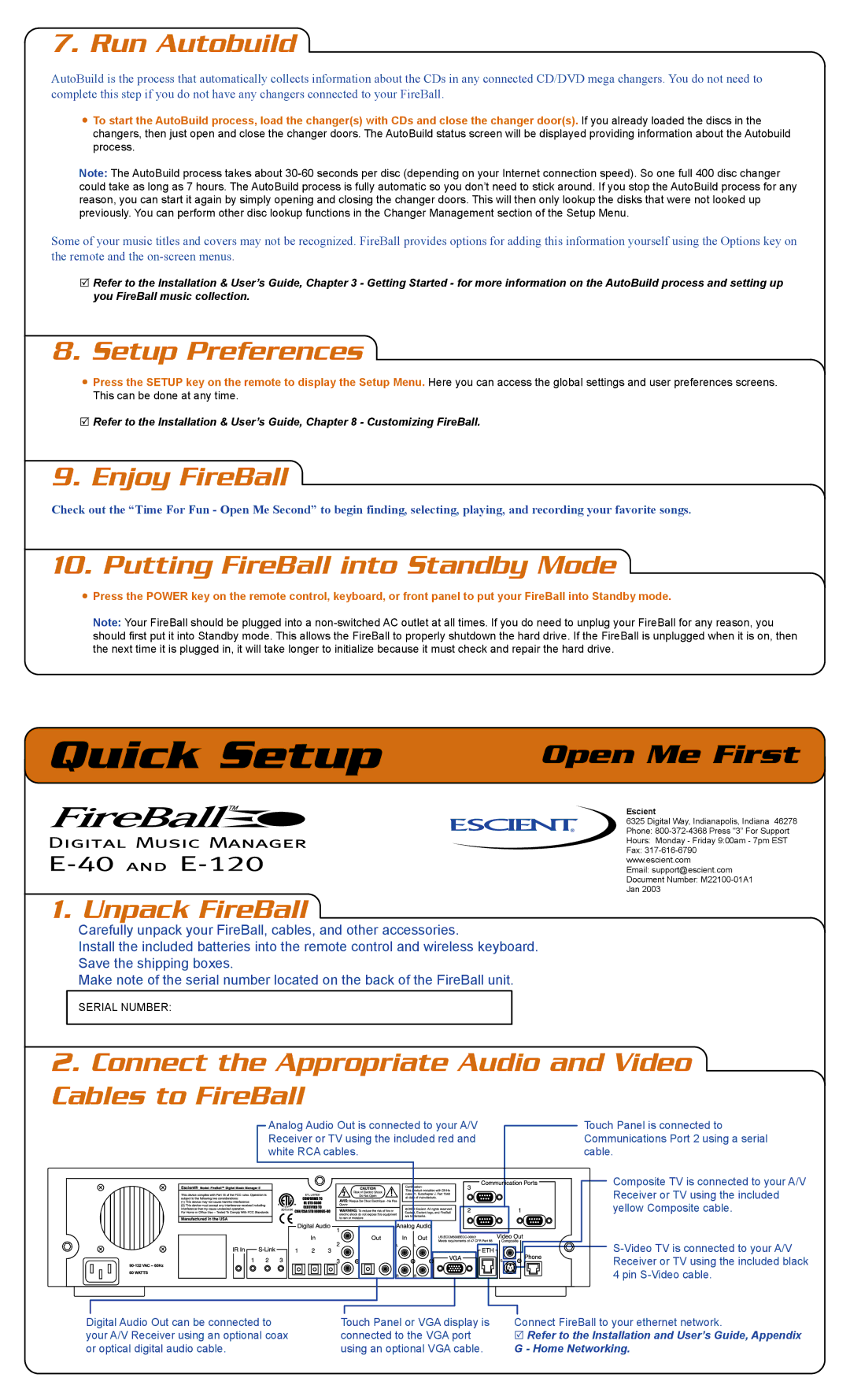7. Run Autobuild
7. Run Autobuild
AutoBuild is the process that automatically collects information about the CDs in any connected CD/DVD mega changers. You do not need to complete this step if you do not have any changers connected to your FireBall.
![]() To start the AutoBuild process, load the changer(s) with CDs and close the changer door(s). If you already loaded the discs in the changers, then just open and close the changer doors. The AutoBuild status screen will be displayed providing information about the Autobuild process.
To start the AutoBuild process, load the changer(s) with CDs and close the changer door(s). If you already loaded the discs in the changers, then just open and close the changer doors. The AutoBuild status screen will be displayed providing information about the Autobuild process.
Note: The AutoBuild process takes about
Some of your music titles and covers may not be recognized. FireBall provides options for adding this information yourself using the Options key on the remote and the
![]() Refer to the Installation & User’s Guide, Chapter 3 - Getting Started - for more information on the AutoBuild process and setting up you FireBall music collection.
Refer to the Installation & User’s Guide, Chapter 3 - Getting Started - for more information on the AutoBuild process and setting up you FireBall music collection.
8. Setup Preferences
![]() Press the SETUP key on the remote to display the Setup Menu. Here you can access the global settings and user preferences screens. This can be done at any time.
Press the SETUP key on the remote to display the Setup Menu. Here you can access the global settings and user preferences screens. This can be done at any time.
![]() Refer to the Installation & User’s Guide, Chapter 8 - Customizing FireBall.
Refer to the Installation & User’s Guide, Chapter 8 - Customizing FireBall.
9. Enjoy FireBall
Check out the “Time For Fun - Open Me Second” to begin finding, selecting, playing, and recording your favorite songs.
10. Putting FireBall into Standby Mode
![]() Press the POWER key on the remote control, keyboard, or front panel to put your FireBall into Standby mode.
Press the POWER key on the remote control, keyboard, or front panel to put your FireBall into Standby mode.
Note: Your FireBall should be plugged into a
Quick Setup
Open Me First
Escient
6325 Digital Way, Indianapolis, Indiana 46278 Phone:
www.escient.com
Email: support@escient.com
Document Number:
1. Unpack FireBall
Carefully unpack your FireBall, cables, and other accessories.
Install the included batteries into the remote control and wireless keyboard.
Save the shipping boxes.
Make note of the serial number located on the back of the FireBall unit.
SERIAL NUMBER:
2.Connect the Appropriate Audio and Video Cables to FireBall
Analog Audio Out is connected to your A/V | Touch Panel is connected to | |
Receiver or TV using the included red and | Communications Port 2 using a serial | |
white RCA cables. | cable. | |
|
| Composite TV is connected to your A/V |
|
| Receiver or TV using the included |
|
| yellow Composite cable. |
|
| |
|
| Receiver or TV using the included black |
|
| 4 pin |
Digital Audio Out can be connected to | Touch Panel or VGA display is | Connect FireBall to your ethernet network. |
your A/V Receiver using an optional coax | connected to the VGA port | R Refer to the Installation and User’s Guide, Appendix |
or optical digital audio cable. | using an optional VGA cable. | G - Home Networking. |