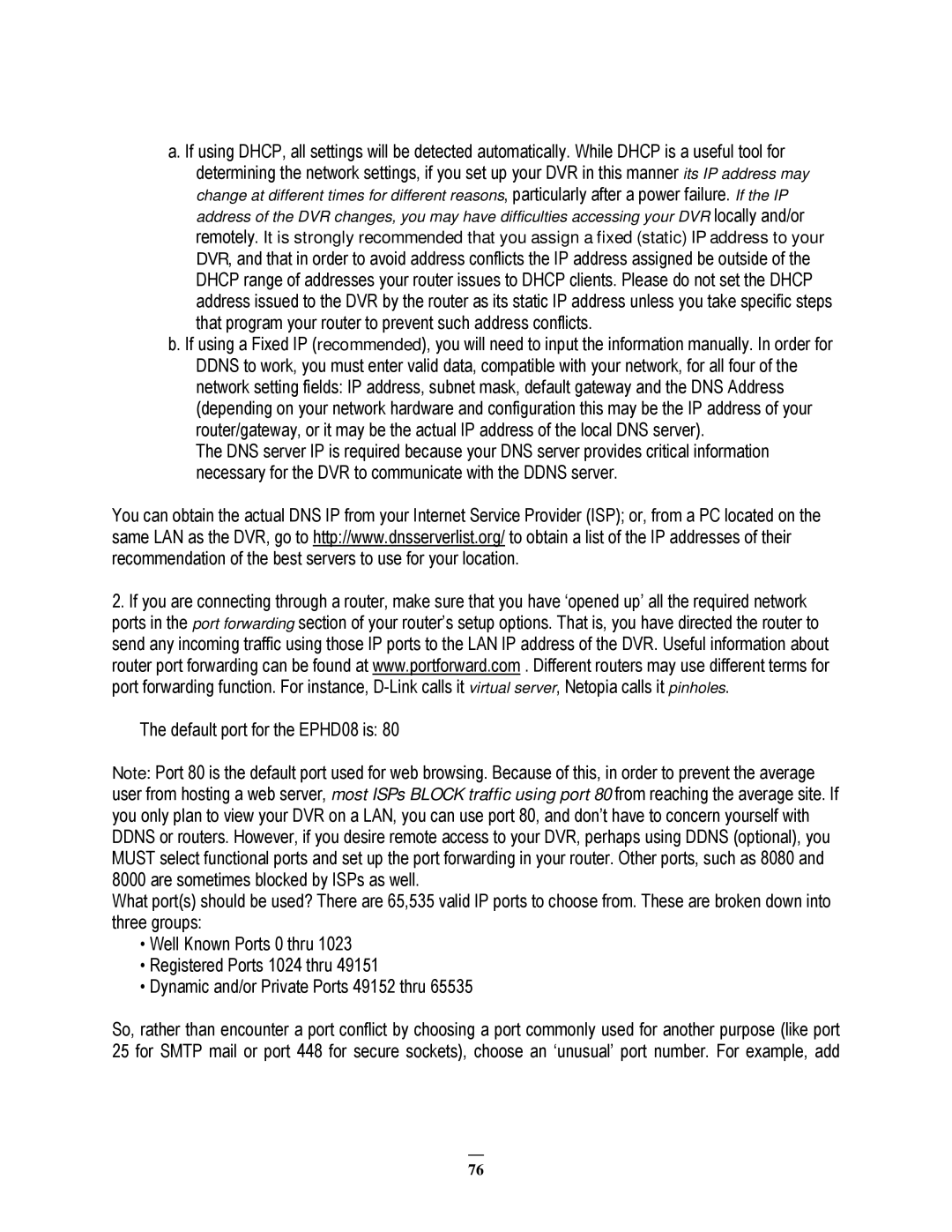EPHD08 specifications
The EverFocus EPHD08 is a highly respected surveillance solution designed for both commercial and residential applications. As part of EverFocus' lineup of security products, this device combines advanced technology with user-friendly features, making it a versatile addition to any security system.One of the key features of the EPHD08 is its high-definition video recording capabilities. Supporting resolutions up to 1080p, this device ensures that users receive crystal-clear images, which can be crucial for identification and monitoring purposes. The enhanced video quality provides better clarity in both daylight and low-light conditions, ensuring reliable surveillance around the clock.
The EPHD08 utilizes H.264 compression technology, which is known for its efficiency in reducing file sizes without compromising image quality. This means that users can store more footage without the need for extensive storage solutions. The device also supports various storage options, including local storage via hard drives and cloud storage solutions, facilitating easy retrieval and management of recorded footage.
Another significant characteristic of the EPHD08 is its robust network connectivity. Equipped with Ethernet ports and wireless connectivity options, this surveillance system allows for seamless integration into existing networks. Users can remotely access their surveillance feeds through smartphones, tablets, or PCs, providing a convenient way to monitor their premises from anywhere in the world.
The EPHD08 is also designed with user experience in mind. Its intuitive interface makes it easy for users to navigate through the system settings and access recorded footage. With multi-channel support, users can monitor several areas simultaneously, enhancing security coverage across multiple premises.
Moreover, the device is built to withstand various environmental conditions, making it suitable for both indoor and outdoor use. The durable construction and weatherproof design ensure that the EPHD08 can operate reliably in different climates, providing peace of mind for users.
In summary, the EverFocus EPHD08 stands out with its high-definition recording, efficient H.264 compression, robust network capabilities, and user-friendly interface. These features, combined with its durability, make it an excellent choice for anyone looking to enhance their security infrastructure with a reliable and versatile surveillance system. Whether for a business or home, the EPHD08 offers a comprehensive solution to meet the demands of modern security needs.