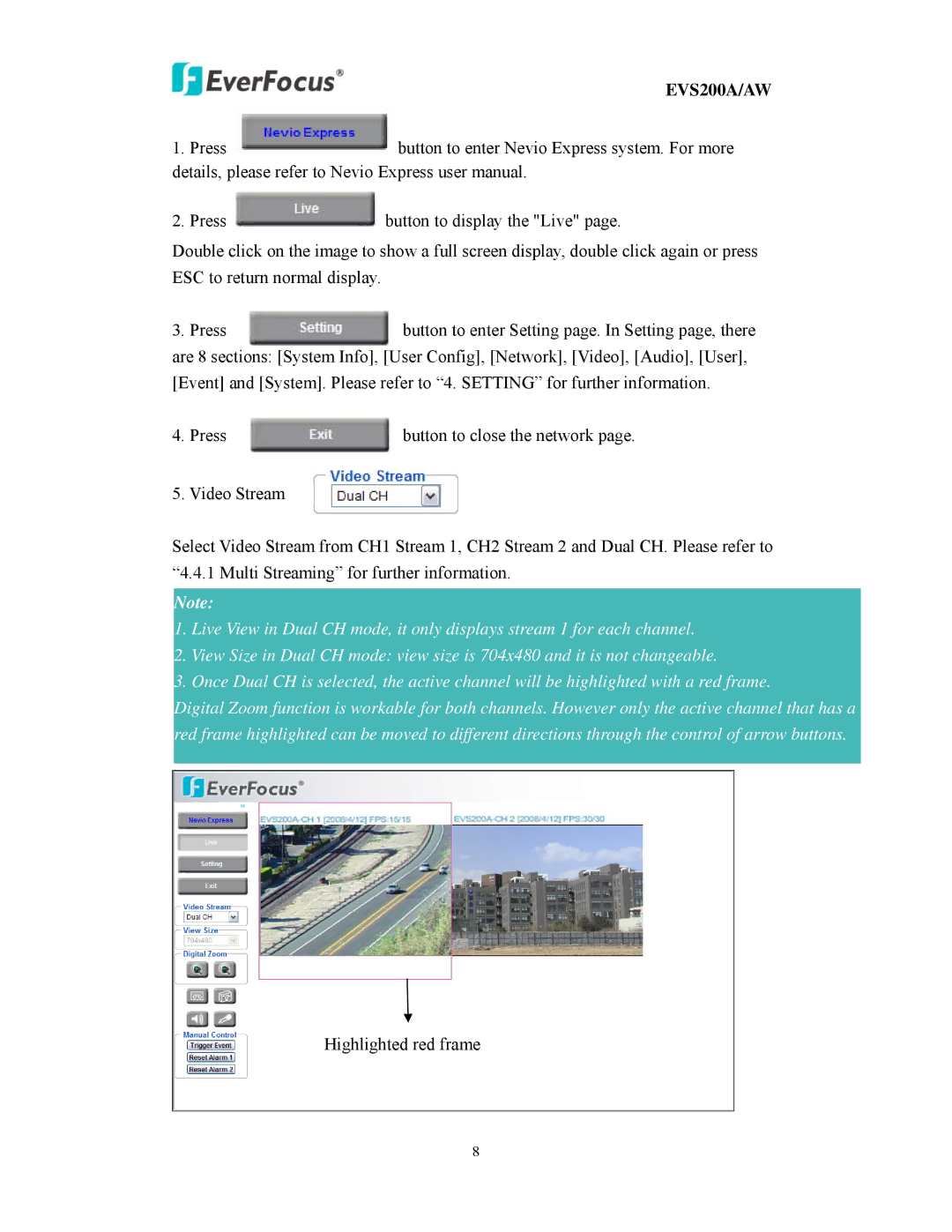EVS200A/AW specifications
The EverFocus EVS200A/AW is an advanced video surveillance solution designed to meet the demands of modern security systems. Known for its reliability and performance, the EVS200A/AW serves as a robust digital video recorder (DVR) that integrates seamlessly into various surveillance applications.One of the main features of the EverFocus EVS200A/AW is its high-definition video recording capability. Supporting multiple video resolutions, this DVR enables users to capture crystal-clear footage, ensuring that every detail is seen clearly. Its capacity for real-time recording at high frame rates allows for smooth playback, critical for analyzing incidents and providing evidence if needed.
The EVS200A/AW differentiates itself with its intelligent video analysis features, which enhance the functionality of traditional surveillance techniques. With capabilities such as motion detection, line crossing detection, and face detection, the DVR can significantly improve monitoring effectiveness. This means that it not only records footage but also analyzes it for potential security threats, minimizing the need for constant human oversight.
Another notable characteristic of the EverFocus EVS200A/AW is its network connectivity options. Equipped with Ethernet interfaces, this DVR can be easily integrated into existing network infrastructures. This allows for remote access, enabling users to view live feeds and recorded video footage from anywhere using compatible devices. The ability to stream video over the network enhances flexibility and convenience, making it easier to manage and respond to security issues in real-time.
In terms of storage, the EVS200A/AW supports a variety of hard drive configurations, providing ample space for extensive video recording. The intelligent storage management system optimizes storage usage, ensuring that critical footage is not lost due to insufficient space. Additionally, the DVR is designed for easy maintenance and upgrades, allowing users to enhance their system as their security needs evolve.
The user interface of the EverFocus EVS200A/AW is another highlight, featuring an intuitive design that simplifies operation and configuration. The system supports various playback modes and advanced search functions, making it easy to retrieve specific footage when needed.
In conclusion, the EverFocus EVS200A/AW is a comprehensive DVR solution that excels in high-quality video recording, intelligent analysis, and easy network integration. Its user-friendly interface and flexible storage options make it a suitable choice for both enterprise-level implementations and smaller-scale security systems. With its innovative technologies and features, the EVS200A/AW stands out as a reliable choice for effective surveillance.