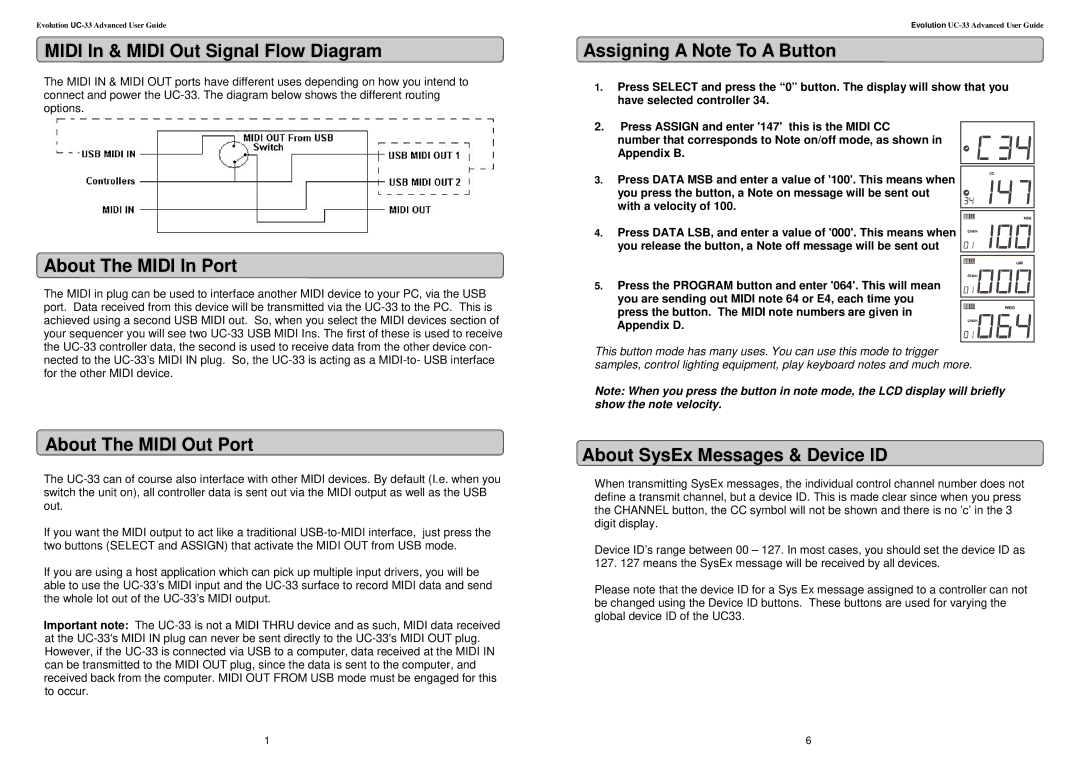Evolution
MIDI In & MIDI Out Signal Flow Diagram
The MIDI IN & MIDI OUT ports have different uses depending on how you intend to connect and power the
About The MIDI In Port
The MIDI in plug can be used to interface another MIDI device to your PC, via the USB port. Data received from this device will be transmitted via the
About The MIDI Out Port
The
If you want the MIDI output to act like a traditional
If you are using a host application which can pick up multiple input drivers, you will be able to use the
Important note: The
1
Evolution
Assigning A Note To A Button
1.Press SELECT and press the “0” button. The display will show that you have selected controller 34.
2.Press ASSIGN and enter '147' this is the MIDI CC
number that corresponds to Note on/off mode, as shown in Appendix B.
3. Press DATA MSB and enter a value of '100'. This means when![]() you press the button, a Note on message will be sent out
you press the button, a Note on message will be sent out ![]()
![]() with a velocity of 100.
with a velocity of 100.![]()
4. Press DATA LSB, and enter a value of '000'. This means when you release the button, a Note off message will be sent out
5. Press the PROGRAM button and enter '064'. This will mean you are sending out MIDI note 64 or E4, each time you press the button. The MIDI note numbers are given in Appendix D.
This button mode has many uses. You can use this mode to trigger samples, control lighting equipment, play keyboard notes and much more.
Note: When you press the button in note mode, the LCD display will briefly show the note velocity.
About SysEx Messages & Device ID
When transmitting SysEx messages, the individual control channel number does not define a transmit channel, but a device ID. This is made clear since when you press the CHANNEL button, the CC symbol will not be shown and there is no ’c’ in the 3 digit display.
Device ID’s range between 00 – 127. In most cases, you should set the device ID as 127. 127 means the SysEx message will be received by all devices.
Please note that the device ID for a Sys Ex message assigned to a controller can not be changed using the Device ID buttons. These buttons are used for varying the global device ID of the UC33.
6