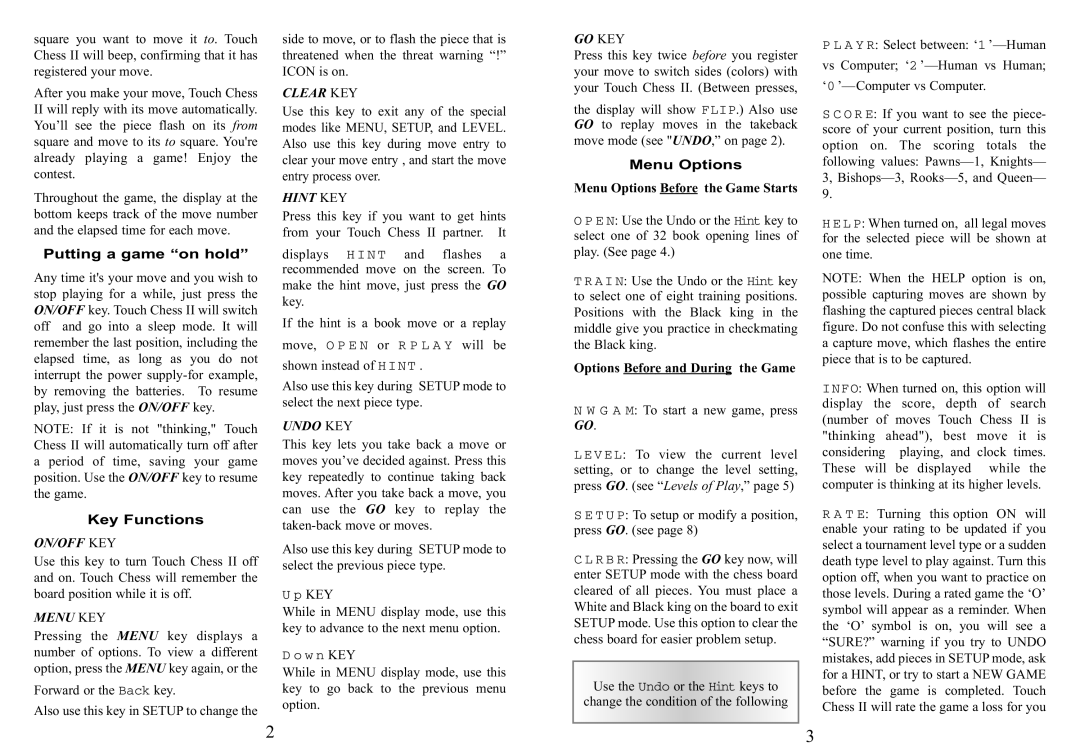square you want to move it to. Touch | side to move, or to flash the piece that is | ||||||
Chess II will beep, confirming that it has | threatened when the threat warning “!” | ||||||
registered your move. | ICON is on. |
|
|
|
| ||
After you make your move, Touch Chess | CLEAR KEY |
|
| the special | |||
II will reply with its move automatically. | Use this key to exit any of | ||||||
You’ll see the piece flash on its from | modes like MENU, SETUP, and LEVEL. | ||||||
square and move to its to square. You're | Also use this key during move entry to | ||||||
already playing a game! Enjoy the | clear your move entry , and start the move | ||||||
contest. | entry process over. |
|
|
| |||
Throughout the game, the display at the | HINT KEY |
|
|
|
| ||
bottom keeps track of the move number | Press this key if you want to get hints | ||||||
and the elapsed time for each move. | from your Touch Chess II | partner. | It | ||||
Putting a game “on hold” | displays | H I N T | and | flashes | a | ||
Any time it's your move and you wish to | recommended move | on the | screen. To | ||||
make the hint move, just press the GO | |||||||
stop playing for a while, just press the | |||||||
key. |
|
|
|
|
| ||
ON/OFF key. Touch Chess II will switch |
|
|
|
|
| ||
If the hint is a book move or a replay | |||||||
off and go into a sleep mode. It will | |||||||
remember the last position, including the | move, O P E N | or | R P L A Y will | be | |||
elapsed time, as long as you do not | shown instead of | H I N T . |
|
| |||
interrupt the power | Also use this key during SETUP mode to | ||||||
by removing the batteries. To resume | |||||||
play, just press the ON/OFF key. | select the next piece type. |
|
| ||||
NOTE: If it is not "thinking," Touch | UNDO KEY |
|
|
|
| ||
Chess II will automatically turn off after | This key lets you take back a move or | ||||||
a period of time, saving your game | moves you’ve decided against. Press this | ||||||
position. Use the ON/OFF key to resume | key repeatedly to continue taking back | ||||||
the game. | moves. After you take back a move, you | ||||||
Key Functions | can use the GO key to replay the | ||||||
|
| ||||||
ON/OFF KEY | Also use this key during SETUP mode to | ||||||
Use this key to turn Touch Chess II off | select the previous piece type. |
| |||||
and on. Touch Chess will remember the |
| ||||||
board position while it is off. | U p KEY |
|
|
|
|
| |
MENU KEY | While in MENU display mode, use this | ||||||
Pressing the MENU key displays a | key to advance to the next menu option. | ||||||
number of options. To view a different | D o w n KEY |
|
|
|
| ||
option, press the MENU key again, or the | While in MENU display mode, use this | ||||||
Forward or the Back key. | key to go back to the previous menu | ||||||
Also use this key in SETUP to change the | 2 option. |
|
|
|
|
| |
GO KEY
Press this key twice before you register your move to switch sides (colors) with your Touch Chess II. (Between presses,
the display will show .) Also use GO to replay moves FLIPin the takeback move mode (see "UNDO,” on page 2).
Menu Options
Menu Options Before the Game Starts
: Use the Undo or the key to selectO P E None of 32 book openingHintlines of play. (See page 4.)
: Use the Undo or the key toT RselectA I N one of eight training positionsHint . Positions with the Black king in the middle give you practice in checkmating the Black king.
Options Before and During the Game
GON W. G A M: To start a new game, press
:To view the current level setting,L E V E Lor to change the level setting, press GO. (see “Levels of Play,” page 5)
:To setup or modify a position, pressS E T GOU P. (see page 8)
:Pressing the GO key now, will enterC L R SETUPB R mode with the chess board cleared of all pieces. You must place a White and Black king on the board to exit SETUP mode. Use this option to clear the chess board for easier problem setup.
Use the or the keys to change theUndocondition ofHithentfollowing
P L A Y R: Select between: ‘1
: If you want to see the piece- scoreS C O RofEyour current position, turn this option on. The scoring totals the following values:
: When turned on, all legal moves forH E LtheP selected piece will be shown at one time.
NOTE: When the HELP option is on, possible capturing moves are shown by flashing the captured pieces central black figure. Do not confuse this with selecting a capture move, which flashes the entire piece that is to be captured.
: When turned on, this option will displayINFO the score, depth of search (number of moves Touch Chess II is "thinking ahead"), best move it is considering playing, and clock times. These will be displayed while the computer is thinking at its higher levels.
: Turning this option ON will enableR A T Eyour rating to be updated if you select a tournament level type or a sudden death type level to play against. Turn this option off, when you want to practice on those levels. During a rated game the ‘O’ symbol will appear as a reminder. When the ‘O’ symbol is on, you will see a “SURE?” warning if you try to UNDO mistakes, add pieces in SETUP mode, ask for a HINT, or try to start a NEW GAME before the game is completed. Touch
3 Chess II will rate the game a loss for you