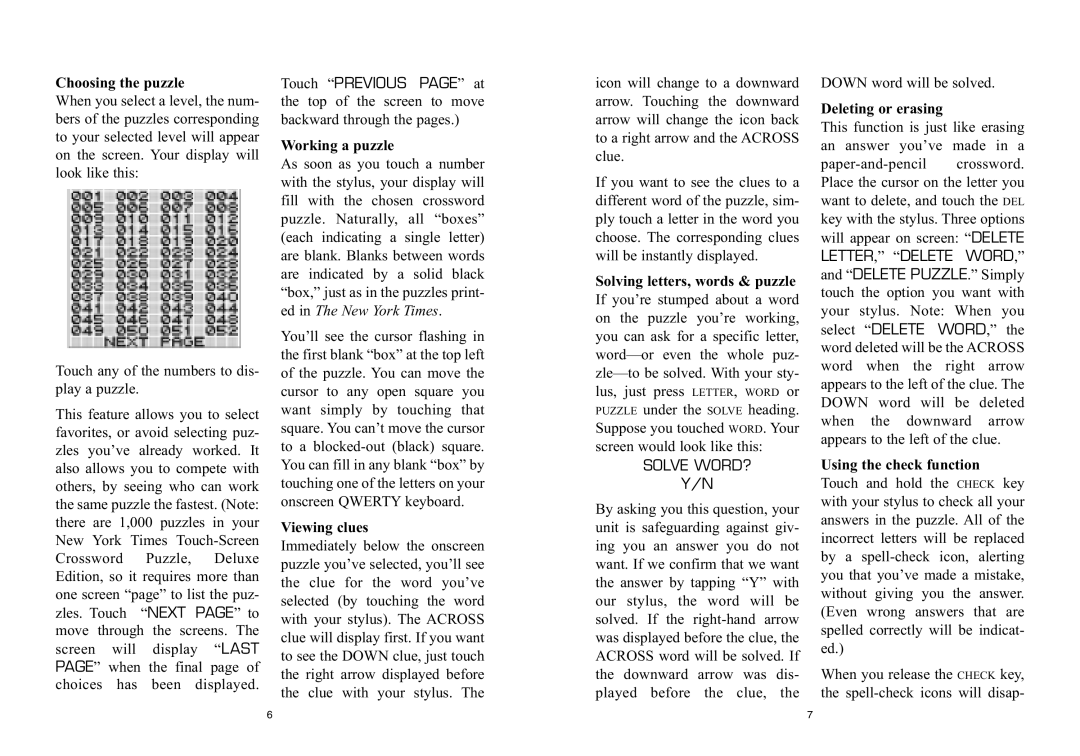Choosing the puzzle
When you select a level, the num- bers of the puzzles corresponding to your selected level will appear on the screen. Your display will look like this:
Touch any of the numbers to dis- play a puzzle.
This feature allows you to select favorites, or avoid selecting puz- zles you’ve already worked. It also allows you to compete with others, by seeing who can work the same puzzle the fastest. (Note: there are 1,000 puzzles in your New York Times
Touch “PREVIOUS PAGE” at the top of the screen to move backward through the pages.)
Working a puzzle
As soon as you touch a number with the stylus, your display will fill with the chosen crossword puzzle. Naturally, all “boxes” (each indicating a single letter) are blank. Blanks between words are indicated by a solid black “box,” just as in the puzzles print- ed in The New York Times.
You’ll see the cursor flashing in the first blank “box” at the top left of the puzzle. You can move the cursor to any open square you want simply by touching that square. You can’t move the cursor to a
Viewing clues
Immediately below the onscreen puzzle you’ve selected, you’ll see the clue for the word you’ve selected (by touching the word with your stylus). The ACROSS clue will display first. If you want to see the DOWN clue, just touch the right arrow displayed before the clue with your stylus. The
icon will change to a downward arrow. Touching the downward arrow will change the icon back to a right arrow and the ACROSS clue.
If you want to see the clues to a different word of the puzzle, sim- ply touch a letter in the word you choose. The corresponding clues will be instantly displayed.
Solving letters, words & puzzle If you’re stumped about a word on the puzzle you’re working, you can ask for a specific letter,
SOLVE WORD?
Y/N
By asking you this question, your unit is safeguarding against giv- ing you an answer you do not want. If we confirm that we want the answer by tapping “Y” with our stylus, the word will be solved. If the
DOWN word will be solved. Deleting or erasing
This function is just like erasing an answer you’ve made in a
LETTER,” “DELETE WORD,” and “DELETE PUZZLE.” Simply touch the option you want with your stylus. Note: When you select “DELETE WORD,” the word deleted will be the ACROSS word when the right arrow appears to the left of the clue. The DOWN word will be deleted when the downward arrow appears to the left of the clue.
Using the check function Touch and hold the CHECK key with your stylus to check all your answers in the puzzle. All of the incorrect letters will be replaced by a
When you release the CHECK key, the
6 | 7 |