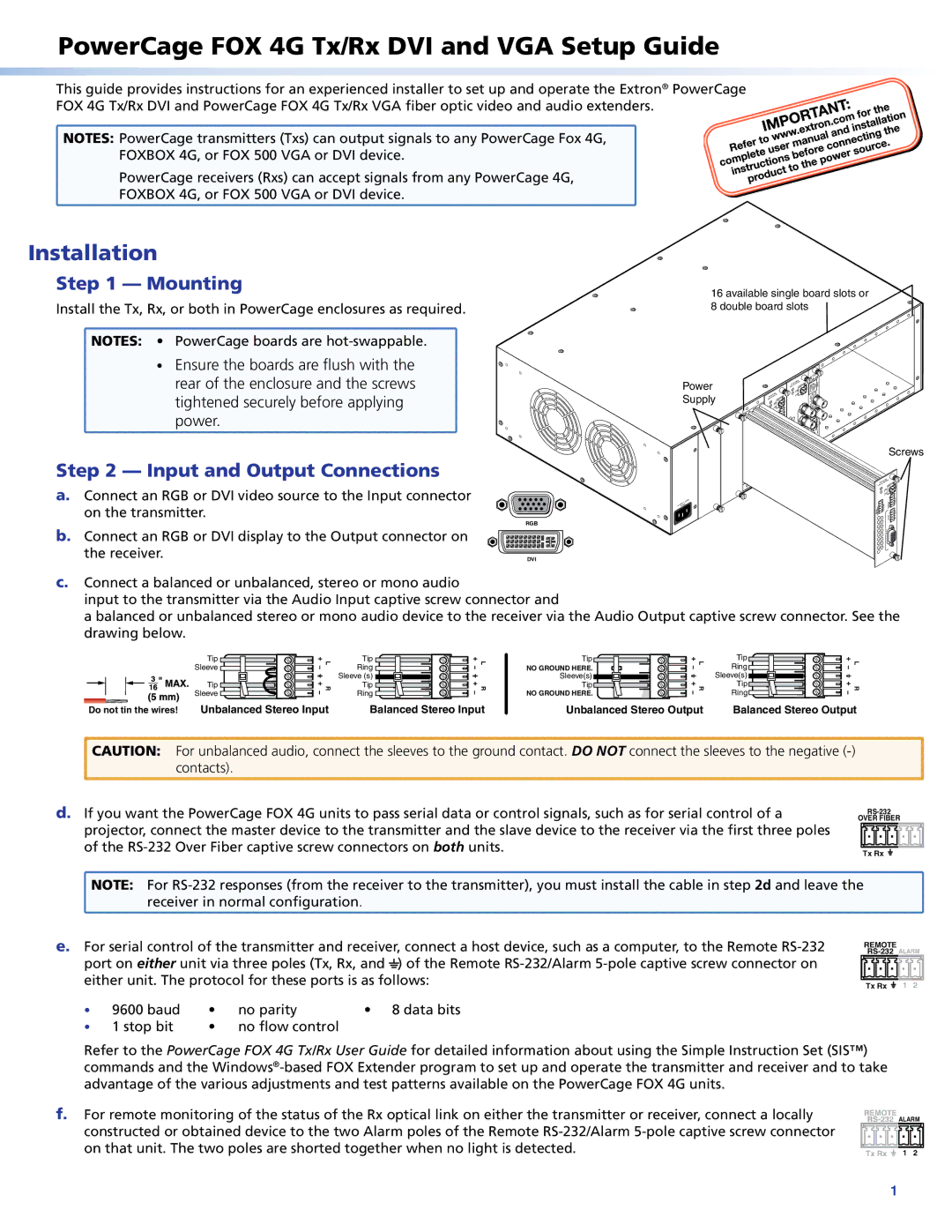FOX 4G TX/RX VGA, 4G TX/RX specifications
The Extron Electronics FOX 4G TX/RX is a prominent solution in the realm of video distribution systems, designed to extend VGA signals over long distances while maintaining outstanding image quality. This versatile transmitter and receiver pair is tailored for professional environments such as classrooms, conference rooms, and control centers where high-resolution video is critical.One of the main features of the FOX 4G TX/RX is its support for high-resolution VGA video up to 1920x1200 at 60 Hz. This capability ensures that presentations, videos, and other visual content are displayed with clarity and detail, vital in professional setups. The system utilizes HDBaseT technology, which allows it to transmit not only video signals but also audio, control signals, and power over a single CATx cable. This reduces cable clutter and simplifies installation, making it easier to set up complex AV systems.
The FOX 4G series is equipped with advanced signal processing technology, which includes features like automatic equalization and signal regeneration. These technologies help to maintain signal integrity over longer distances, facilitating runs of up to 330 feet (100 meters) without loss of quality. This is particularly advantageous in large installations where components may be dispersed, and long cable runs are necessary.
Another key characteristic of the Extron FOX 4G TX/RX is its compatibility with various control systems. The unit can easily integrate with third-party control systems, allowing for seamless automation of AV presentations. Additionally, it includes a web-based interface for configuration, monitoring, and troubleshooting, ensuring ease of use for technicians and AV managers.
The build quality of the FOX 4G TX/RX is robust, designed for durability in commercial settings. The devices are housed in a compact form factor that can easily fit into standard racks or be discreetly mounted. Furthermore, the units support power over Ethernet (PoE), reducing the need for additional power supplies and enhancing versatility in installation.
In summary, the Extron Electronics FOX 4G TX/RX VGA system stands out due to its ability to deliver high-quality video over long distances, innovative technology for enhanced signal processing, compatibility with control systems, and robust build quality. These features make it an ideal choice for professionals looking to streamline their AV installations while ensuring superior performance.