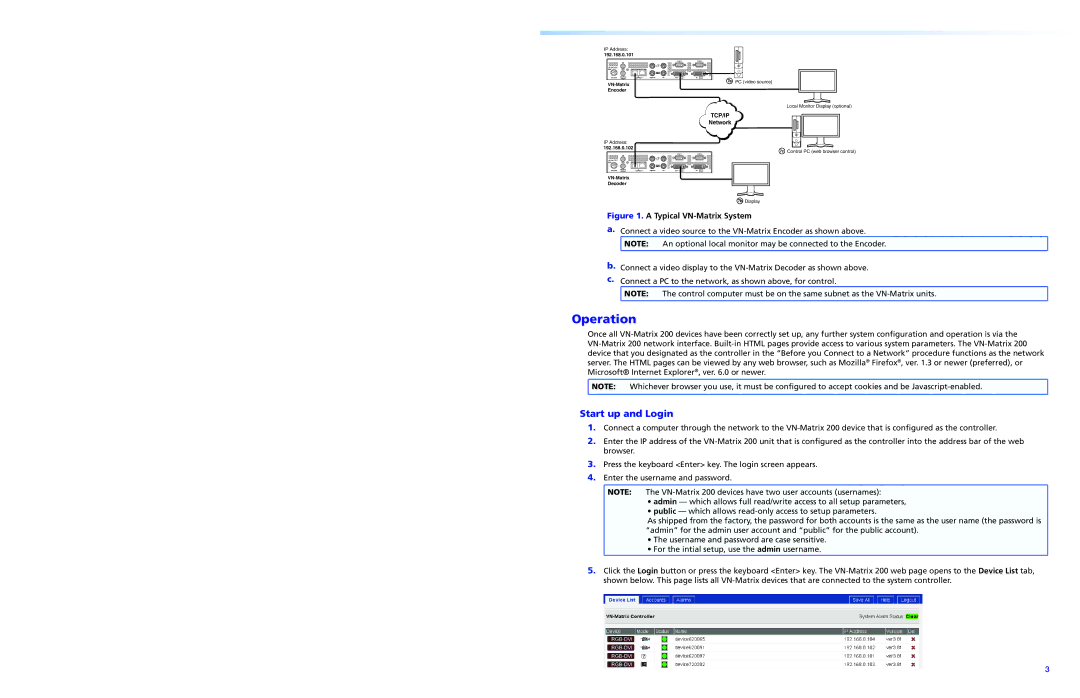IP Address:
192.168.0.101
COM 1 | COM 2 |
IN |
|
12V DC
REGOUT
6A MAX | DIGITAL | I | II | PERIPH | PC | OUT | IN |
AUDIO |
Encoder
åPC (video source)
Local Monitor Display (optional)
TCP/IP
Network
IP Address:
192.168.0.102
COM 1 | COM 2 |
IN |
|
12V DC
REGOUT
6A MAX | DIGITAL | I | II | PERIPH | PC | OUT | IN |
AUDIO |
Decoder
K Control PC (web browser control)
çDisplay
Figure 1. A Typical VN-Matrix System
a.Connect a video source to the
![]() NOTE: An optional local monitor may be connected to the Encoder.
NOTE: An optional local monitor may be connected to the Encoder.
b.Connect a video display to the
c.Connect a PC to the network, as shown above, for control.
![]() NOTE: The control computer must be on the same subnet as the
NOTE: The control computer must be on the same subnet as the
Operation
Once all
![]() NOTE: Whichever browser you use, it must be configured to accept cookies and be
NOTE: Whichever browser you use, it must be configured to accept cookies and be
Start up and Login
1.Connect a computer through the network to the
2.Enter the IP address of the
3.Press the keyboard <Enter> key. The login screen appears.
4.Enter the username and password.
![]() NOTE: The
NOTE: The
• admin — which allows full read/write access to all setup parameters,
• public — which allows
As shipped from the factory, the password for both accounts is the same as the user name (the password is “admin” for the admin user account and “public” for the public account).
• The username and password are case sensitive.
• For the intial setup, use the admin username.
5.Click the Login button or press the keyboard <Enter> key. The
3