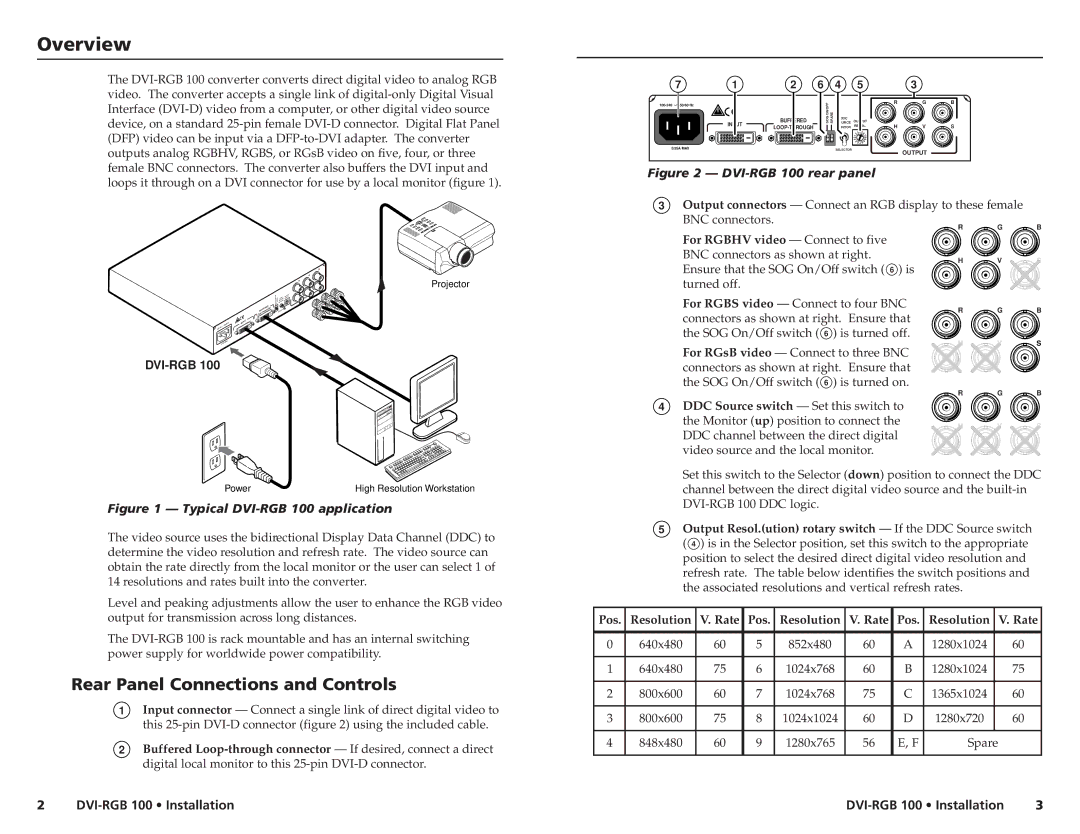DVI-RGB 100 specifications
Extron Electronics is renowned for its cutting-edge solutions in audiovisual technology, and the DVI-RGB 100 stands out as a high-performance interface for video signal distribution. This device is particularly designed for converting DVI and RGB signals, making it an essential component in various multimedia systems, including those utilized in educational institutions, corporate environments, and professional AV setups.One of the distinguishing features of the DVI-RGB 100 is its ability to provide seamless signal conversion between DVI and analog RGB, supporting resolutions up to 1920x1200 at 60 Hz. This ensures that users can enjoy high-definition video content without any degradation in image quality. The device supports a broad range of input formats, enhancing its versatility in various applications.
A key technological advancement embedded in the DVI-RGB 100 is its advanced signal processing capabilities. The device features Extron's proprietary technology to optimize video signals, ensuring minimal signal loss and maximum fidelity. Its built-in signal conditioning compensates for the effects of cable length, allowing for long-distance transmission without compromising quality.
The DVI-RGB 100 is engineered with simple plug-and-play functionality, allowing for quick installation and ease of use. Users can connect their devices without the need for complicated configurations, significantly reducing setup time and facilitating a user-friendly experience. Additionally, it includes an LED indicator that provides real-time feedback on signal status, ensuring users can quickly identify any issues.
Another important characteristic of the DVI-RGB 100 is that it offers extensive compatibility with a broad range of devices, including computers, projectors, and monitors. It is equipped with DVI and 15-pin VGA connectors, providing flexibility in adapting to different system requirements.
In terms of design, the DVI-RGB 100 is compact, allowing for easy integration into rack-mounted systems or desktop setups. Extron’s commitment to quality is evident in this product, as it is built to withstand the demands of professional AV environments while ensuring reliability and durability throughout its lifecycle.
With its combination of high-quality signal conversion capabilities, user-friendly design, and robust performance, the Extron DVI-RGB 100 stands as a reliable solution for achieving exceptional video quality in a variety of settings. It is an indispensable tool for anyone looking to optimize their audiovisual experiences.