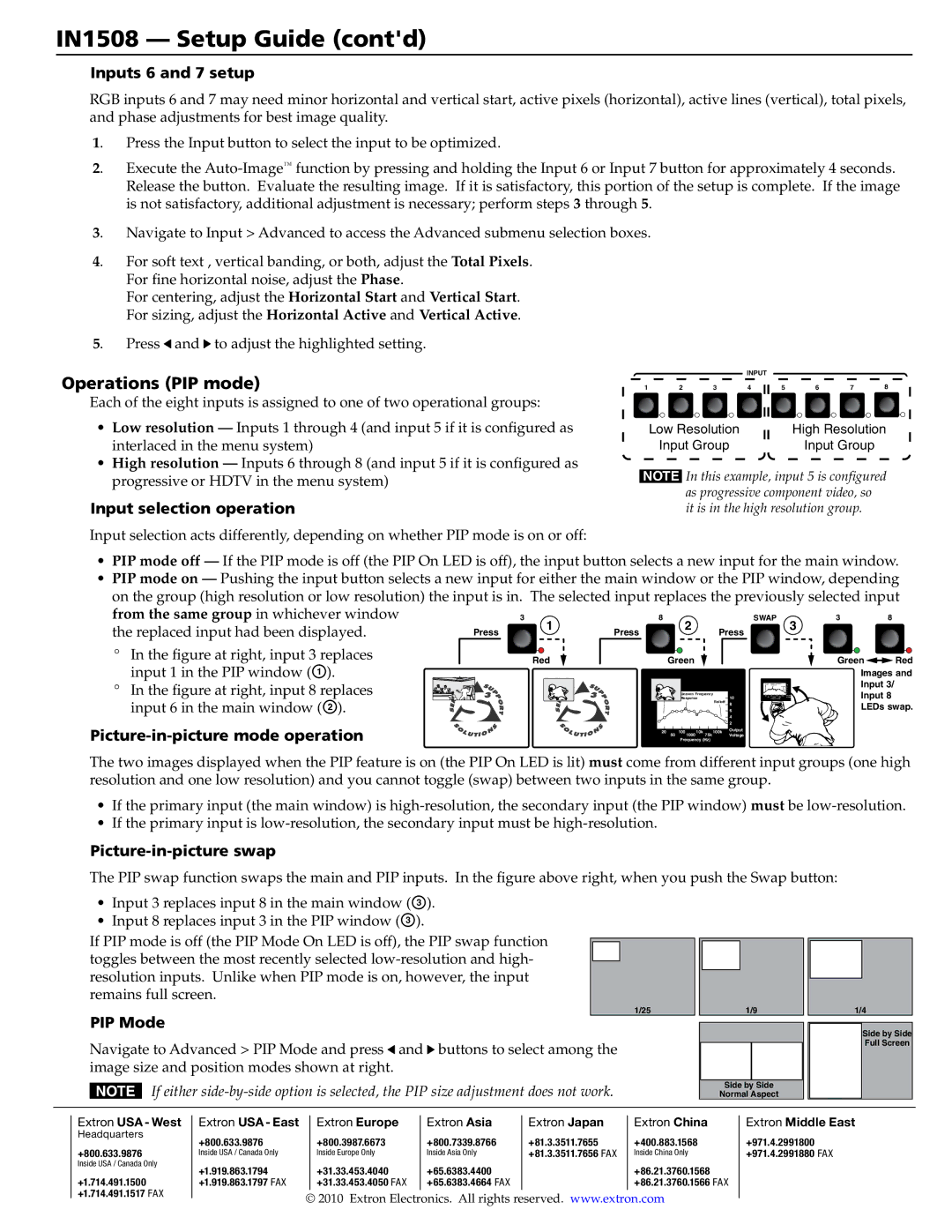IN1508 — Setup Guide (cont'd)
Inputs 6 and 7 setup
RGB inputs 6 and 7 may need minor horizontal and vertical start, active pixels (horizontal), active lines (vertical), total pixels, and phase adjustments for best image quality.
1. | Press the Input button to select the input to be optimized. |
2. | Execute the |
| Release the button. Evaluate the resulting image. If it is satisfactory, this portion of the setup is complete. If the image |
| is not satisfactory, additional adjustment is necessary; perform steps 3 through 5. |
3. | Navigate to Input > Advanced to access the Advanced submenu selection boxes. |
4. | For soft text , vertical banding, or both, adjust the Total Pixels. |
| For fine horizontal noise, adjust the Phase. |
| For centering, adjust the Horizontal Start and Vertical Start. |
| For sizing, adjust the Horizontal Active and Vertical Active. |
5. | Press and to adjust the highlighted setting. |
Operations (PIP mode)
Each of the eight inputs is assigned to one of two operational groups:
•Low resolution — Inputs 1 through 4 (and input 5 if it is configured as interlaced in the menu system)
•High resolution — Inputs 6 through 8 (and input 5 if it is configured as progressive or HDTV in the menu system)
Input selection operation
Input selection acts differently, depending on whether PIP mode is on or off:
|
|
| INPUT |
|
|
|
|
1 | 2 | 3 | 4 | 5 | 6 | 7 | 8 |
Low Resolution | High Resolution |
Input Group | Input Group |
NOTE In this example, input 5 is configured as progressive component video, so it is in the high resolution group.
•PIP mode off — If the PIP mode is off (the PIP On LED is off), the input button selects a new input for the main window.
•PIP mode on — Pushing the input button selects a new input for either the main window or the PIP window, depending on the group (high resolution or low resolution) the input is in. The selected input replaces the previously selected input
from the same group in whichever window |
| 3 1 |
| 8 2 | SWAP | 3 | 3 | 8 |
the replaced input had been displayed. | Press |
| Press |
| Press |
|
|
|
°In the figure at right, input 3 replaces input 1 in the PIP window (a).
°In the figure at right, input 8 replaces input 6 in the main window (b).
Picture-in-picture mode operation
Red
Green
Rolloff | Uneven Frequency | 10 | ||
Response | ||||
|
| |||
|
| Rolloff | 8 | |
|
|
| 6 | |
|
|
| 4 | |
|
|
| 2 | |
20 | 50 | 100 1000 10k 75k 100k | Output | |
Voltage | ||||
|
| Frequency (Hz) |
| |
Green![]()
![]() Red
Red
Images and
Input 3/
Input 8
LEDs swap.
The two images displayed when the PIP feature is on (the PIP On LED is lit) must come from different input groups (one high resolution and one low resolution) and you cannot toggle (swap) between two inputs in the same group.
•If the primary input (the main window) is
•If the primary input is
Picture-in-picture swap
The PIP swap function swaps the main and PIP inputs. In the figure above right, when you push the Swap button:
• Input 3 replaces input 8 in the main window (c).
• Input 8 replaces input 3 in the PIP window (c).
If PIP mode is off (the PIP Mode On LED is off), the PIP swap function |
|
|
|
|
|
|
|
|
|
|
|
|
|
|
|
|
|
| |
toggles between the most recently selected |
|
|
|
|
|
|
|
|
|
|
|
|
|
|
|
|
|
| |
resolution inputs. Unlike when PIP mode is on, however, the input |
|
|
|
|
|
|
|
|
|
|
|
|
|
|
| ||||
remains full screen. |
|
|
|
|
|
|
|
|
|
PIP Mode | 1/25 |
| 1/9 | 1/4 |
| ||||
|
|
|
|
|
|
|
|
| |
|
|
|
| Side by Side |
| ||||
|
|
|
|
|
|
|
|
| |
Navigate to Advanced > PIP Mode and press and buttons to select among the |
|
|
|
| Full Screen |
| |||
|
|
|
|
|
| ||||
image size and position modes shown at right. |
|
|
|
|
|
| |||
|
|
|
|
|
|
|
|
|
|
N If either | Side by | Side |
|
|
| ||||
Normal Aspect |
|
|
| ||||||
|
|
|
|
|
|
|
|
|
|
Extron USA - West
Headquarters
+800.633.9876
Inside USA / Canada Only
+1.714.491.1500 +1.714.491.1517 FAX
Extron USA - East | Extron Europe | Extron Asia | Extron Japan | Extron China |
+800.633.9876 | +800.3987.6673 | +800.7339.8766 | +81.3.3511.7655 | +400.883.1568 |
Inside USA / Canada Only | Inside Europe Only | Inside Asia Only | +81.3.3511.7656 FAX | Inside China Only |
+1.919.863.1794 | +31.33.453.4040 | +65.6383.4400 |
| +86.21.3760.1568 |
+1.919.863.1797 FAX | +31.33.453.4050 FAX | +65.6383.4664 FAX |
| +86.21.3760.1566 FAX |
© 2010 Extron Electronics. All rights reserved. www.extron.com
Extron Middle East
+971.4.2991800 +971.4.2991880 FAX