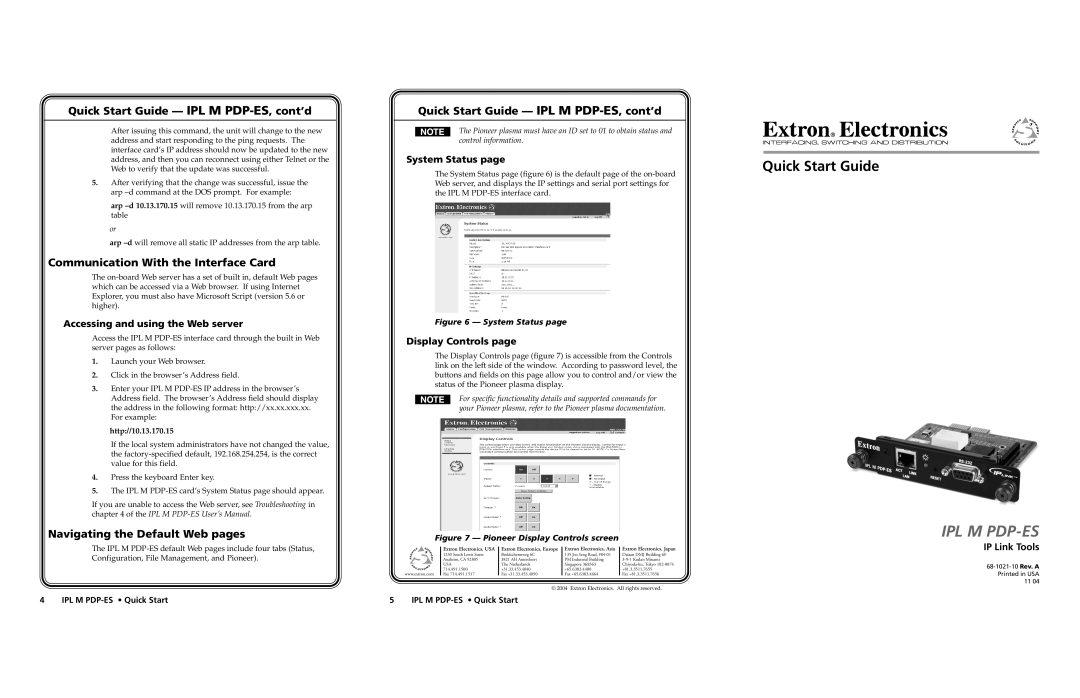IPL M PDP-ES specifications
Extron Electronics is renowned for its innovative AV solutions, and the IPL M PDP-ES is a standout product that exemplifies the company's commitment to performance and versatility. The IPL M PDP-ES is a professional-grade power distribution unit designed for use with flat panel displays and other AV equipment. It seamlessly integrates with Extron’s extensive line of control systems, offering an array of features that enhance usability and efficiency in various environments.One of the main features of the IPL M PDP-ES is its ability to provide power management for multiple displays, facilitating centralized control. This device includes a built-in Ethernet port, which allows for network connectivity and remote monitoring. Users can conveniently manage power settings, receive status notifications, and even configure the device through an intuitive web-based interface from any location within the network.
The IPL M PDP-ES also boasts advanced surge protection and power conditioning technology, ensuring that connected equipment is safeguarded against voltage spikes and electrical noise. This is crucial in maintaining the longevity and reliability of AV systems, especially in environments prone to unstable power conditions. Another notable characteristic is its reliable, high-capacity relay outputs that support the on/off operation of powered devices, providing versatility in system design.
In terms of physical design, the IPL M PDP-ES features a compact 1U rack-mountable form factor, making it suitable for installation in equipment racks or AV carts. The device's robust construction and high-quality components contribute to its durability, ensuring it can withstand the demands of a professional AV environment.
Furthermore, customizable features allow for tailoring to specific user needs. The IPL M PDP-ES supports Extron’s GlobalViewer® Enterprise, providing a comprehensive AV management solution that allows system administrators to monitor and control AV devices throughout a facility.
In summary, Extron’s IPL M PDP-ES is a powerful and versatile power distribution unit that combines advanced technology with ease of use. Its features, including network connectivity, surge protection, and a compact design, make it an essential component for any AV system, enhancing both performance and reliability in diverse applications. With the IPL M PDP-ES, users can enjoy a streamlined approach to managing their AV equipment, ensuring effective operation and peace of mind.