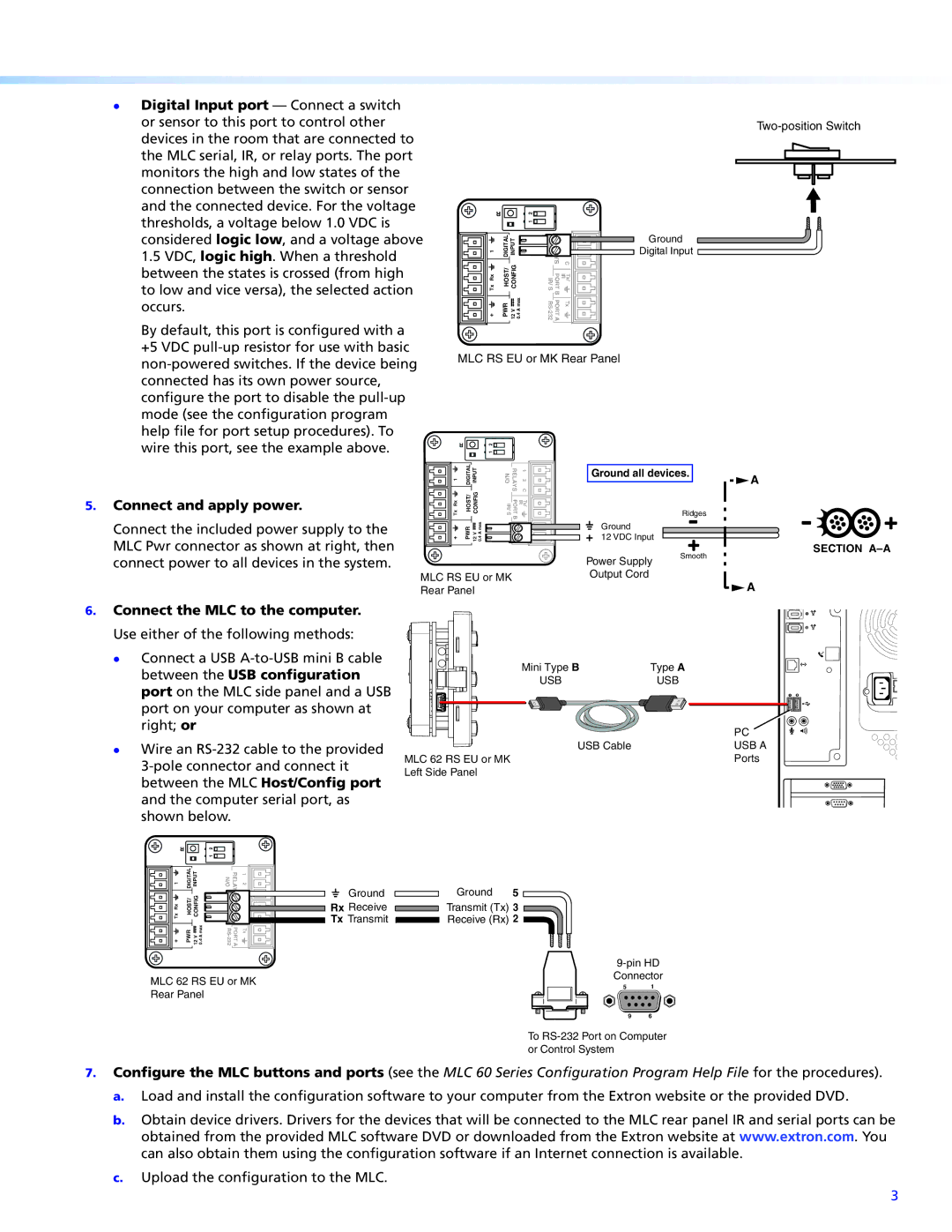MLC 62 RS MK, MLC 62 RS EU specifications
The Extron MLC 62 RS MK and MLC 62 RS EU are sophisticated control systems designed for managing audiovisual (AV) equipment in various environments such as classrooms, lecture halls, and conference rooms. These models are part of Extron's well-established MediaLink Controller series, known for their user-friendly interfaces and powerful functionality. They are critical tools for simplifying AV operation and creating an intuitive experience for users.One of the standout features of the MLC 62 RS MK and MLC 62 RS EU is their ability to control multiple AV devices from a single interface. This includes projectors, displays, video conferencing systems, and audio equipment. By consolidating control into one device, users can save time and reduce the complexity of managing AV installations.
The controllers are equipped with six customizable buttons that can be programmed to perform a variety of functions, such as turning equipment on or off, switching input sources, or adjusting volume levels. This versatility means that users can tailor the system to meet their specific needs effectively, ensuring a seamless AV experience.
Incorporating advanced technologies, the MLC 62 RS models feature Extron's robust RS-232 and relay control capabilities, allowing for direct communication with a wide range of third-party AV devices. These features facilitate integration in diverse installations and ensure compatibility with various components, minimizing issues related to devices not communicating properly.
The design of the MLC 62 RS MK and MLC 62 RS EU is also user-centric. With an intuitive graphical user interface and easy-to-read labels, operators can easily navigate the system without needing extensive technical knowledge. This design philosophy enhances usability in educational and professional settings, where quick access to AV control is essential.
Moreover, both models support Ethernet control, enabling remote management and monitoring of AV systems from a centralized location. This feature makes it easier for IT and AV professionals to troubleshoot issues, perform updates, and ensure optimal performance of the AV ecosystem.
Another important characteristic is their compact form factor. These controllers can be easily mounted on a wall or installed in a tabletop configuration, making them suitable for various applications where space efficiency is a priority.
Overall, the Extron MLC 62 RS MK and MLC 62 RS EU are powerful and flexible control solutions designed to meet the demands of modern AV environments. With their intuitive controls, extensive connectivity options, and ease of integration, they stand out as essential tools for enhancing AV management and user experience in a multitude of settings.