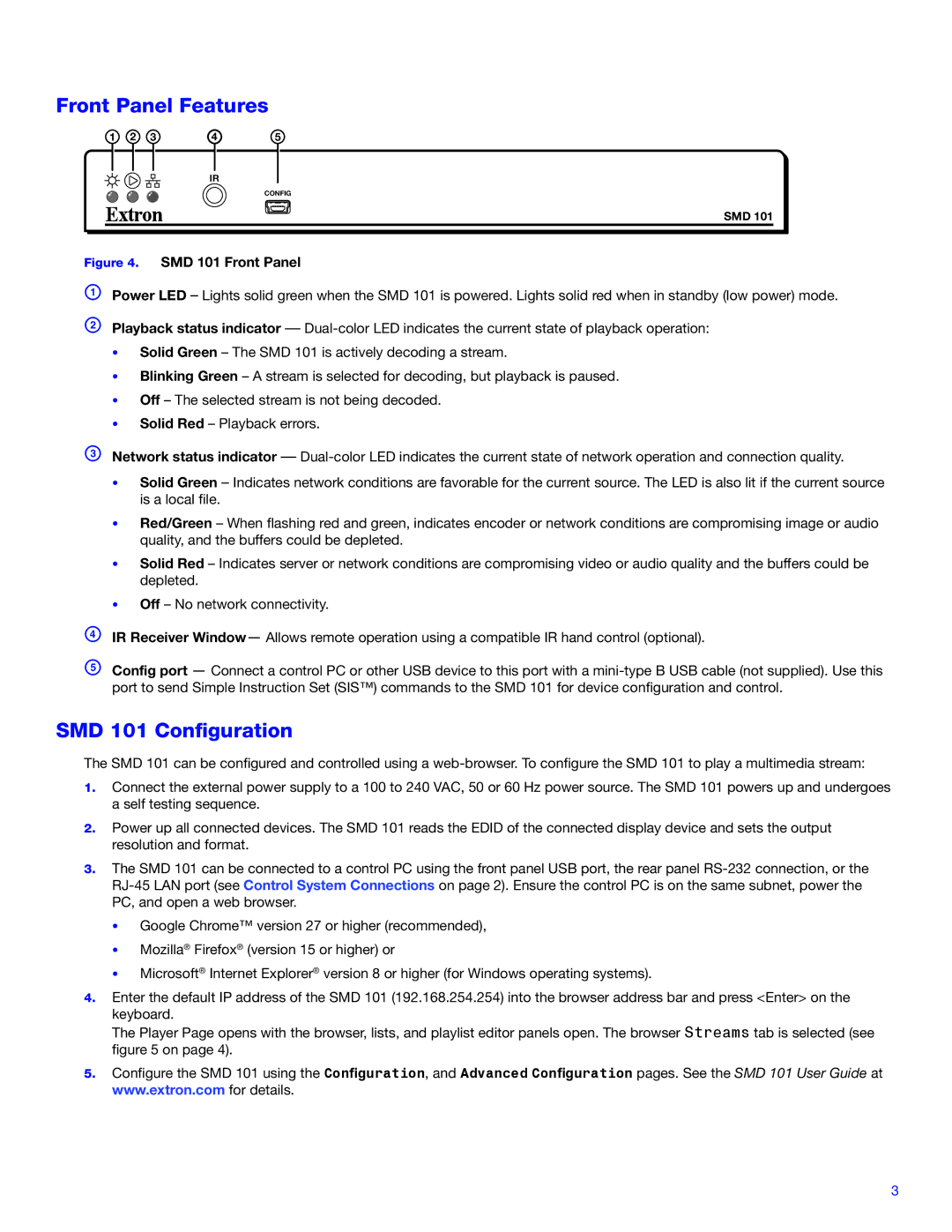SMD 101 specifications
Extron Electronics has long been a prominent name in the realm of audio-visual solutions, and the SMD 101 is a prime example of its innovation in display management technology. The SMD 101 is a compact and versatile AV signal processor and distribution device designed to optimize the performance of modern AV systems.One of the standout features of the SMD 101 is its ability to handle multiple video resolutions and formats, making it compatible with a wide range of sources and displays. This flexibility ensures that users can connect various components seamlessly, irrespective of their video standards. The SMD 101 supports HDMI signals, including embedded audio, while also offering the capability to manage audio signals separately, providing a comprehensive solution for users who demand high-quality sound alongside their visual content.
Another significant characteristic of the SMD 101 is its powerful scaling technology. With advanced scaling algorithms, it ensures that all video signals are converted to optimal resolutions without sacrificing image quality. This feature is particularly beneficial in environments where content from different sources is displayed simultaneously, maintaining consistent clarity and detail across diverse display types.
Moreover, the SMD 101 integrates Extron's advanced EDID management to streamline the communication between source devices and displays. This technology helps to minimize configuration issues and ensures that the best possible video output is achieved. The device also includes sophisticated audio features, such as audio de-embedding and mixing, enabling users to tailor the audio output to fit their specific requirements.
In terms of connectivity, the SMD 101 provides multiple input and output options, allowing for extensive system integration. The device interfaces easily with various control systems, giving users the ability to automate and manage their AV environments efficiently. It also supports Extron's control system protocols, enhancing its adaptability within existing setups.
Built to last, the SMD 101 features a robust design that ensures reliability in demanding environments. Its compact form factor allows for easy installation in racks, under tables, or in other tight spaces.
Overall, the Extron SMD 101 stands out as a comprehensive solution for AV signal processing and distribution, combining sophisticated features with user-friendly operation. Its cutting-edge technologies make it a powerful tool for any modern AV application, from corporate settings to educational institutions.