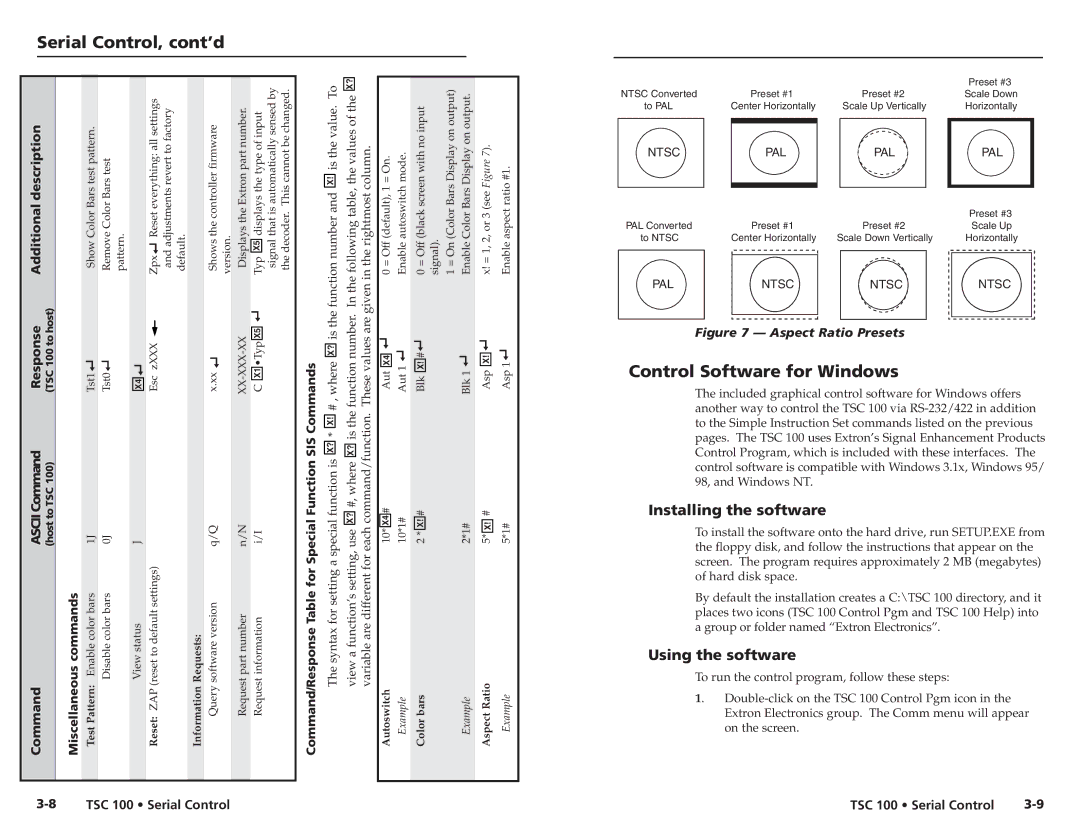Serial Control, cont’d
Additional description |
|
Response | (TSC 100 to host) |
ASCII Command (host to TSC 100)
Command
Show Color Bars test pattern. | Remove Color Bars test pattern. |
Tst1 | Tst0 |
| 1J | 0J |
Miscellaneous commands | Test Pattern: Enable color bars | Disable color bars |
X4
J
View status
Zpx Reset everything: all settings and adjustments revert to factory default. | Shows the controller firmware version. Displays the Extron part number. |
Esc zXXX | x.xx |
| q/Q | n/N |
Reset: ZAP (reset to default settings) | Information Requests: Query software version | Request part number |
C X1 •Typ X5Typ X5 displays the type of input
i/I
Request information
sensed by | changed. |
automatically | This cannot be |
signal that is | the decoder. |
Command/Response Table for Special Function SIS Commands
![]() The syntax for setting a special function is X? * X! # , where X? is the function number and X! is the value. To
The syntax for setting a special function is X? * X! # , where X? is the function number and X! is the value. To![]()
view a function’s setting, use X? #, where X? is the function number. In the following table, the values of the X?
variable are different for each command/function. These values are given in the rightmost column.
0 = Off (default), 1 = On.
Aut X4
10* X4 #
Autoswitch
Enable autoswitch mode.
Aut 1
10*1#
Example
0 = Off (black screen with no input
Blk X! #
2 * X! #
Color bars
signal). | (Color Bars Display on output) | Color Bars Display on output. |
1 = On | Enable |
Blk 1
2*1#
Example
x! = 1, 2, or).3 (see Figure 7
Asp X!
5* X! #
Aspect Ratio
Enable aspect ratio #1.
Asp 1
5*1#
Example
|
|
| Preset #3 |
NTSC Converted | Preset #1 | Preset #2 | Scale Down |
to PAL | Center Horizontally | Scale Up Vertically | Horizontally |
NTSC | PAL | PAL | PAL |
|
|
| Preset #3 |
PAL Converted | Preset #1 | Preset #2 | Scale Up |
to NTSC | Center Horizontally | Scale Down Vertically | Horizontally |
PAL | NTSC | NTSC | NTSC |
Figure 7 — Aspect Ratio Presets
Control Software for Windows
The included graphical control software for Windows offers another way to control the TSC 100 via
Installing the software
To install the software onto the hard drive, run SETUP.EXE from the floppy disk, and follow the instructions that appear on the screen. The program requires approximately 2 MB (megabytes) of hard disk space.
By default the installation creates a C:\TSC 100 directory, and it places two icons (TSC 100 Control Pgm and TSC 100 Help) into a group or folder named “Extron Electronics”.
Using the software
To run the control program, follow these steps:
1.
TSC 100 • Serial Control | TSC 100 • Serial Control |