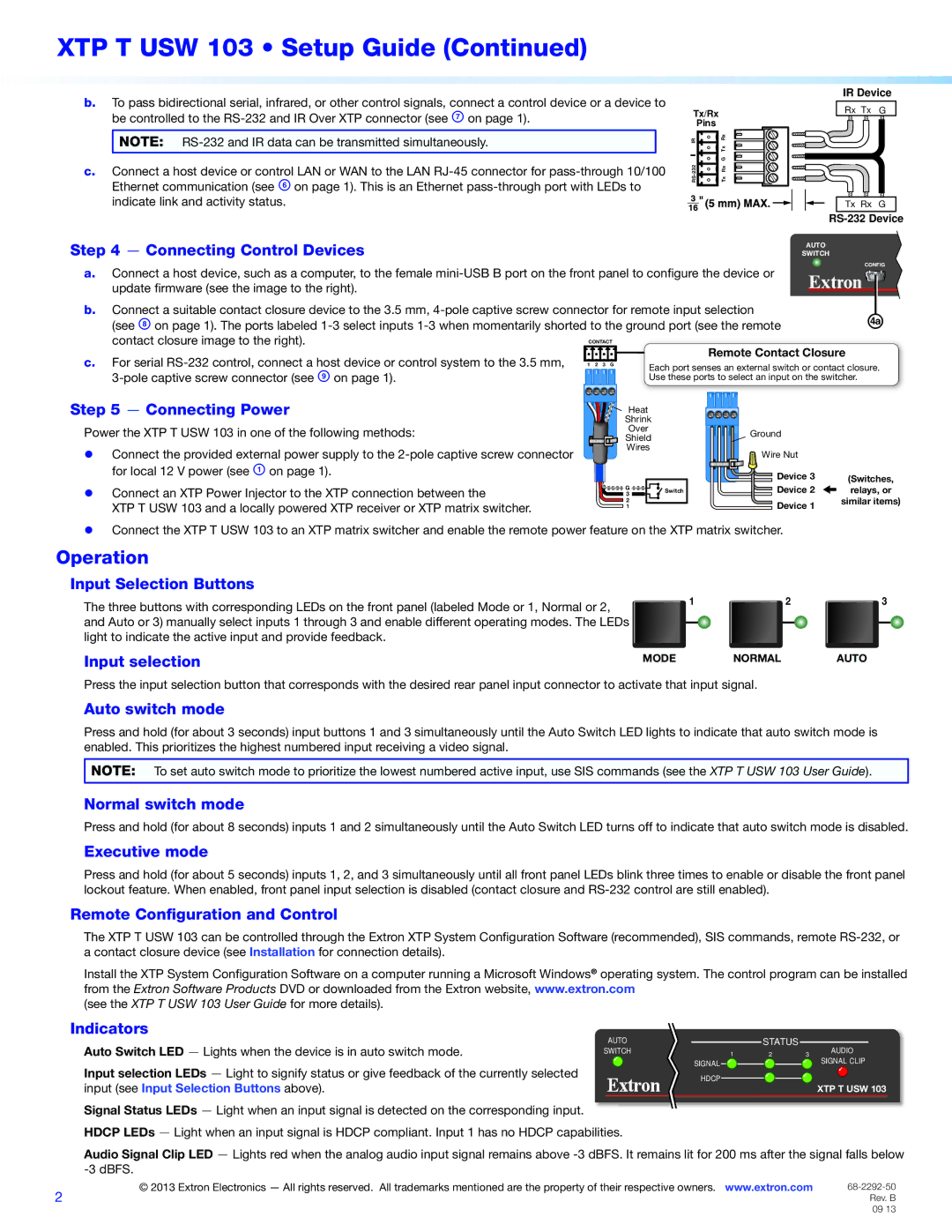XTP T USW 103 specifications
The Extron XTP T USW 103 is a state-of-the-art technology designed to streamline audio and video signal distribution over a single twisted pair cable. Part of Extron's acclaimed XTP System, this device is ideal for various applications, such as classrooms, conference rooms, and other professional AV setups.One of the standout features of the XTP T USW 103 is its ability to handle multiple high-definition video signals alongside audio and control signals. Supporting resolutions up to 4K, this device ensures sharp, clear images for any presentation or media playback. Additionally, it incorporates advanced signal processing technologies, such as HDMI, that allow for high bandwidth, ensuring that audio and video are transmitted without compromise.
The device uses Extron's proprietary XTP technology, which allows for the transmission of multi-format audio and video signals over long distances using CATx cable. This means that installations can be more flexible and cost-effective, as it reduces the need for multiple types of cables in a single setup.
Another defining characteristic of the XTP T USW 103 is its user-friendly interface. Featuring an intuitive design, it allows users to navigate and control the system with ease. The integrated scaling technology enables users to switch between different resolutions seamlessly, ensuring compatibility with a wide range of display devices.
In terms of management and configuration, the XTP T USW 103 supports Extron's Global Configurator software, which simplifies setup and control for AV professionals. This software allows for comprehensive system management, enabling remote monitoring and troubleshooting, thereby minimizing downtime during operation.
The XTP T USW 103 is also built with reliability in mind, featuring robust construction and thorough testing to meet the rigorous demands of professional environments.
In summary, the Extron XTP T USW 103 excels in delivering high-quality audio and video performance with its advanced transmission technologies and user-friendly features. This makes it a top choice for AV professionals looking to enhance their installation capabilities and provide exceptional solutions for their clients’ needs.