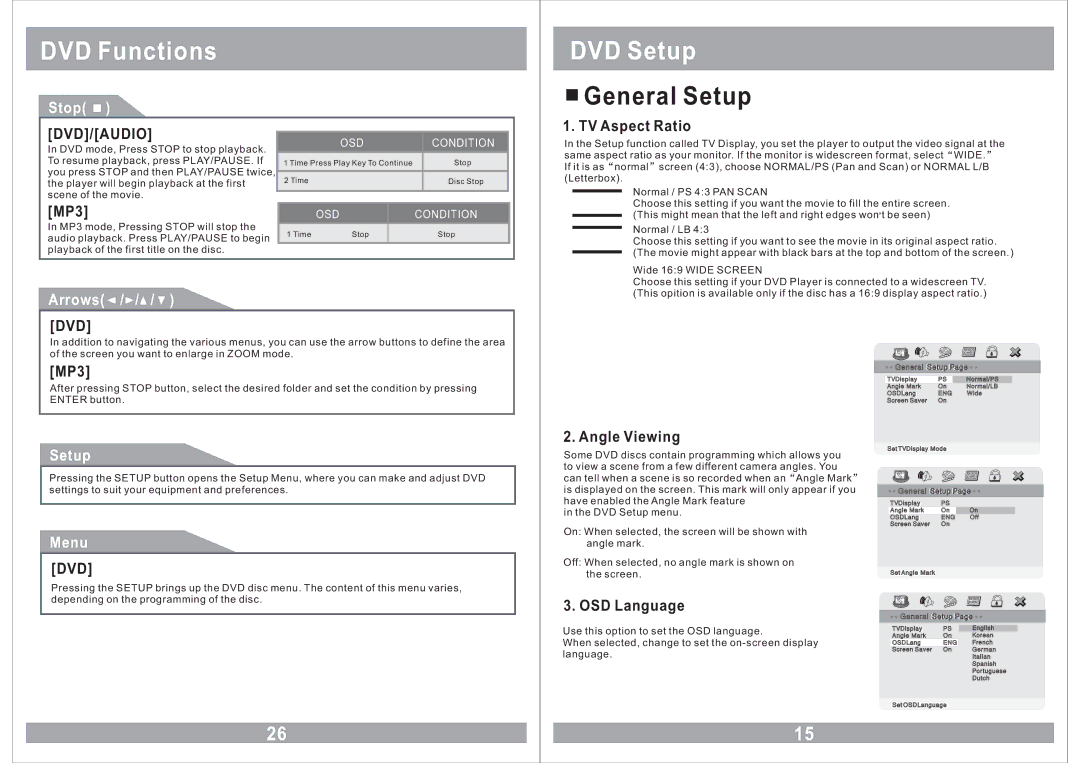DVD Functions
Stop( |
|
| ) |
|
|
|
|
|
|
|
|
|
|
|
|
| |||
|
|
|
|
|
|
| |||
[DVD]/[AUDIO] |
|
|
|
|
|
| |||
| OSD |
| CONDITION |
| |||||
In DVD mode, Press STOP to stop playback. |
|
|
| ||||||
To resume playback, press PLAY/PAUSE. If | 1 Time Press Play Key To Continue |
| Stop |
| |||||
you press STOP and then PLAY/PAUSE twice, | 2 Time |
|
|
| Disc Stop |
| |||
the player will begin playback at the first |
|
|
|
| |||||
scene of the movie. |
|
|
|
|
|
| |||
[MP3] |
|
|
|
|
|
|
| ||
|
| OSD |
| CONDITION |
| ||||
In MP3 mode, Pressing STOP will stop the | 1 Time | Stop |
|
| Stop |
| |||
audio playback. Press PLAY/PAUSE to begin |
|
|
| ||||||
playback of the first title on the disc. |
|
|
|
|
|
| |||
|
|
|
|
|
|
|
|
|
|
Arrows( | / / / ) |
|
|
|
|
|
| ||
[DVD] |
|
|
|
|
|
|
| ||
In addition to navigating the various menus, you can use the arrow buttons to define the area of the screen you want to enlarge in ZOOM mode.
DVD Setup

 General Setup
General Setup
1. TV Aspect Ratio
In the Setup function called TV Display, you set the player to output the video signal at the same aspect ratio as your monitor. If the monitor is widescreen format, select ![]() WIDE.
WIDE. ![]() If it is as
If it is as ![]() normal
normal ![]() screen (4:3), choose NORMAL/PS (Pan and Scan) or NORMAL L/B (Letterbox).
screen (4:3), choose NORMAL/PS (Pan and Scan) or NORMAL L/B (Letterbox).
Normal / PS 4:3 PAN SCAN
Choose this setting if you want the movie to fill the entire screen. (This might mean that the left and right edges won![]() t be seen)
t be seen)
Normal / LB 4:3
Choose this setting if you want to see the movie in its original aspect ratio. (The movie might appear with black bars at the top and bottom of the screen.)
Wide 16:9 WIDE SCREEN
Choose this setting if your DVD Player is connected to a widescreen TV. (This opition is available only if the disc has a 16:9 display aspect ratio.)
[MP3]
After pressing STOP button, select the desired folder and set the condition by pressing ENTER button.
Setup
Pressing the SETUP button opens the Setup Menu, where you can make and adjust DVD settings to suit your equipment and preferences.
2. Angle Viewing
Some DVD discs contain programming which allows you to view a scene from a few different camera angles. You can tell when a scene is so recorded when an ![]() Angle Mark
Angle Mark ![]() is displayed on the screen. This mark will only appear if you have enabled the Angle Mark feature
is displayed on the screen. This mark will only appear if you have enabled the Angle Mark feature
in the DVD Setup menu.

 GeneralGeneral SetupSetup PagePage
GeneralGeneral SetupSetup PagePage 

TVTV DisplayDisplay | PS | Normal/PS |
AngleAngle MarkMark | On | Normal/LB |
OSDOSD LangLang | ENG | Wide |
ScreenScreen SaverSaver | On |
|
SetSet TVTV DisplayDisplay ModeMode
![]()
![]() GeneralGeneral SetupSetup PagePage
GeneralGeneral SetupSetup PagePage ![]()
![]()
TVTV DisplayDisplay | PS |
|
AngleAngle MarkMark | On | On |
OSDOSD LangLang | ENG | Off |
ScreenScreen SaverSaver | On |
|
Menu
[DVD]
On: When selected, the screen will be shown with angle mark.
Off: When selected, no angle mark is shown on
the screen. | SetSet AngleAngle MarkMark |
Pressing the SETUP brings up the DVD disc menu. The content of this menu varies, depending on the programming of the disc.
26
3. OSD Language
Use this option to set the OSD language.
When selected, change to set the
15
![]()
![]() GeneralGeneral SetupSetup PagePage
GeneralGeneral SetupSetup PagePage ![]()
![]()
TVTV DisplayDisplay | PS | EnglishEnglish |
AngleAngle MarkMark | On | KoreanKorean |
OSDOSD LangLang | ENG | FrenchFrench |
ScreenScreen SaverSaver | On | GermanGerman |
|
| ItalianItalian |
SpanishSpanish
PorPor tuguesetuguese
DutchDutch
SetSet OSDOSD LanguageLanguage