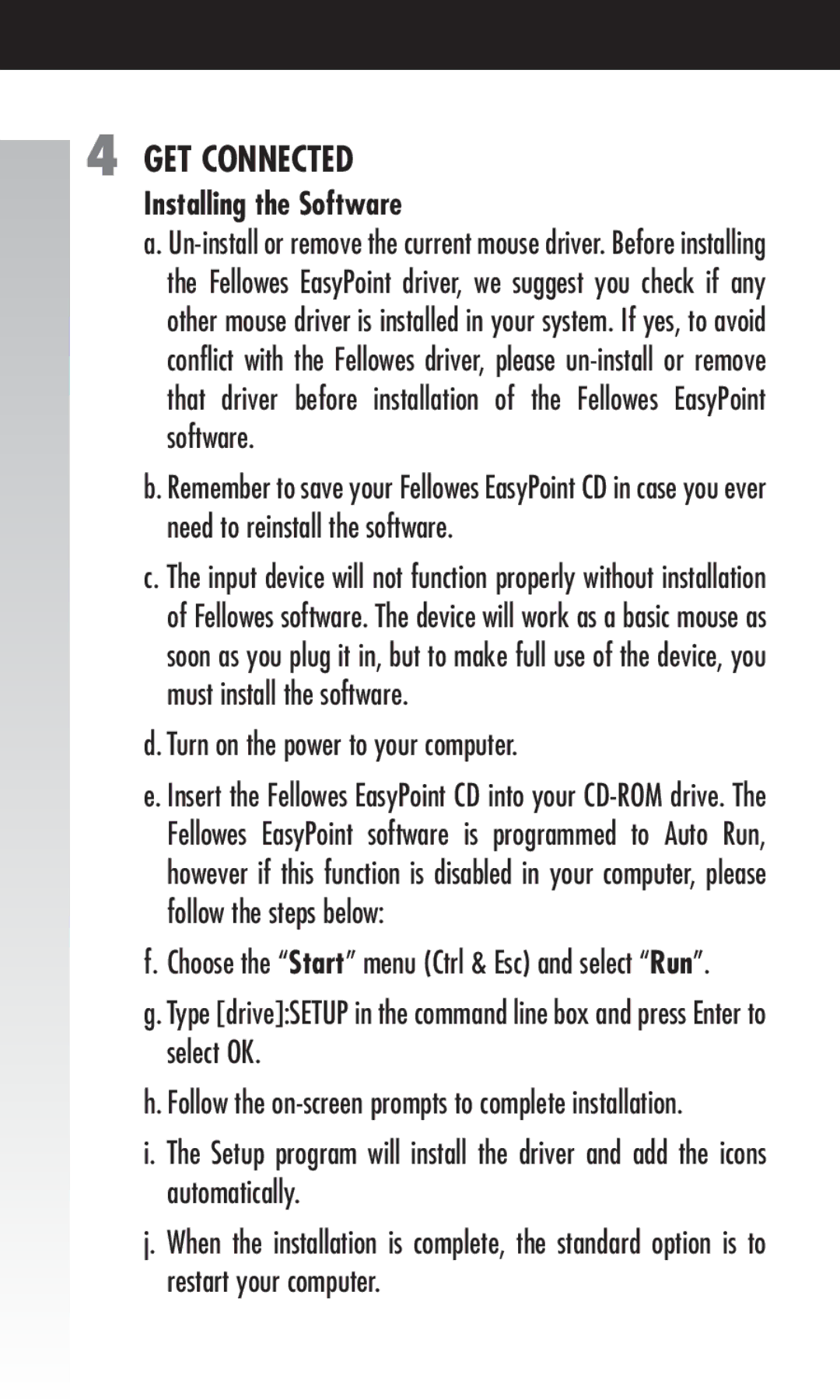4 GET CONNECTED
Installing the Software
a.
b. Remember to save your Fellowes EasyPoint CD in case you ever need to reinstall the software.
c. The input device will not function properly without installation of Fellowes software. The device will work as a basic mouse as soon as you plug it in, but to make full use of the device, you must install the software.
d. Turn on the power to your computer.
e. Insert the Fellowes EasyPoint CD into your
f.Choose the “Start” menu (Ctrl & Esc) and select “Run”.
g.Type [drive]:SETUP in the command line box and press Enter to select OK.
h.Follow the
i.The Setup program will install the driver and add the icons automatically.
j.When the installation is complete, the standard option is to restart your computer.