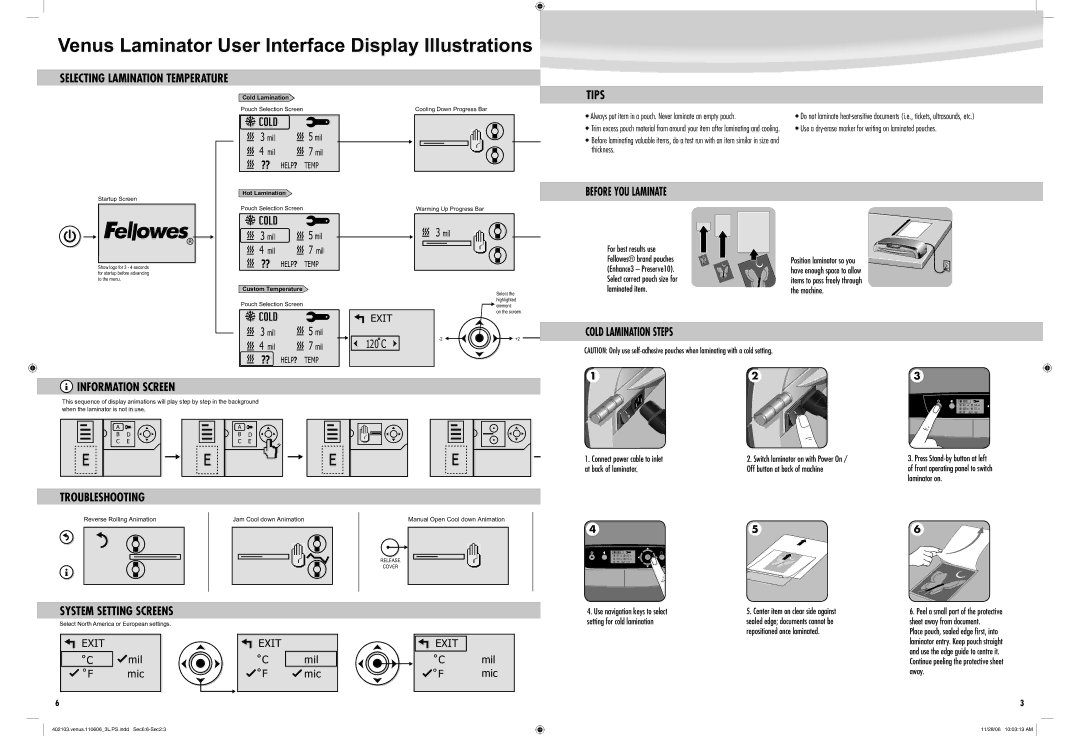Venus Laminator User Interface Display Illustrations
SELECTING LAMINATION TEMPERATURE
Startup Screen
® |
Show logo for 3 - 4 seconds for startup before advancing to the menu.
Cold Lamination
Pouch Selection Screen |
| |
COLD |
| 5mil |
3 mil |
| |
4 mil |
| 7 mil |
?? | HELP? | TEMP |
Hot Lamination |
| |
Pouch Selection Screen |
| |
COLD |
| 5mil |
3 mil |
| |
4 mil |
| 7 mil |
?? | HELP? | TEMP |
Custom Temperature |
| |
Pouch Selection Screen |
| |
COLD |
| 5 mil |
3 mil |
| |
4 mil |
| 7 mil |
?? | HELP? | TEMP |
Cooling Down Progress Bar
Warming Up Progress Bar
![]() 3 mil
3 mil
Select the highlighted
![]() element
element
on the screen.
![]() EXIT
EXIT
120 | C | +2 | |
|
|
TIPS
• Always put item in a pouch. Never laminate an empty pouch. | • Do not laminate |
• Trim excess pouch material from around your item after laminating and cooling. | • Use a |
•Before laminating valuable items, do a test run with an item similar in size and thickness.
BEFORE YOU LAMINATE
For best results use |
|
Fellowes® brand pouches | Position laminator so you |
(Enhance3 – Preserve10). | have enough space to allow |
Select correct pouch size for | items to pass freely through |
laminated item. | the machine. |
COLD LAMINATION STEPS
CAUTION: Only use
 INFORMATION SCREEN
INFORMATION SCREEN
This sequence of display animations will play step by step in the background
when the laminator is not in use.
A | A |
B | D | B | D |
C | E | C | E |
1 | 2 | 3 |
|
|
|
| COLD | 125 mic | |
|
| 80 | mic | |
|
| 100 mic | 175 mic | |
|
| ?? | HELP? | TEMP |
1. Connect power cable to inlet | 2. Switch laminator on with Power On / | 3. Press |
at back of laminator. | Off button at back of machine | of front operating panel to switch |
|
| laminator on. |
TROUBLESHOOTING
Reverse Rolling Animation
Jam Cool down Animation | Manual Open Cool down Animation |
RELEASE
COVER
4 |
| 5 | 6 |
COLD | 125 mic |
| |
80 | mic |
| |
100 mic | 175 mic |
| |
?? | HELP? | TEMP |
|
SYSTEM SETTING SCREENS
Select North America or European settings.
![]() EXIT
EXIT
˚C ![]() mil
mil ![]() ˚F mic
˚F mic
6
EXIT |
|
| EXIT |
|
˚C | mil |
| ˚C | mil |
˚F | mic |
| ˚F | mic |
|
|
|
|
|
4.Use navigation keys to select setting for cold lamination
5.Center item on clear side against sealed edge; documents cannot be repositioned once laminated.
6.Peel a small part of the protective sheet away from document.
Place pouch, sealed edge first, into laminator entry. Keep pouch straight and use the edge guide to centre it. Continue peeling the protective sheet
away.
3
402103.venus.110606_3L.PS.indd
11/28/06 10:03:13 AM