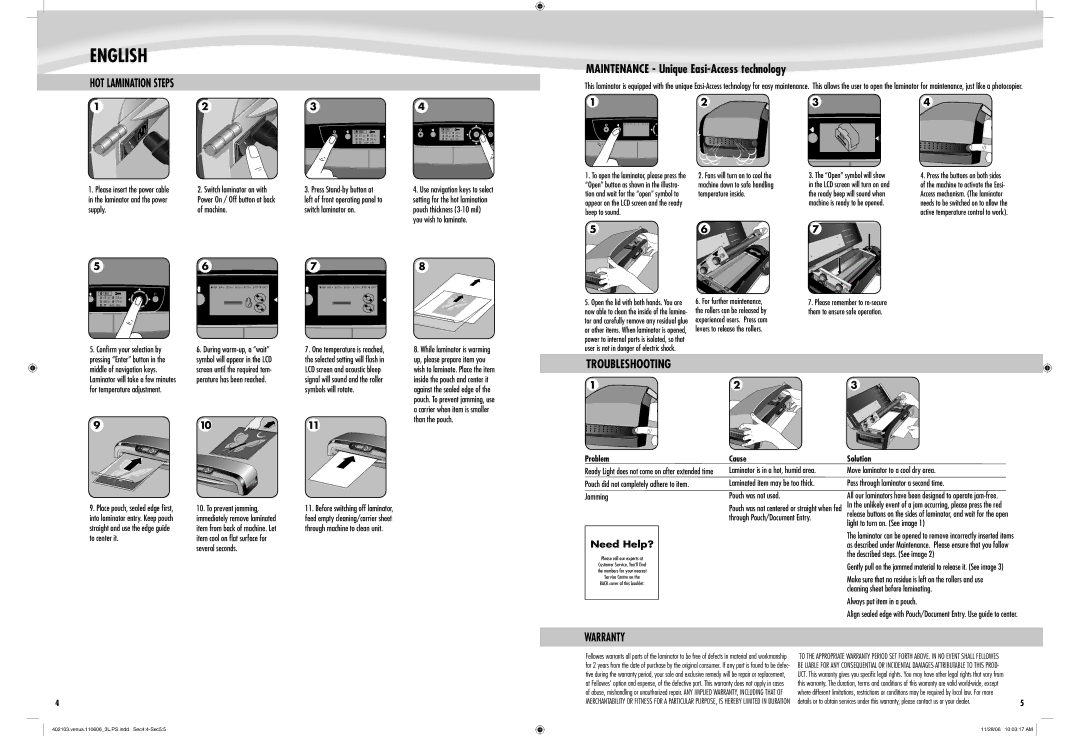ENGLISH
HOT LAMINATION STEPS
![]() 1
1
|
|
|
| MAINTENANCE - Unique |
|
| |
|
|
|
| This laminator is equipped with the unique | |||
2 | 3 | 4 |
| 1 | 2 | 3 | 4 |
|
|
|
|
| |||
|
|
|
| COLD 80 100 125 | 175 ??? EXIT |
|
|
| COLD | COLD | 125 mic |
|
|
| |
| 80 | mic |
|
|
| ||
80 | mic | 125 mic | 100 mic | 175 mic |
100 mic | 175 mic | ?? HELP? | TEMP | |
?? | HELP? | TEMP |
|
|
1.Please insert the power cable in the laminator and the power supply.
2. Switch laminator on with | 3. Press | 4. Use navigation keys to select |
Power On / Off button at back | left of front operating panel to | setting for the hot lamination |
of machine. | switch laminator on. | pouch thickness |
|
| you wish to laminate. |
1. To open the laminator, please press the | 2. Fans will turn on to cool the | 3. The “Open” symbol will show |
“Open” button as shown in the illustra- | machine down to safe handling | in the LCD screen will turn on and |
tion and wait for the “open” symbol to | temperature inside. | the ready beep will sound when |
appear on the LCD screen and the ready |
| machine is ready to be opened. |
beep to sound. |
|
|
4.Press the buttons on both sides of the machine to activate the Easi- Access mechanism. (The laminator needs to be switched on to allow the active temperature control to work).
5
![]() COLD
COLD
80 mic | 125 mic |
100 mic | 175 mic |
??HELP? TEMP
5.Confirm your selection by pressing “Enter” button in the middle of navigation keys. Laminator will take a few minutes for temperature adjustment.
9
6
 COLD
COLD  80 mic
80 mic  100 mic
100 mic  125 mic
125 mic  175 mic
175 mic  ???
???  EXIT
EXIT
6.During
10
7
COLD 80 mic 100 mic 125 mic 175 mic ??? | EXIT |
7. One temperature is reached, the selected setting will flash in LCD screen and acoustic bleep signal will sound and the roller symbols will rotate.
1 1
8
8.While laminator is warming up, please prepare item you wish to laminate. Place the item inside the pouch and center it against the sealed edge of the pouch. To prevent jamming, use a carrier when item is smaller than the pouch.
5. Open the lid with both hands. You are | 6. For further maintenance, | 7. Please remember to |
now able to clean the inside of the lamina- | the rollers can be released by | them to ensure safe operation. |
tor and carefully remove any residual glue | experienced users. Press cam |
|
or other items. When laminator is opened, | levers to release the rollers. |
|
power to internal parts is isolated, so that |
|
|
user is not in danger of electric shock. |
|
|
TROUBLESHOOTING
|
|
|
|
|
|
|
|
|
|
|
| 1 |
|
|
| 2 |
|
|
| 3 |
|
|
|
|
|
|
|
|
|
|
|
|
|
|
|
|
|
|
|
|
|
|
|
|
|
|
|
|
|
|
|
|
|
|
|
|
|
|
|
|
|
|
|
|
|
|
|
|
|
|
|
|
|
|
|
|
|
|
|
|
|
|
|
|
|
|
|
9.Place pouch, sealed edge first, into laminator entry. Keep pouch straight and use the edge guide to center it.
10.To prevent jamming, immediately remove laminated item from back of machine. Let item cool on flat surface for several seconds.
11.Before switching off laminator, feed empty cleaning/carrier sheet through machine to clean unit.
Problem
Ready Light does not come on after extended time Pouch did not completely adhere to item.
Jamming
Need Help?
Please call our experts at
Customer Service. You’ll find the numbers for your nearest Service Centre on the
BACK cover of this booklet.
Cause
Laminator is in a hot, humid area. Laminated item may be too thick. Pouch was not used.
Pouch was not centered or straight when fed through Pouch/Document Entry.
Solution
Move laminator to a cool dry area. Pass through laminator a second time.
All our laminators have been designed to operate
The laminator can be opened to remove incorrectly inserted items as described under Maintenance. Please ensure that you follow the described steps. (See image 2)
Gently pull on the jammed material to release it. (See image 3)
Make sure that no residue is left on the rollers and use cleaning sheet before laminating.
Always put item in a pouch.
Align sealed edge with Pouch/Document Entry. Use guide to center
4
WARRANTY
Fellowes warrants all parts of the laminator to be free of defects in material and workmanship for 2 years from the date of purchase by the original consumer. If any part is found to be defec- tive during the warranty period, your sole and exclusive remedy will be repair or replacement, at Fellowes’ option and expense, of the defective part. This warranty does not apply in cases of abuse, mishandling or unauthorized repair. ANY IMPLIED WARRANTY, INCLUDING THAT OF
MERCHANTABILITY OR FITNESS FOR A PARTICULAR PURPOSE, IS HEREBY LIMITED IN DURATION
TO THE APPROPRIATE WARRANTY PERIOD SET FORTH ABOVE. IN NO EVENT SHALL FELLOWES |
|
BE LIABLE FOR ANY CONSEQUENTIAL OR INCIDENTAL DAMAGES ATTRIBUTABLE TO THIS PROD- |
|
UCT. This warranty gives you specific legal rights. You may have other legal rights that vary from |
|
this warranty. The duration, terms and conditions of this warranty are valid |
|
where different limitations, restrictions or conditions may be required by local law. For more |
|
details or to obtain services under this warranty, please contact us or your dealer. | 5 |
402103.venus.110606_3L.PS.indd
11/28/06 10:03:17 AM