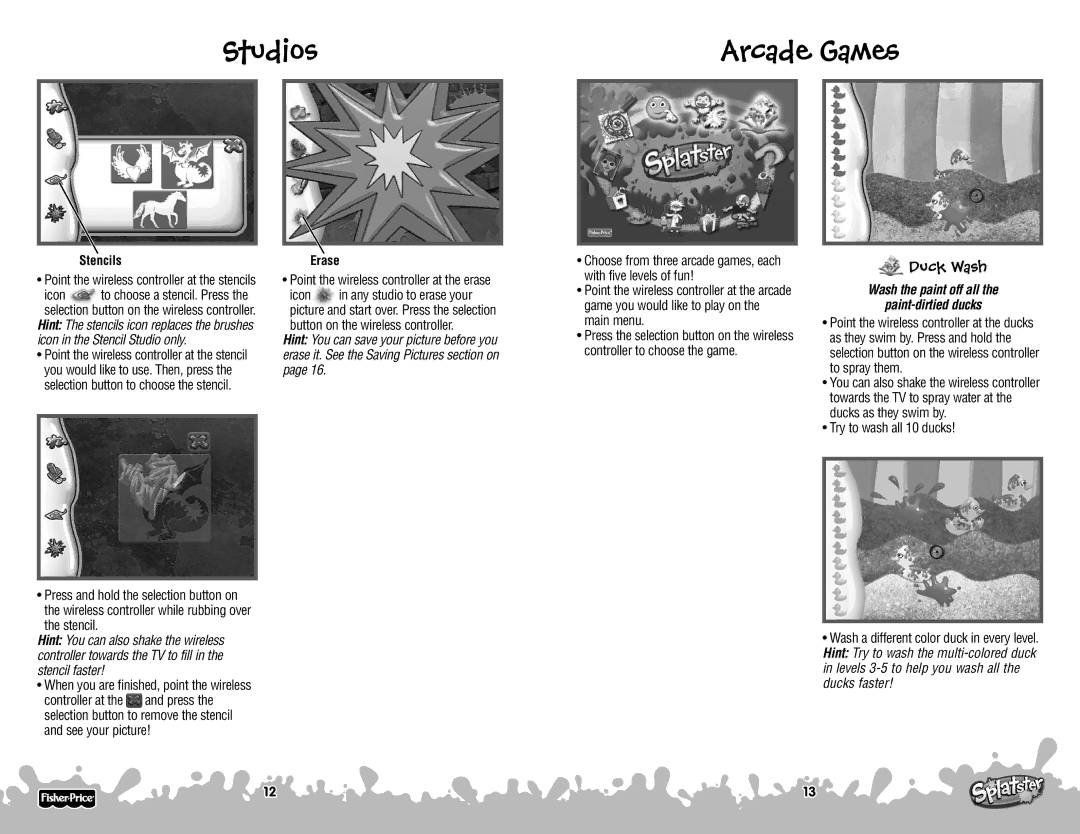Studios |
| Arcade Games | ||||
|
|
|
|
|
|
|
|
|
|
|
|
|
|
Stencils
• Point the wireless controller at the stencils
icon to choose a stencil. Press the selection button on the wireless controller. Hint: The stencils icon replaces the brushes
icon in the Stencil Studio only.
•Point the wireless controller at the stencil you would like to use. Then, press the selection button to choose the stencil.
•Press and hold the selection button on the wireless controller while rubbing over the stencil.
Hint: You can also shake the wireless controller towards the TV to fill in the stencil faster!
•When you are finished, point the wireless
controller at the ![]() and press the selection button to remove the stencil and see your picture!
and press the selection button to remove the stencil and see your picture!
Erase
• Point the wireless controller at the erase
icon in any studio to erase your picture and start over. Press the selection button on the wireless controller.
Hint: You can save your picture before you erase it. See the Saving Pictures section on page 16.
•Choose from three arcade games, each with five levels of fun!
•Point the wireless controller at the arcade game you would like to play on the main menu.
•Press the selection button on the wireless controller to choose the game.
 Duck Wash
Duck Wash
Wash the paint off all the
paint-dirtied ducks
•Point the wireless controller at the ducks as they swim by. Press and hold the selection button on the wireless controller to spray them.
•You can also shake the wireless controller towards the TV to spray water at the ducks as they swim by.
•Try to wash all 10 ducks!
•Wash a different color duck in every level. Hint: Try to wash the
12
13