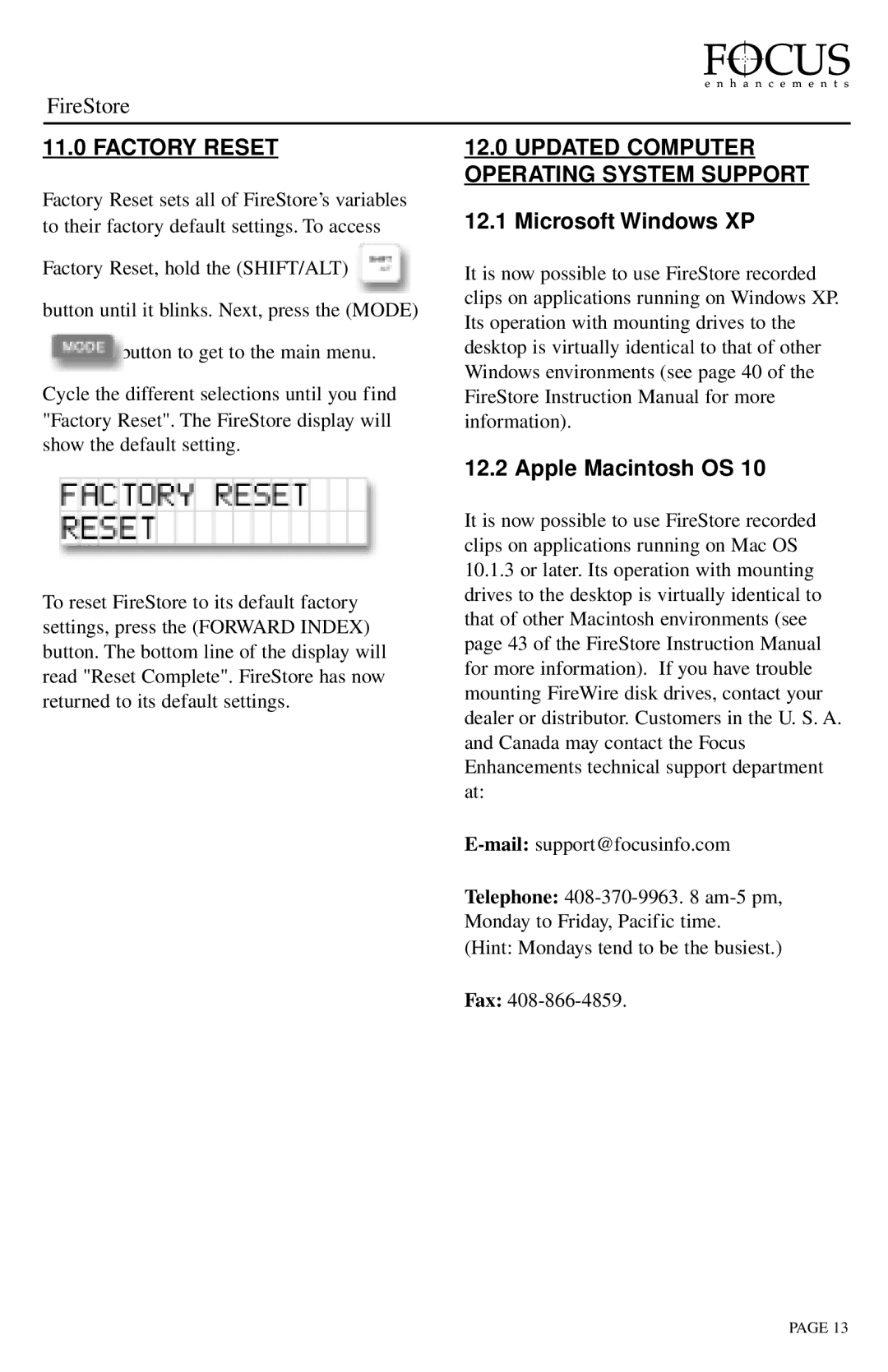FireStore
11.0 FACTORY RESET
Factory Reset sets all of FireStore’s variables to their factory default settings. To access
Factory Reset, hold the (SHIFT/ALT)
button until it blinks. Next, press the (MODE)
button to get to the main menu.
Cycle the different selections until you find "Factory Reset". The FireStore display will show the default setting.
To reset FireStore to its default factory settings, press the (FORWARD INDEX) button. The bottom line of the display will read "Reset Complete". FireStore has now returned to its default settings.
12.0UPDATED COMPUTER OPERATING SYSTEM SUPPORT
12.1Microsoft Windows XP
It is now possible to use FireStore recorded clips on applications running on Windows XP. Its operation with mounting drives to the desktop is virtually identical to that of other Windows environments (see page 40 of the FireStore Instruction Manual for more information).
12.2 Apple Macintosh OS 10
It is now possible to use FireStore recorded clips on applications running on Mac OS
10.1.3or later. Its operation with mounting drives to the desktop is virtually identical to that of other Macintosh environments (see page 43 of the FireStore Instruction Manual for more information). If you have trouble mounting FireWire disk drives, contact your dealer or distributor. Customers in the U. S. A. and Canada may contact the Focus Enhancements technical support department at:
Telephone:
(Hint: Mondays tend to be the busiest.)
Fax:
PAGE 13