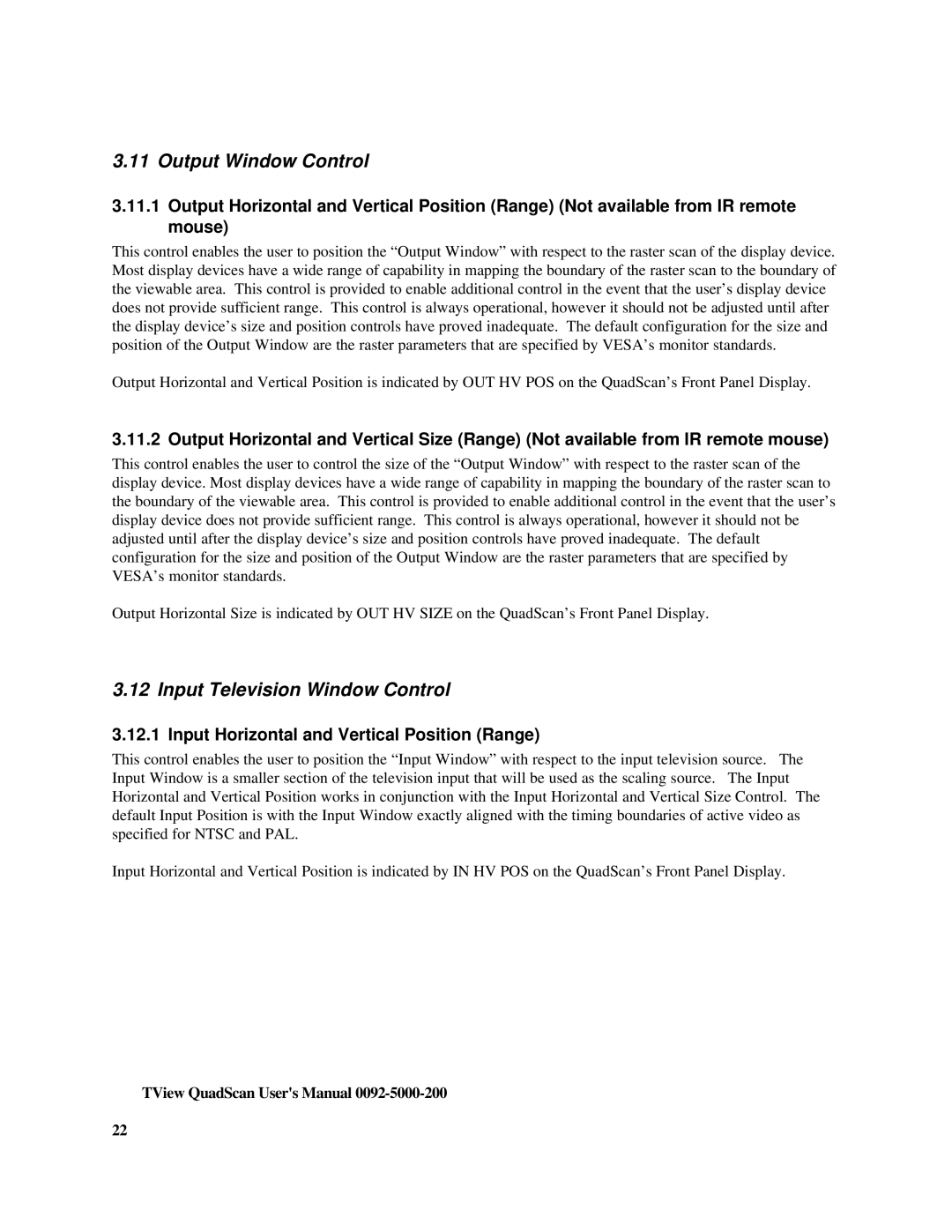TView Quad Scan Manual specifications
FOCUS Enhancements has established itself as a leader in the field of video technology with its TView Quad Scan. This innovative device specifically caters to the needs of professionals in the video production arena, offering advanced features that assist in delivering high-quality visual outputs.The TView Quad Scan is primarily designed for users who require the ability to display and manage multiple video sources simultaneously. It supports up to four inputs and can output to a single screen, providing a streamlined way to view and manage your content. This feature is particularly advantageous for live event production, video conferencing, and broadcasting, allowing operators to monitor several feeds without the need for multiple monitors.
One of the standout characteristics of the TView Quad Scan is its advanced scaling technology. The device features high-performance scaling algorithms that ensure each input is resized and optimized for output without sacrificing image quality. This means operators can switch between different video resolutions seamlessly, adapting to various content formats on-the-fly.
In terms of connectivity, the TView Quad Scan is equipped with a range of input options, including HDMI, SDI, and composite video, making it versatile and compatible with various video equipment. The outputs support HD resolutions, which are essential for today's high-definition displays, further enhancing its usability in modern production environments.
The user interface of the TView Quad Scan is designed with simplicity in mind, featuring an intuitive layout that allows for easy navigation through its many functions. Operators can quickly adjust settings, switch inputs, and modify configurations using either the front panel controls or remote access via a web interface. This flexibility is beneficial in fast-paced production environments, where time is often of the essence.
Moreover, the TView Quad Scan offers features such as picture-in-picture (PiP) functionality, which allows users to overlay video sources for enhanced presentations and analysis. This capability is particularly useful in scenarios such as sports broadcasting and educational environments, where multiple angles or supplementary visuals enhance the viewer's experience.
In conclusion, the FOCUS Enhancements TView Quad Scan stands out as a robust video management tool designed to meet the diverse needs of today's media professionals. With its advanced scaling technology, multiple connectivity options, and user-friendly interface, the TView Quad Scan is an invaluable asset for anyone looking to elevate their video production capabilities.