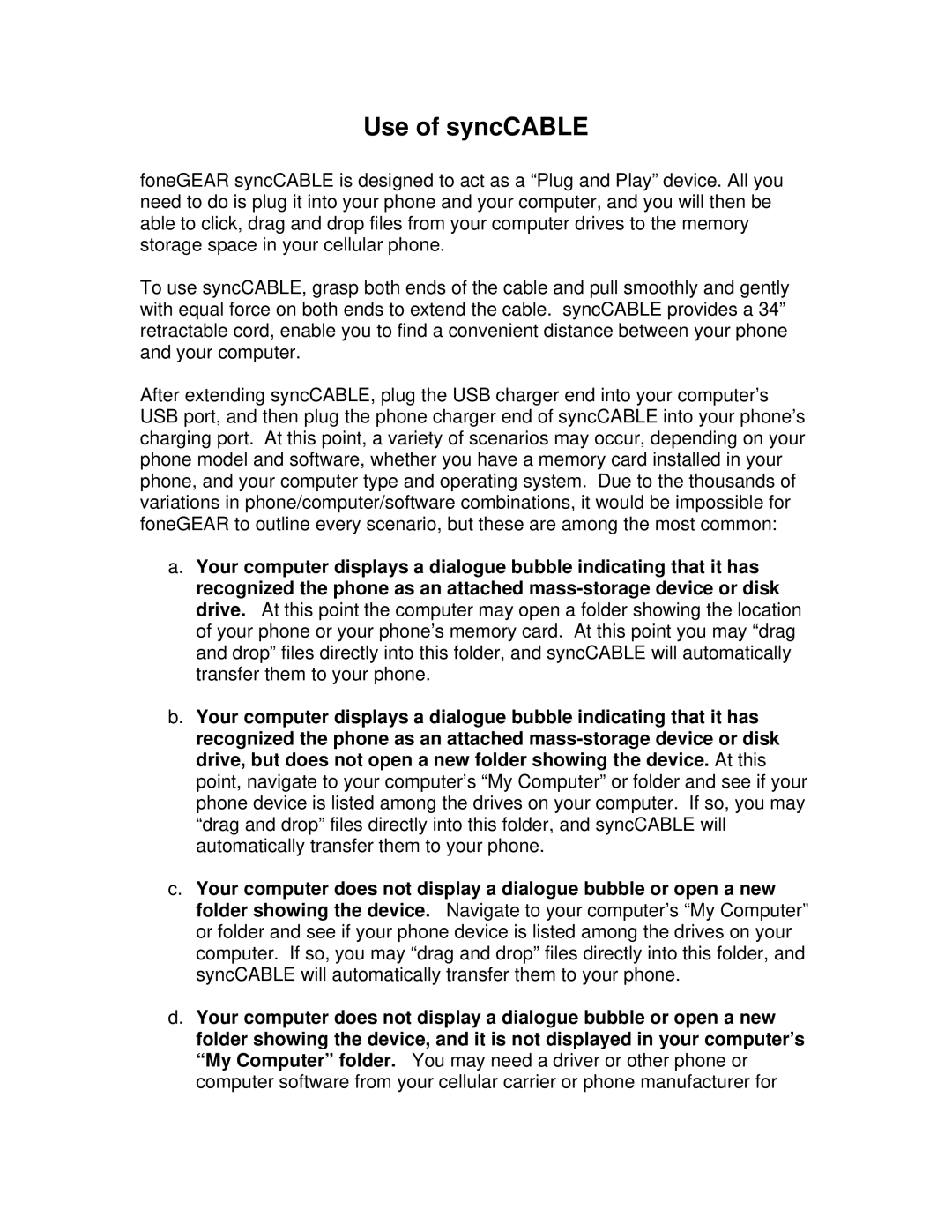Use of syncCABLE
foneGEAR syncCABLE is designed to act as a “Plug and Play” device. All you need to do is plug it into your phone and your computer, and you will then be able to click, drag and drop files from your computer drives to the memory storage space in your cellular phone.
To use syncCABLE, grasp both ends of the cable and pull smoothly and gently with equal force on both ends to extend the cable. syncCABLE provides a 34” retractable cord, enable you to find a convenient distance between your phone and your computer.
After extending syncCABLE, plug the USB charger end into your computer’s USB port, and then plug the phone charger end of syncCABLE into your phone’s charging port. At this point, a variety of scenarios may occur, depending on your phone model and software, whether you have a memory card installed in your phone, and your computer type and operating system. Due to the thousands of variations in phone/computer/software combinations, it would be impossible for foneGEAR to outline every scenario, but these are among the most common:
a.Your computer displays a dialogue bubble indicating that it has recognized the phone as an attached
b.Your computer displays a dialogue bubble indicating that it has recognized the phone as an attached
c.Your computer does not display a dialogue bubble or open a new folder showing the device. Navigate to your computer’s “My Computer” or folder and see if your phone device is listed among the drives on your computer. If so, you may “drag and drop” files directly into this folder, and syncCABLE will automatically transfer them to your phone.
d.Your computer does not display a dialogue bubble or open a new folder showing the device, and it is not displayed in your computer’s “My Computer” folder. You may need a driver or other phone or computer software from your cellular carrier or phone manufacturer for