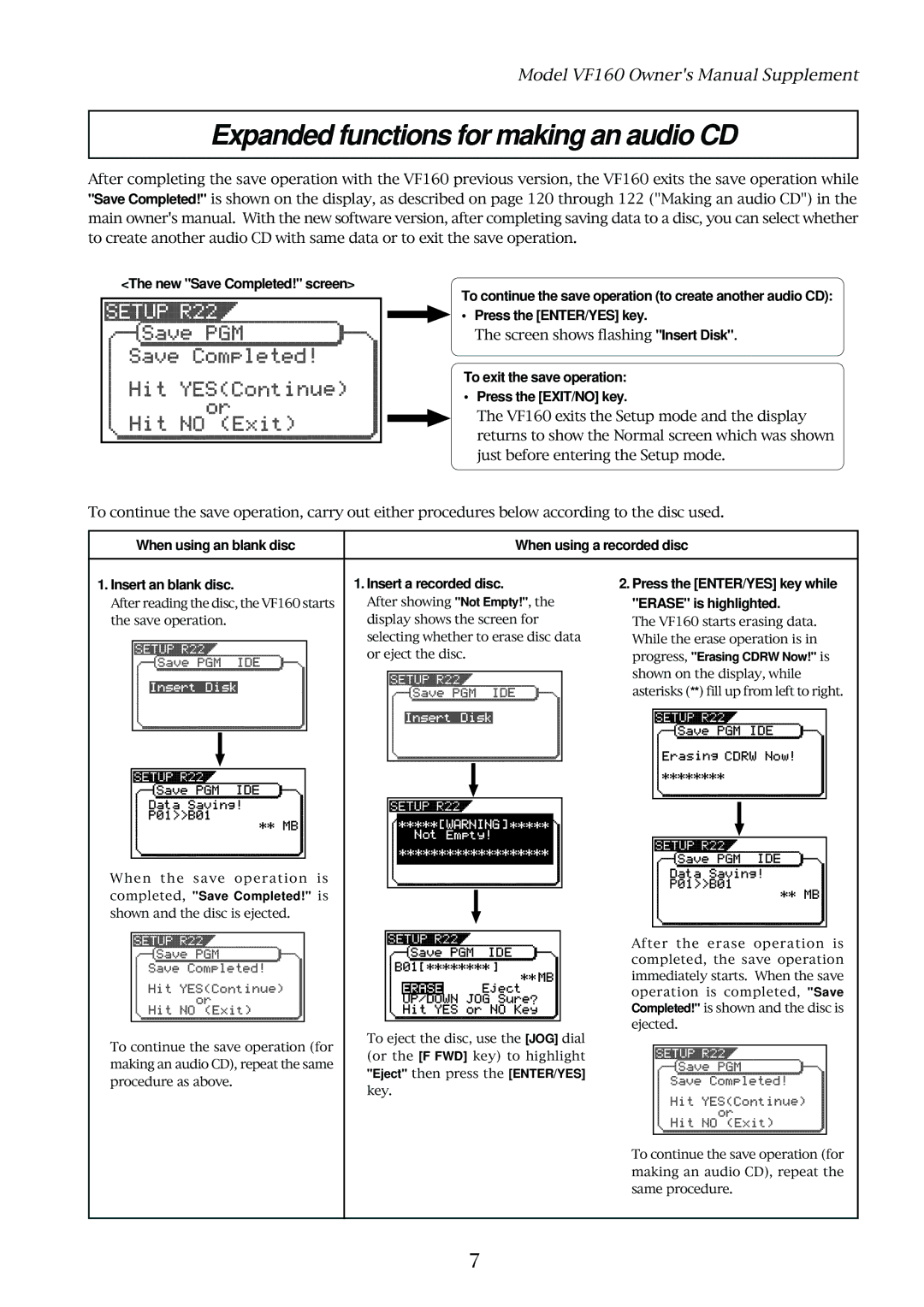VF160 specifications
The Fostex VF160 is a versatile digital multi-track recorder that caters to musicians, sound engineers, and hobbyists alike. This powerful unit was designed to provide an intuitive and user-friendly interface while offering high-quality audio recording capabilities. With its combination of essential features and robust technology, the VF160 stands out in the crowded landscape of digital recorders.One of the principal features of the VF160 is its ability to record up to 16 tracks simultaneously. This multi-tracking capability allows musicians to lay down various instruments and vocal lines without the need for multiple recording sessions. Each track can be recorded in 16-bit/44.1 kHz resolution, ensuring high fidelity and precision in sound quality. The unit also offers up to 8 virtual tracks for each physical track, providing a total of 128 virtual tracks, which can be invaluable for experimentation and creative freedom in the recording process.
The VF160 is equipped with a built-in hard drive for storage, supporting audio file management that simplifies the process of storing and retrieving recordings. The standard hard drive offers ample space for long recording sessions, and with the possibility of transferring files via an external USB connection, the VF160 seamlessly integrates into any digital workflow.
In terms of connectivity, the Fostex VF160 features multiple inputs and outputs, including XLR, TRS, and RCA jacks, allowing for a variety of devices to be connected. The inputs are equipped with high-quality preamps, ensuring that the audio signal is captured with clarity and precision. Additionally, the built-in effects processor provides a range of effects such as reverb and chorus, which can be applied to the tracks during the recording or mixing stage, enhancing the creative possibilities.
The user interface of the VF160 is designed for ease of use, featuring a large LCD screen that displays critical information regarding track status, levels, and effects. The control layout is intuitive, making it accessible for both beginners and experienced users. Furthermore, the VF160 includes a set of editing features that allow for precise control over each track, including cutting, copying, and pasting segments of audio, as well as the ability to adjust volume levels and pan settings.
In summary, the Fostex VF160 is a comprehensive digital multi-track recorder that offers a robust set of features, high-quality audio capabilities, and straightforward operation. This makes it an excellent choice for those looking to produce professional-level recordings in a compact and user-friendly package. Whether used in a home studio or for on-the-go projects, the VF160 continues to be a reliable option for audio recording enthusiasts.