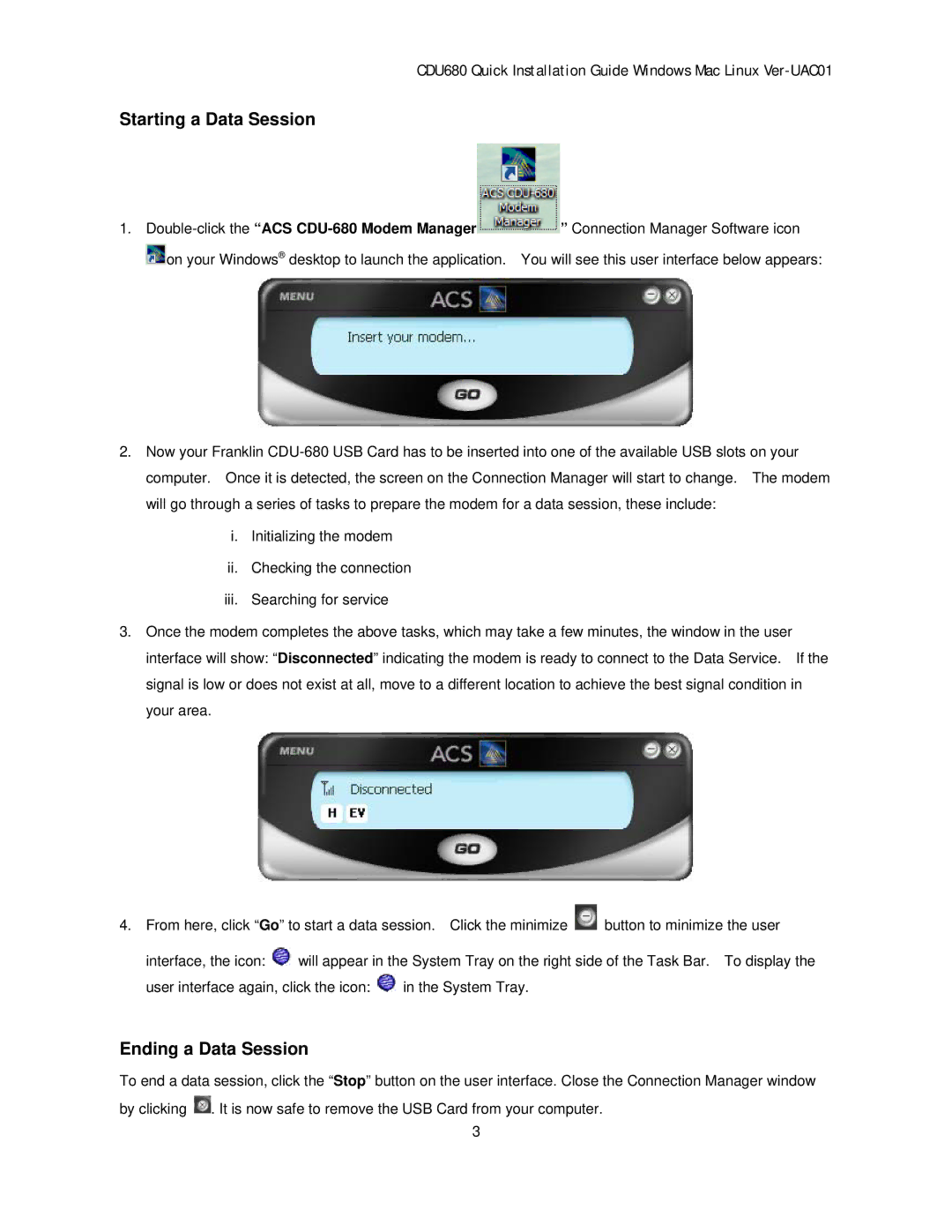CDU680 Quick Installation Guide Windows Mac Linux
Starting a Data Session
1.Double-click the “ACS CDU-680 Modem Manager
![]() on your Windows® desktop to launch the application.
on your Windows® desktop to launch the application.
”Connection Manager Software icon You will see this user interface below appears:
2.Now your Franklin
i.Initializing the modem
ii.Checking the connection
iii.Searching for service
3.Once the modem completes the above tasks, which may take a few minutes, the window in the user interface will show: “Disconnected” indicating the modem is ready to connect to the Data Service. If the signal is low or does not exist at all, move to a different location to achieve the best signal condition in your area.
4.From here, click “Go” to start a data session. Click the minimize ![]() button to minimize the user
button to minimize the user
interface, the icon: ![]() will appear in the System Tray on the right side of the Task Bar. To display the
will appear in the System Tray on the right side of the Task Bar. To display the
user interface again, click the icon: ![]() in the System Tray.
in the System Tray.
Ending a Data Session
To end a data session, click the “Stop” button on the user interface. Close the Connection Manager window by clicking ![]() . It is now safe to remove the USB Card from your computer.
. It is now safe to remove the USB Card from your computer.
3