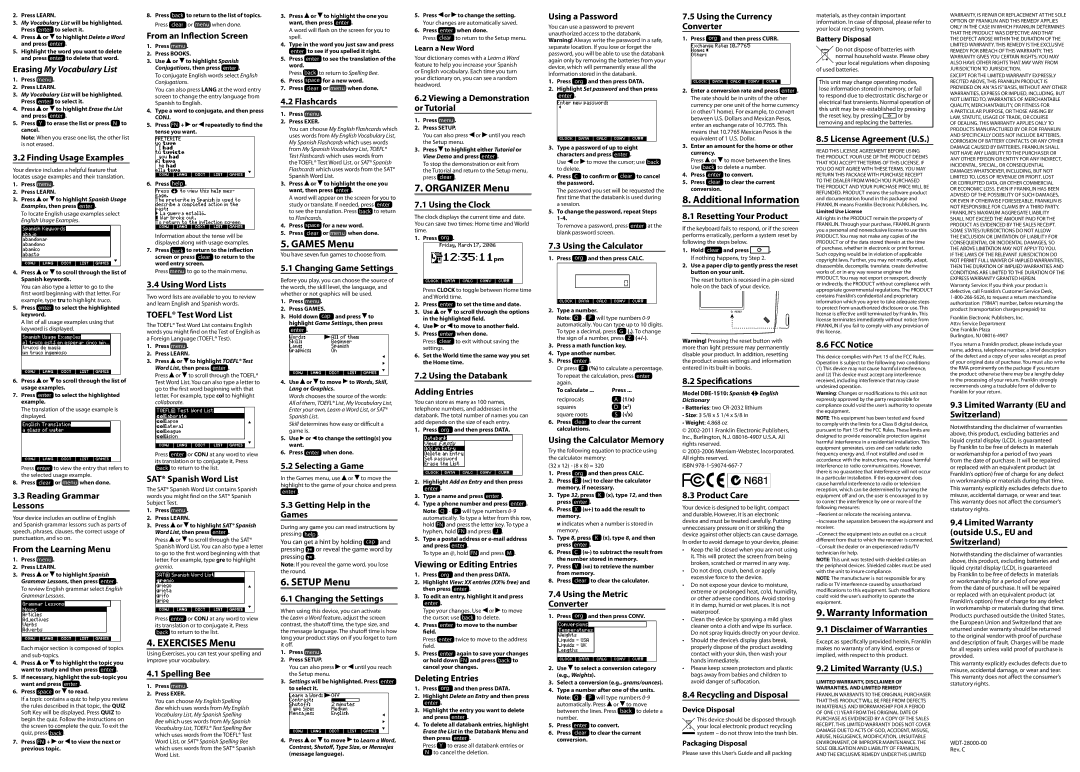2.Press LEARN.
3.My Vocabulary List will be highlighted. Press enter to select it.
4.Press ![]() or
or ![]() to highlight Delete a Word and press enter .
to highlight Delete a Word and press enter .
5.Highlight the word you want to delete and press enter to delete that word.
Erasing My Vocabulary List
1.Press menu .
2.Press LEARN.
3.My Vocabulary List will be highlighted. Press enter to select it.
4.Press ![]() or
or ![]() to highlight Erase the List and press enter .
to highlight Erase the List and press enter .
5.Press Y to erase the list or press N to cancel.
Note: When you erase one list, the other list is not erased.
3.2 Finding Usage Examples
Your device includes a helpful feature that locates usage examples and their translation.
1.Press menu .
2.Press LEARN.
3.Press ![]() or
or ![]() to highlight Spanish Usage Examples, then press enter .
to highlight Spanish Usage Examples, then press enter .
To locate English usage examples select English Usage Examples.
4.Press  or
or  to scroll through the list of Spanish keywords.
to scroll through the list of Spanish keywords.
You can also type a letter to go to the first word beginning with that letter. For example, type tru to highlight truco.
5.Press enter to select the highlighted keyword.
A list of all usage examples using that keyword is displayed.
6.Press ![]() or
or ![]() to scroll through the list of usage examples.
to scroll through the list of usage examples.
7.Press enter to select the highlighted example.
The translation of the usage example is displayed.
Press enter to view the entry that refers to the selected usage example.
8.Press clear or menu when done.
3.3Reading Grammar Lessons
Your device includes an outline of English and Spanish grammar lessons such as parts of speech, phrases, clauses, the correct usage of punctuation, and so on.
From the Learning Menu
1.Press menu .
2.Press LEARN.
3.Press ![]() or
or ![]() to highlight Spanish Grammar Lessons, then press enter .
to highlight Spanish Grammar Lessons, then press enter .
To review English grammar select English Grammar Lessons.
Each major section is composed of topics and
4.Press ![]() or
or ![]() to highlight the topic you want to study and then press enter .
to highlight the topic you want to study and then press enter .
5.If necessary, highlight the
6.Press space or  to read.
to read.
If a topic contains a quiz to help you review the rules described in that topic, the QUIZ Soft Key will be displayed. Press QUIZ to begin the quiz. Follow the instructions on the screen to complete the quiz. To exit the quiz, press back .
7.Press FN + ![]() or
or ![]() to view the next or previous topic.
to view the next or previous topic.
8.Press back to return to the list of topics. Press clear or menu when done.
From an Inflection Screen
1.Press menu .
2.Press BOOKS.
3.Use![]() or
or![]() to highlight Spanish Conjugations, then press enter .
to highlight Spanish Conjugations, then press enter .
To conjugate English words select English Conjugations.
You can also press LANG at the word entry screen to change the entry language from Spanish to English.
4.Type a word to conjugate, and then press CONJ.
5.Press FN +![]() or
or![]() repeatedly to find the tense you want.
repeatedly to find the tense you want.
6.Press help .
Information about the tense will be displayed along with usage examples.
7.Press back to return to the inflection screen or press clear to return to the
word entry screen.
Press menu to go to the main menu.
3.4 Using Word Lists
Two word lists are available to you to review and learn English and Spanish words.
TOEFL® Test Word List
The TOEFL® Test Word List contains English words you might find on the Test of English as a Foreign Language (TOEFL® Test).
1.Press menu .
2.Press LEARN.
3.Press ![]() or
or ![]() to highlight TOEFL® Test Word List, then press enter .
to highlight TOEFL® Test Word List, then press enter .
Press ![]() or
or ![]() to scroll through the TOEFL®
to scroll through the TOEFL®
Test Word List. You can also type a letter to go to the first word beginning with that letter. For example, type col to highlight collaborate.
Press enter or CONJ at any word to view its translation or to conjugate it. Press back to return to the list.
SAT® Spanish Word List
The SAT® Spanish Word List contains Spanish words you might find on the SAT® Spanish Subject Test.
1.Press menu .
2.Press LEARN.
3.Press ![]() or
or ![]() to highlight SAT® Spanish Word List, then press enter .
to highlight SAT® Spanish Word List, then press enter .
Press ![]() or
or ![]() to scroll through the SAT® Spanish Word List. You can also type a letter to go to the first word beginning with that letter. For example, type gre to highlight gremio.
to scroll through the SAT® Spanish Word List. You can also type a letter to go to the first word beginning with that letter. For example, type gre to highlight gremio.
Press enter or CONJ at any word to view its translation or to conjugate it. Press back to return to the list.
4. EXERCISES Menu
Using Exercises, you can test your spelling and improve your vocabulary.
4.1 Spelling Bee
1.Press menu .
2.Press EXER.
You can choose My English Spelling Bee which uses words from My English Vocabulary List, My Spanish Spelling Bee which uses words from My Spanish Vocabulary List, TOEFL® Test Spelling Bee which uses words from the TOEFL® Test Word List, or SAT® Spanish Spelling Bee which uses words from the SAT® Spanish Word List.
3.Press or
or to highlight the one you want, then press enter .
to highlight the one you want, then press enter .
A word will flash on the screen for you to spell.
4.Type in the word you just saw and press enter to see if you spelled it right.
5.Press enter to see the translation of the word.
Press back to return to Spelling Bee.
6.Press space for a new word.
7.Press clear or menu when done.
4.2 Flashcards
1.Press menu .
2.Press EXER.
You can choose My English Flashcards which uses words from My English Vocabulary List, My Spanish Flashcards which uses words from My Spanish Vocabulary List, TOEFL® Test Flashcards which uses words from
the TOEFL® Test Word List, or SAT® Spanish Flashcards which uses words from the SAT® Spanish Word List.
3.Press![]() or
or![]() to highlight the one you want, then press enter .
to highlight the one you want, then press enter .
A word will appear on the screen for you to study or translate. If needed, press enter to see the translation. Press back to return to Flashcards.
4.Press space for a new word.
5.Press clear or menu when done.
5. GAMES Menu
You have seven fun games to choose from.
5.1 Changing Game Settings
Before you play, you can choose the source of the words, the skill level, the language, and whether or not graphics will be used.
1.Press menu .
2.Press GAMES.
3.Hold down cap and press![]() to highlight Game Settings, then press enter .
to highlight Game Settings, then press enter .
4.Use ![]() or
or ![]() to move
to move ![]() to Words, Skill, Lang or Graphics.
to Words, Skill, Lang or Graphics.
Words chooses the source of the words: All of them, TOEFL® List, My Vocabulary List, Enter your own, Learn a Word List, or SAT® Spanish List.
Skill determines how easy or difficult a game is.
5.Use ![]() or
or ![]() to change the setting(s) you want.
to change the setting(s) you want.
6.Press enter when done.
5.2 Selecting a Game
In the Games menu, use ![]() or
or ![]() to move the highlight to the game of your choice and press enter .
to move the highlight to the game of your choice and press enter .
5.3Getting Help in the Games
During any game you can read instructions by pressing help .
You can get a hint by holding cap and pressing ?* or reveal the game word by pressing ?* .
Note: If you reveal the game word, you lose the round.
6. SETUP Menu
6.1 Changing the Settings
When using this device, you can activate the Learn a Word feature, adjust the screen contrast, the shutoff time, the type size, and the message language. The shutoff time is how long your product stays on if you forget to turn it off.
1.Press menu .
2.Press SETUP.
You can also press ![]() or
or ![]() until you reach the Setup menu.
until you reach the Setup menu.
3.Settings will be highlighted. Press enter to select it.
4.Press ![]() or
or ![]() to move
to move ![]() to Learn a Word, Contrast, Shutoff, Type Size, or Mensajes (message language).
to Learn a Word, Contrast, Shutoff, Type Size, or Mensajes (message language).
5.Press![]() or
or![]() to change the setting. Your changes are automatically saved.
to change the setting. Your changes are automatically saved.
6.Press enter when done.
Press clear to return to the Setup menu.
Learn a New Word
Your dictionary comes with a Learn a Word feature to help you increase your Spanish or English vocabulary. Each time you turn your dictionary on, you can see a random headword.
6.2Viewing a Demonstration or Tutorial
1.Press menu .
2.Press SETUP.
You can also press![]() or
or![]() until you reach the Setup menu.
until you reach the Setup menu.
3.Press![]() to highlight either Tutorial or View Demo and press enter .
to highlight either Tutorial or View Demo and press enter .
To stop the demonstration or exit from the Tutorial and return to the Setup menu, press clear .
7. ORGANIZER Menu
7.1 Using the Clock
The clock displays the current time and date. You can save two times: Home time and World time.
1.Press org .
Press CLOCK to toggle between Home time and World time.
2.Press enter to set the time and date.
3.Use ![]() or
or ![]() to scroll through the options in the highlighted field.
to scroll through the options in the highlighted field.
4.Use ![]() or
or ![]() to move to another field.
to move to another field.
5.Press enter when done.
Press clear to exit without saving the settings.
6.Set the World time the same way you set the Home time.
7.2 Using the Databank
Adding Entries
You can store as many as 100 names, telephone numbers, and addresses in the databank. The total number of names you can add depends on the size of each entry.
1. Press org and then press DATA.
2.Highlight Add an Entry and then press enter .
3.Type a name and press enter .
4.Type a phone number and press enter .
Note: Q - P will type numbers
5.Type a postal address or
To type an @, hold FN and press M .
Viewing or Editing Entries
1. Press org and then press DATA.
2.Highlight View: XX entries (XX% free) and then press enter .
3.To edit an entry, highlight it and press enter .
Type your changes. Use ![]() or
or ![]() to move the cursor; use back to delete.
to move the cursor; use back to delete.
4.Press enter to move to the number field.
Press enter twice to move to the address field.
5.Press enter again to save your changes or hold down FN and press back to cancel your changes.
Deleting Entries
1. Press org and then press DATA.
2.Highlight Delete an Entry and then press enter .
3.Highlight the entry you want to delete and press enter .
4.To delete all databank entries, highlight Erase the List in the Databank Menu and then press enter .
Press Y to erase all databank entries or
Nto cancel the deletion.
Using a Password
You can use a password to prevent unauthorized access to the databank. Warning! Always write the password in a safe, separate location. If you lose or forget the password, you will be able to use the databank again only by removing the batteries from your device, which will permanently erase all the information stored in the databank.
1. Press org and then press DATA.
2.Highlight Set password and then press enter .
3.Type a password of up to eight characters and press enter .
Use ![]() or
or ![]() to move the cursor; use back to delete.
to move the cursor; use back to delete.
4.Press C to confirm or clear to cancel the password.
The password you set will be requested the first time that the databank is used during a session.
5.To change the password, repeat Steps
To remove a password, press enter at the blank password screen.
7.3 Using the Calculator
1. Press org and then press CALC.
2. Type a number.
Note: Q - P will type numbers
To type a decimal, press G | (.). To change |
the sign of a number, press | Z |
3.Press a math function key.
4.Type another number.
5.Press enter .
Or press F (%) to calculate a percentage.
To repeat the calculation, press enter again.
To calculate ... | Press ... | |
reciprocals | A | (1/x) |
squares | D | (x2) |
square roots | S | (√x) |
6.Press clear to clear the current calculations.
Using the Calculator Memory
Try the following equation to practice using the calculator memory:
(32 x 12) - (8 x 8) = 320
1. | Press | org and then press CALC. |
2. | Press | B (mc) to clear the calculator |
| memory, if necessary. | |
3. | Type 32, press K (x), type 12, and then | |
| press enter . | |
4. | Press | X (m+) to add the result to |
| memory. | |
| m indicates when a number is stored in | |
| memory. | |
5. | Type 8, press K (x), type 8, and then | |
| press enter . | |
6. | Press | C |
the number stored in memory.
7.Press V (mr) to retrieve the number from memory.
8.Press clear to clear the calculator.
7.4Using the Metric Converter
1. Press org and then press CONV.
2.Use ![]() to select a conversion category (e.g., Weights).
to select a conversion category (e.g., Weights).
3.Select a conversion (e.g., grams/ounces).
4.Type a number after one of the units.
Note: Q - P will type numbers
automatically. Press or | to move |
between the lines. Press | back to delete a |
number. |
|
5.Press enter to convert.
6.Press clear to clear the current conversion.
7.5Using the Currency Converter
1. Press org and then press CURR.
2.Enter a conversion rate and press enter .
The rate should be in units of the other currency per one unit of the home currency (n other/1 home). For example, to convert between U.S. Dollars and Mexican Pesos, enter an exchange rate of 10.7765. This means that 10.7765 Mexican Pesos is the equivalent of 1 U.S. Dollar.
3.Enter an amount for the home or other currency.
Press ![]() or
or ![]() to move between the lines. Use back to delete a number.
to move between the lines. Use back to delete a number.
4.Press enter to convert.
5.Press clear to clear the current conversion.
8. Additional Information
8.1 Resetting Your Product
If the keyboard fails to respond, or if the screen performs erratically, perform a system reset by following the steps below.
1.Hold clear and press ![]()
![]()
![]() . If nothing happens, try Step 2.
. If nothing happens, try Step 2.
2.Use a paper clip to gently press the reset button on your unit.
The reset button is recessed in a
Warning! Pressing the reset button with more than light pressure may permanently disable your product. In addition, resetting the product erases settings and information entered in its
8.2 Specifications
Model
Dictionary
•Batteries: two
•Size: 3 5/8 x 5 1/4 x 5/8 in
•Weight: 4.868 oz
©
©
ISBN
8.3 Product Care
Your device is designed to be light, compact and durable. However, it is an electronic device and must be treated carefully. Putting unneccessary pressure on it or striking the device against other objects can cause damage.
In order to avoid damage to your device, please:
•Keep the lid closed when you are not using it. This will protect the screen from being broken, scratched or marred in any way.
•Do not drop, crush, bend, or apply excessive force to the device.
•Do not expose your device to moisture, extreme or prolonged heat, cold, humidity, or other adverse conditions. Avoid storing it in damp, humid or wet places. It is not waterproof.
•Clean the device by spraying a mild glass cleaner onto a cloth and wipe its surface.
Do not spray liquids directly on your device.
•Should the device’s display glass break, properly dispose of the product avoiding contact with your skin, then wash your hands immediately.
•Please keep screen protectors and plastic bags away from babies and children to avoid danger of suffocation.
8.4 Recycling and Disposal
Device Disposal
This device should be disposed through ![]()
![]() your local electronic product recycling
your local electronic product recycling ![]()
![]() system – do not throw into the trash bin.
system – do not throw into the trash bin.
Packaging Disposal
Please save this User’s Guide and all packing
materials, as they contain important information. In case of disposal, please refer to your local recycling system.
Battery Disposal
Do not dispose of batteries with normal household waste. Please obey your local regulations when disposing
of used batteries.
This unit may change operating modes, lose information stored in memory, or fail to respond due to electrostatic discharge or electrical fast transients. Normal operation of this unit may be
the reset key, by pressing ![]()
![]()
![]() or by removing and replacing the batteries.
or by removing and replacing the batteries.
8.5 License Agreement (U.S.)
READ THIS LICENSE AGREEMENT BEFORE USING THE PRODUCT. YOUR USE OF THE PRODUCT DEEMS THAT YOU ACCEPT THE TERMS OF THIS LICENSE. IF YOU DO NOT AGREE WITH THESE TERMS, YOU MAY RETURN THIS PACKAGE WITH PURCHASE RECEIPT TO THE DEALER FROM WHICH YOU PURCHASED THE PRODUCT AND YOUR PURCHASE PRICE WILL BE REFUNDED. PRODUCT means the software product and documentation found in this package and FRANKLIN means Franklin Electronic Publishers, Inc.
Limited Use License
All rights in the PRODUCT remain the property of FRANKLIN. Through your purchase, FRANKLIN grants you a personal and nonexclusive license to use this PRODUCT. You may not make any copies of the PRODUCT or of the data stored therein at the time of purchase, whether in electronic or print format. Such copying would be in violation of applicable copyright laws. Further, you may not modify, adapt, disassemble, decompile, translate, create derivative works of, or in any way reverse engineer the PRODUCT. You may not export or reexport, directly or indirectly, the PRODUCT without compliance with appropriate governmental regulations. The PRODUCT contains Franklin’s confidential and proprietary information which you agree to take adequate steps to protect from unauthorized disclosure or use. This license is effective until terminated by Franklin. This license terminates immediately without notice from FRANKLIN if you fail to comply with any provision of this license.
8.6 FCC Notice
This device complies with Part 15 of the FCC Rules. Operation is subject to the following two conditions:
(1)This device may not cause harmful interference, and (2) This device must accept any interference received, including interference that may cause undesired operation.
Warning: Changes or modifications to this unit not expressly approved by the party responsible for compliance could void the user’s authority to operate the equipment.
NOTE: This equipment has been tested and found to comply with the limits for a Class B digital device, pursuant to Part 15 of the FCC Rules. These limits are designed to provide reasonable protection against harmful interference in a residential installation. This equipment generates, uses and can radiate radio frequency energy and, if not installed and used in accordance with the instructions, may cause harmful interference to radio communications. However, there is no guarantee that interference will not occur in a particular installation. If this equipment does cause harmful interference to radio or television reception, which can be determined by turning the equipment off and on, the user is encouraged to try to correct the interference by one or more of the following measures:
NOTE: This unit was tested with shielded cables on the peripheral devices. Shielded cables must be used with the unit to insure compliance.
NOTE: The manufacturer is not responsible for any radio or TV interference caused by unauthorized modifications to this equipment. Such modifications could void the user’s authority to operate the equipment.
9. Warranty Information
9.1 Disclaimer of Warranties
Except as specifically provided herein, Franklin makes no warranty of any kind, express or implied, with respect to this product.
9.2 Limited Warranty (U.S.)
LIMITED WARRANTY, DISCLAIMER OF
WARRANTIES, AND LIMITED REMEDY
FRANKLIN WARRANTS TO THE ORIGINAL PURCHASER THAT THIS PRODUCT WILL BE FREE FROM DEFECTS IN MATERIALS AND WORKMANSHIP FOR A PERIOD OF ONE (1) YEAR FROM THE ORIGINAL DATE OF PURCHASE AS EVIDENCED BY A COPY OF THE SALES RECEIPT. THIS LIMITED WARRANTY DOES NOT COVER DAMAGE DUE TO ACTS OF GOD, ACCIDENT, MISUSE, ABUSE, NEGLIGENCE, MODIFICATION, UNSUITABLE ENVIRONMENT, OR IMPROPER MAINTENANCE. THE SOLE OBLIGATION AND LIABILITY OF FRANKLIN, AND THE EXCLUSIVE REMEDY UNDER THIS LIMITED
WARRANTY, IS REPAIR OR REPLACEMENT AT THE SOLE OPTION OF FRANKLIN AND THIS REMEDY APPLIES ONLY IN THE CASE IN WHICH FRANKLIN DETERMINES THAT THE PRODUCT WAS DEFECTIVE AND THAT THE DEFECT AROSE WITHIN THE DURATION OF THE LIMITED WARRANTY. THIS REMEDY IS THE EXCLUSIVE REMEDY FOR BREACH OF THIS WARRANTY. THIS WARRANTY GIVES YOU CERTAIN RIGHTS; YOU MAY ALSO HAVE OTHER RIGHTS THAT MAY VARY FROM JURISDICTION TO JURISDICTION.
EXCEPT FOR THE LIMITED WARRANTY EXPRESSLY RECITED ABOVE, THIS FRANKLIN PRODUCT IS PROVIDED ON AN “AS IS” BASIS, WITHOUT ANY OTHER WARRANTIES, EXPRESS OR IMPLIED, INCLUDING, BUT NOT LIMITED TO, WARRANTIES OF MERCHANTABLE QUALITY, MERCHANTABILITY, OR FITNESS FOR
A PARTICULAR PURPOSE, OR THOSE ARISING BY LAW, STATUTE, USAGE OF TRADE, OR COURSE OF DEALING. THIS WARRANTY APPLIES ONLY TO PRODUCTS MANUFACTURED BY OR FOR FRANKLIN AND SPECIFICALLY DOES NOT INCLUDE BATTERIES, CORROSION OF BATTERY CONTACTS OR ANY OTHER DAMAGE CAUSED BY BATTERIES. FRANKLIN SHALL NOT HAVE ANY LIABILITY TO THE PURCHASER OR ANY OTHER PERSON OR ENTITY FOR ANY INDIRECT, INCIDENTAL, SPECIAL, OR CONSEQUENTIAL DAMAGES WHATSOEVER, INCLUDING, BUT NOT LIMITED TO, LOSS OF REVENUE OR PROFIT, LOST OR CORRUPTED DATA, OR OTHER COMMERCIAL OR ECONOMIC LOSS, EVEN IF FRANKLIN HAS BEEN ADVISED OF THE POSSIBILITY OF SUCH DAMAGES, OR EVEN IF OTHERWISE FORESEEABLE. FRANKLIN IS NOT RESPONSIBLE FOR CLAIMS BY A THIRD PARTY. FRANKLIN’S MAXIMUM AGGREGATE LIABILITY SHALL NOT EXCEED THE AMOUNT PAID FOR THE PRODUCT AS EVIDENCED BY THE SALES RECEIPT. SOME STATES/JURISDICTIONS DO NOT ALLOW THE EXCLUSION OR LIMITATION OF LIABILITY FOR CONSEQUENTIAL OR INCIDENTAL DAMAGES, SO THE ABOVE LIMITATION MAY NOT APPLY TO YOU.
IF THE LAWS OF THE RELEVANT JURISDICTION DO NOT PERMIT FULL WAIVER OF IMPLIED WARRANTIES, THEN THE DURATION OF IMPLIED WARRANTIES AND CONDITIONS ARE LIMITED TO THE DURATION OF THE EXPRESS WARRANTY GRANTED HEREIN.
Warranty Service: If you think your product is defective, call Franklin’s Customer Service Desk,
Franklin Electronic Publishers, Inc. Attn: Service Department
One Franklin Plaza
Burlington, NJ
If you return a Franklin product, please include your name, address, telephone number, a brief description of the defect and a copy of your sales receipt as proof of your original date of purchase. You must also write the RMA prominently on the package if you return the product; otherwise there may be a lengthy delay in the processing of your return. Franklin strongly recommends using a trackable form of deliver to Franklin for your return.
9.3Limited Warranty (EU and Switzerland)
Notwithstanding the disclaimer of warranties above, this product, excluding batteries and liquid crystal display (LCD), is guaranteed by Franklin to be free of defects in materials or workmanship for a period of two years from the date of purchase. It will be repaired or replaced with an equivalent product (at Franklin’s option) free of charge for any defect in workmanship or materials during that time.
This warranty explicitly excludes defects due to misuse, accidental damage, or wear and tear. This warranty does not affect the consumer’s
statutory rights.
9.4Limited Warranty (outside U.S., EU and Switzerland)
Notwithstanding the disclaimer of warranties above, this product, excluding batteries and liquid crystal display (LCD), is guaranteed by Franklin to be free of defects in materials or workmanship for a period of one year from the date of purchase. It will be repaired or replaced with an equivalent product (at Franklin’s option) free of charge for any defect in workmanship or materials during that time.
Products purchased outside the United States, the European Union and Switzerland that are returned under warranty should be returned to the original vendor with proof of purchase and description of fault. Charges will be made for all repairs unless valid proof of purchase is provided.
This warranty explicitly excludes defects due to misuse, accidental damage, or wear and tear. This warranty does not affect the consumer’s statutory rights.
Rev. C