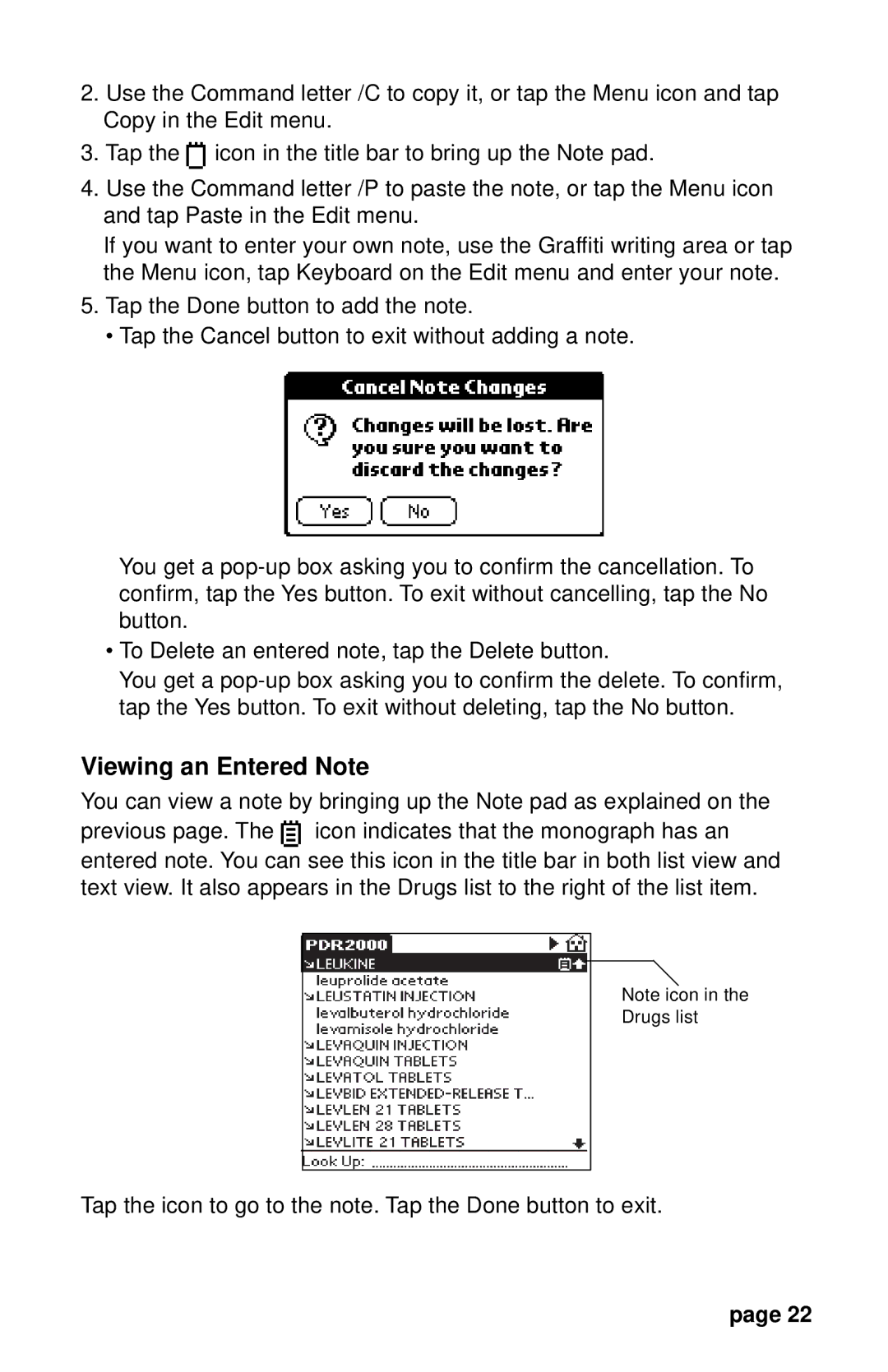PDR 2000 specifications
The Franklin PDR 2000 is an advanced portable document scanner that has gained recognition for its exceptional performance and versatility. Designed for individuals and businesses alike, this scanner effectively bridges the gap between traditional paper documents and digital records, paving the way for a more efficient and organized working environment.One of the standout features of the Franklin PDR 2000 is its impressive scanning speed. Capable of scanning up to 30 pages per minute, it allows users to quickly digitize large volumes of documents without compromising quality. This rapid scanning capability is particularly beneficial for offices with heavy workloads or for professionals who need to manage documents on-the-go.
In addition to speed, the PDR 2000 boasts a high-resolution scanning capability of up to 600 DPI, ensuring that even the smallest text and intricate graphics are captured with clarity. This level of detail is essential for legal documents, graphic designs, and any material where accuracy is paramount.
The scanner also supports a remarkable variety of media types, including receipts, photographs, and even thick cardstock. This versatility makes it an invaluable tool for professionals across multiple industries, from healthcare to finance, where document diversity is a norm.
Equipped with advanced image processing technologies, the Franklin PDR 2000 employs optical character recognition (OCR) to convert scanned images into editable text. This feature is particularly useful for those who need to extract and work with information from documents without the hassle of manual retyping.
For added convenience, the scanner is compatible with both Windows and Mac operating systems, and it offers seamless integration with popular document management systems. Equipped with USB and Wi-Fi connectivity options, sharing and storing scanned documents has never been easier.
Compact and lightweight, the PDR 2000 is designed for portability. It can fit effortlessly into a briefcase or backpack, making it ideal for professionals who travel frequently or those who need to set up their workspace in different locations.
In conclusion, the Franklin PDR 2000 stands out for its speed, quality, versatility, and advanced features, making it an essential tool for anyone looking to streamline their document scanning and management processes.