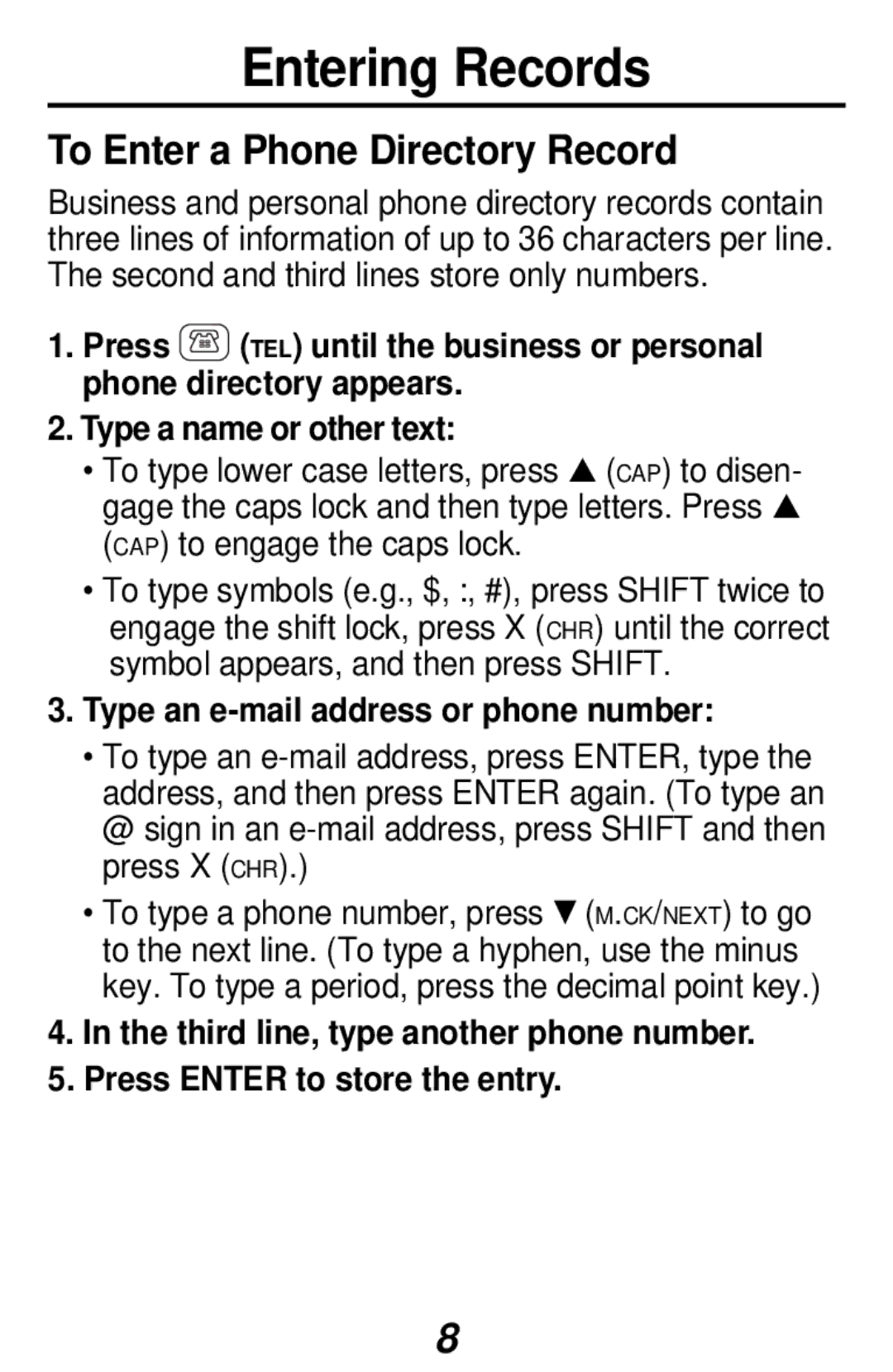Entering Records
To Enter a Phone Directory Record
Business and personal phone directory records contain three lines of information of up to 36 characters per line. The second and third lines store only numbers.
1.Press ![]() (TEL) until the business or personal phone directory appears.
(TEL) until the business or personal phone directory appears.
2.Type a name or other text:
•To type lower case letters, press ▲ (CAP) to disen- gage the caps lock and then type letters. Press ▲ (CAP) to engage the caps lock.
•To type symbols (e.g., $, :, #), press SHIFT twice to engage the shift lock, press X (CHR) until the correct symbol appears, and then press SHIFT.
3.Type an e-mail address or phone number:
•To type an
•To type a phone number, press ▼ (M.CK/NEXT) to go to the next line. (To type a hyphen, use the minus key. To type a period, press the decimal point key.)
4.In the third line, type another phone number.
5.Press ENTER to store the entry.
8