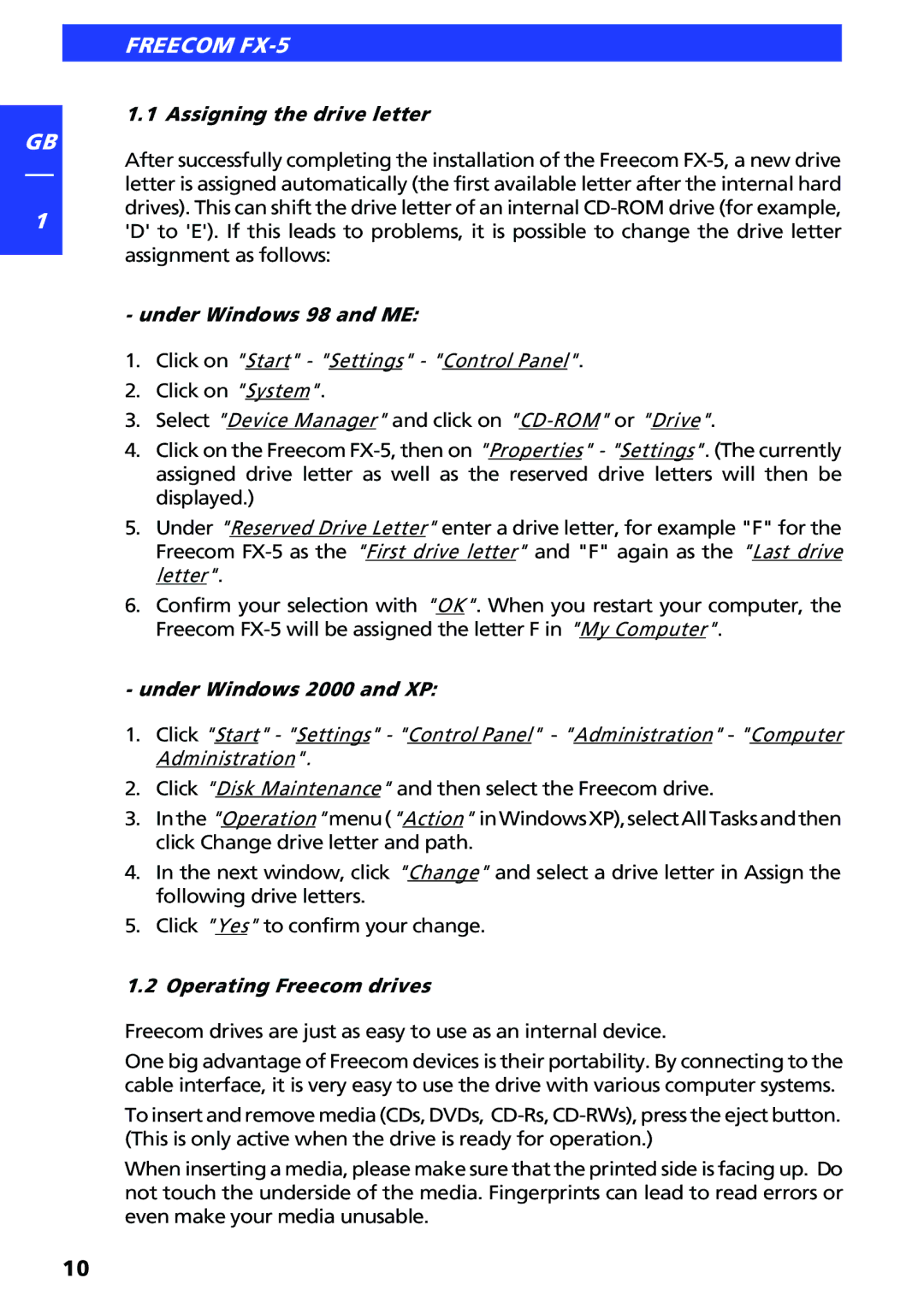GB
1
FREECOM FX-5
1.1 Assigning the drive letter
After successfully completing the installation of the Freecom
- under Windows 98 and ME:
1.Click on "Start" - "Settings" - "Control Panel".
2.Click on "System".
3.Select "Device Manager" and click on
4.Click on the Freecom
5.Under "Reserved Drive Letter" enter a drive letter, for example "F" for the Freecom
6.Confirm your selection with "OK". When you restart your computer, the Freecom
- under Windows 2000 and XP:
1.Click "Start" - "Settings" - "Control Panel" - "Administration" - "Computer Administration".
2.Click "Disk Maintenance" and then select the Freecom drive.
3.Inthe "Operation" menu("Action" inWindowsXP),selectAllTasksandthen click Change drive letter and path.
4.In the next window, click "Change" and select a drive letter in Assign the following drive letters.
5.Click "Yes" to confirm your change.
1.2 Operating Freecom drives
Freecom drives are just as easy to use as an internal device.
One big advantage of Freecom devices is their portability. By connecting to the cable interface, it is very easy to use the drive with various computer systems.
To insert and remove media (CDs, DVDs,
When inserting a media, please make sure that the printed side is facing up. Do not touch the underside of the media. Fingerprints can lead to read errors or even make your media unusable.
10