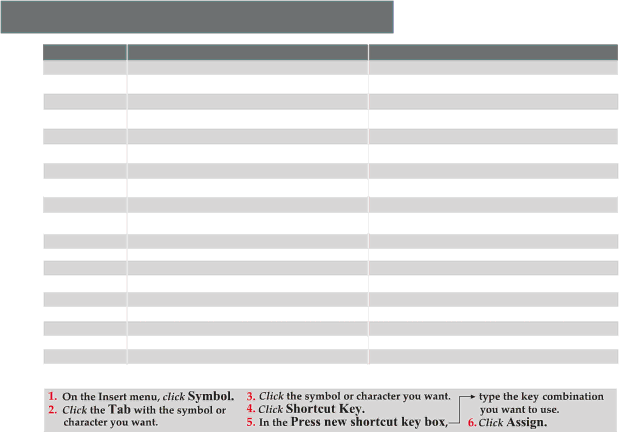
Frequently Used International Characters PC & Mac equivalents
Character
á, é, í, ó, ú
Á, É, Í, Ó, Ú à, è, ì, ò, ù
À, È, Ì, Ò, Ù â, ê, î, ô, û
Â, Ê, Î, Ô, Û ã, ñ, õ
Ã, Ñ, Õ ä, ë, ï, ö, ü, ÿ
Ä, Ë, Ï, Ö, Ü, Ÿ
¿
¡
å, Å
æ, Æ
œ, Œ
ç, Ç
›, ‹
ø, Ø
ß
PC
[Ctrl] + ['] (apostrophe), then the letter
For CAPS [Ctrl] + ['] (apostrophe), then press Shift + the letter [Ctrl] + [`] (accent grave), then the letter
For CAPS [Ctrl] + [`] (accent grave), then press Shift + the letter [Ctrl] + [^] (caret), then the letter
For CAPS [Ctrl] + [^] (caret), then press Shift + the letter [Ctrl] + [~] (tilde), then the letter
For CAPS [Ctrl] + [~] (tilde), then press Shift + the letter [Ctrl] + [:] (colon), then the letter
For CAPS [Ctrl] + [:] (colon), then press Shift + the letter
[Ctrl] + [Alt] + [?]
[Ctrl] + [Alt] + [!]
[Ctrl] + [@], then a or A
[Ctrl] + [&], then a or A
[Ctrl] + [&], then o or O
[Ctrl] + [,] (COMMA), then c or C
[Ctrl] + ['] (APOSTROPHE), then d or D
[Ctrl] + [/], then o or O
[Ctrl] + [&], then s
Mac
[Option] + [e], then the letter
For CAPS [Option] + [e], then press Shift + the letter [Option] + [`] (accent grave), then the letter
For CAPS [Option] + [`] (accent grave), then press Shift + the letter [Option] + [i], then the letter
For CAPS [Option] + [i], then press Shift + the letter [Option] + [n], then the letter
For CAPS [Option] + [n], then press Shift + the letter [Option] + [u], then the letter
For CAPS [Option] + [u], then press Shift + the letter
[Option] + [Shift] + [?]
[Option] + [!]
[Option] + [a or A]
[Option] + [(APOSTROPHE) or Shift (APOSTROPHE)]
[Option] + [q or Q]
[Option] + [c or C]
[Option] + [Shift] + [4], [Option] + [Shift] + [3]
[Option] + [o or O]
[Option] + [s]
Assign a shortcut key to a symbol (PC only)
FrogPad Manual | 9 |
